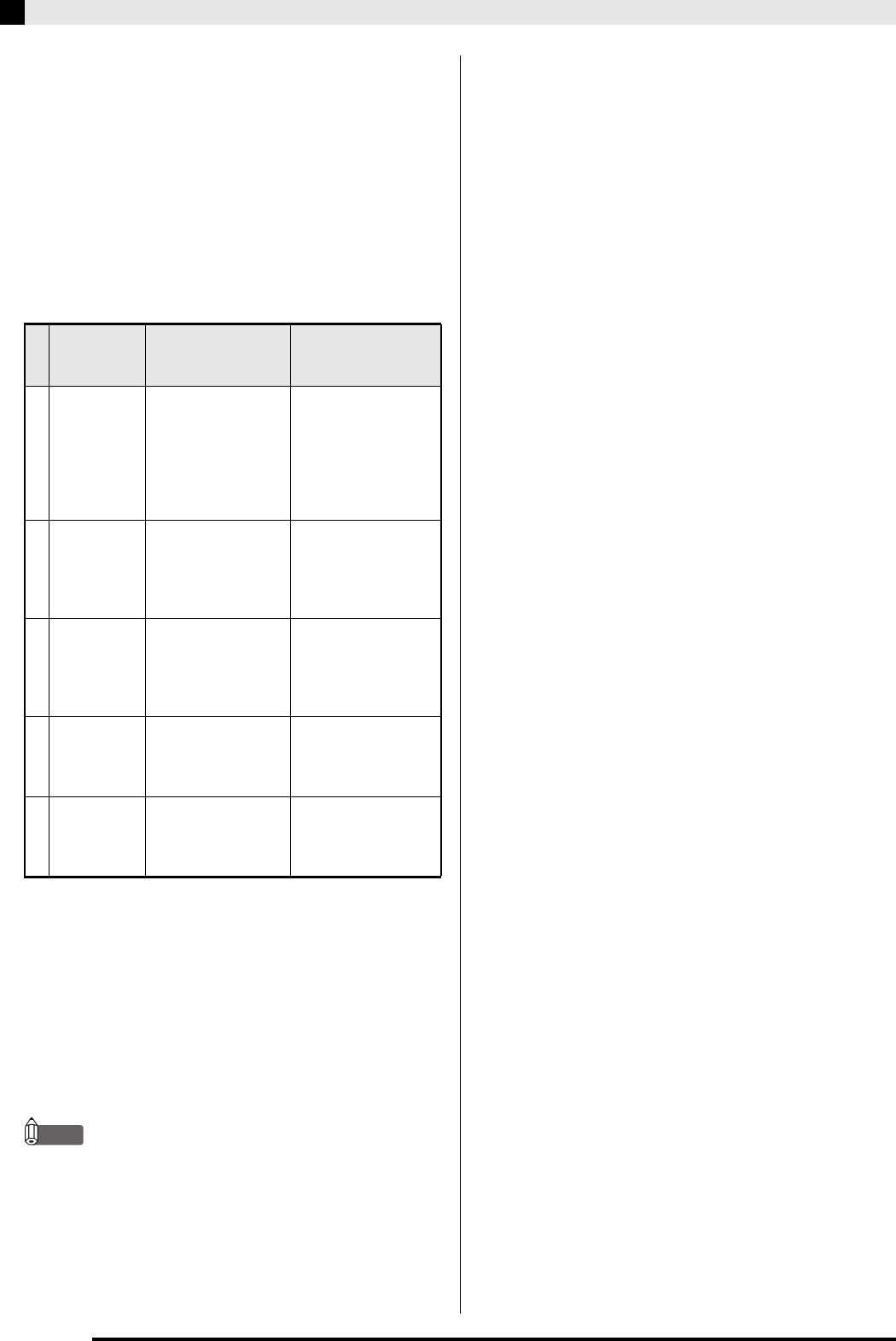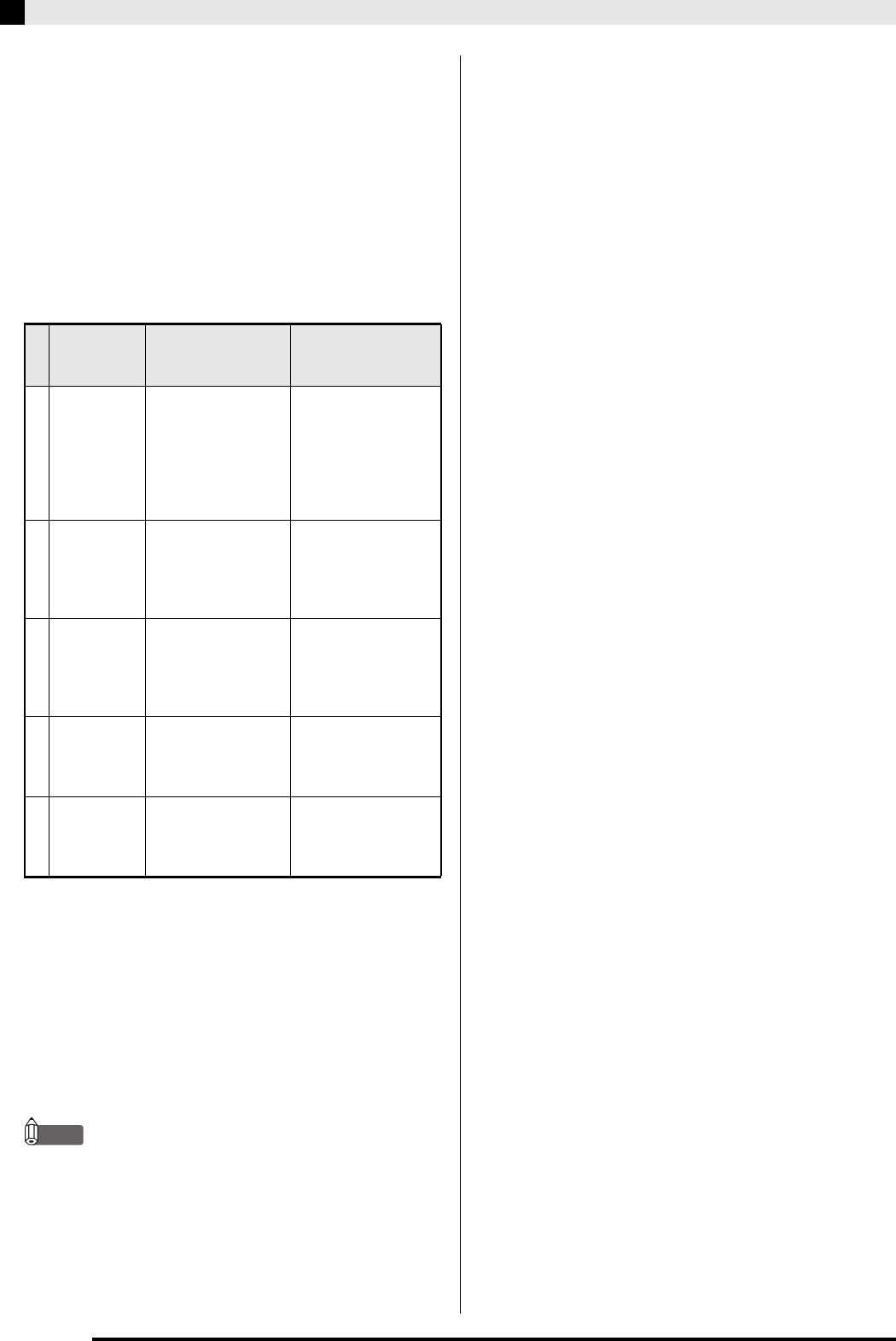
E-30
Music Presets
4.
Repeat the above steps to edit all of the steps
you want.
• You can playback the Music Preset you are currently
editing by pressing the
(START/STOP) button.
• The table below describes other Music Preset editing
operations you can perform. Press the
(FUNCTION) button, use the
(u) and
(i)
buttons to select the editing operation you want,
perform the required operation, and then press the
(ENTER) button to apply the edit and return to the
chord progression editing screen.
• To exit the editing operation and discard all of your
edits, press the
(EXIT) button.
* The Music Presets in groups B, C, and D are
numbered sequentially, following the numbers in
group A, which start with 001. For details about
sequential numbers, see the “Music Preset List” on
page A-7.
5.
After all editing operations are complete,
press the
(EXIT) button to return to the
editing operation selection screen (page
E-27).
• A single preset can contain up to approximately
2,000 chords. If your edits cause the chord limit to be
exceeded, the message “Memory Full” will appear
on the display and further editing will become
impossible.
Editing
Operation
(Display)
Description Operation
1
Initialize
(Initialize)
Initializes all steps.
Initialization is
useful when you
want to create a
totally new chord
progression from
scratch.
–
2
Change Key
(Change
Key)
Changes the pitch
(key) of the chords
in all of the steps in
semitone units.
Use the
(w, q)
buttons to select the
amount of change
you want (–5 to 6
semitones).
3
Append
Music Preset
(Append
Chords)
Copies all of the
steps of another
Music Preset to the
end of the current
Music Preset.
Use the
(w, q)
buttons to select the
number
of the Music
Preset you want to
add.
4
Delete
Measures
(DELETE
Measure)
Deletes a specified
number of measures
from the current
cursor step forward.
Use the
(w, q)
buttons to select the
measures.
5
Insert
Measure
(INSERT
1Measure)
Inserts a blank
measure at the
currently selected
step.
–