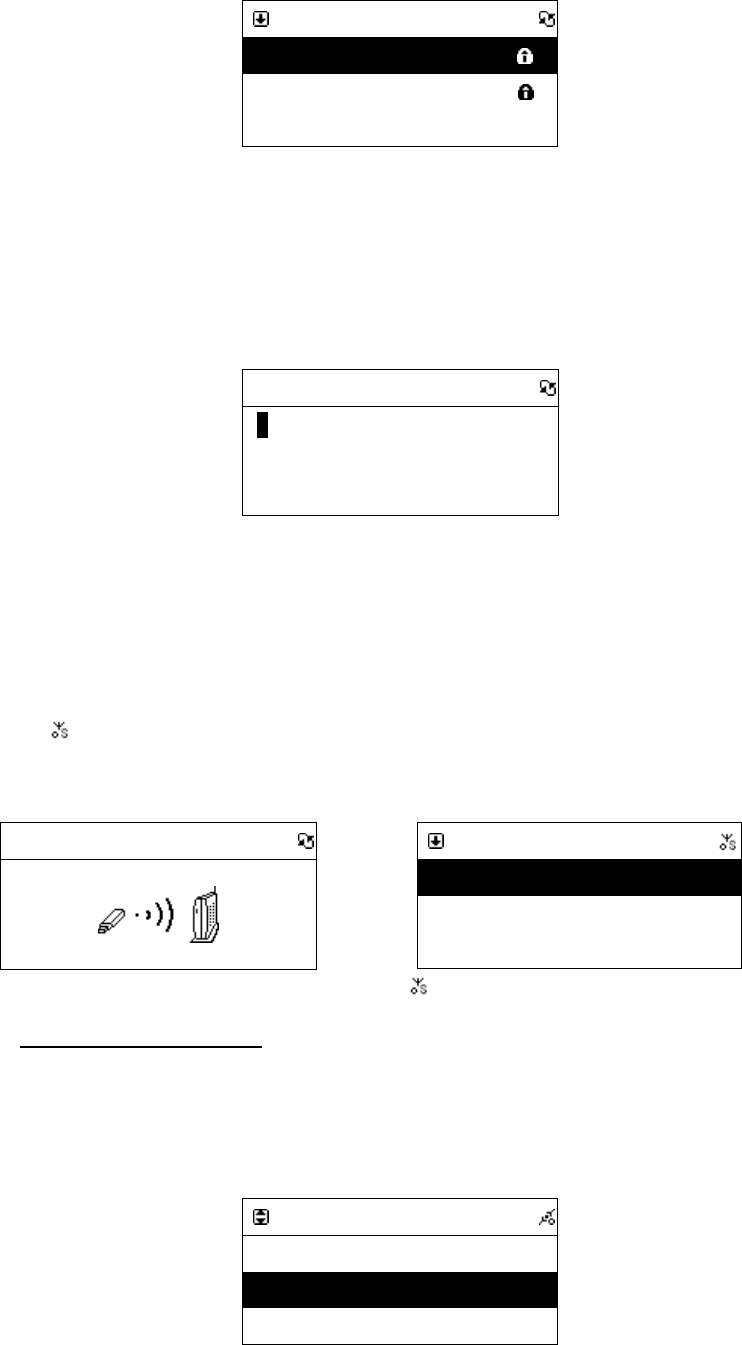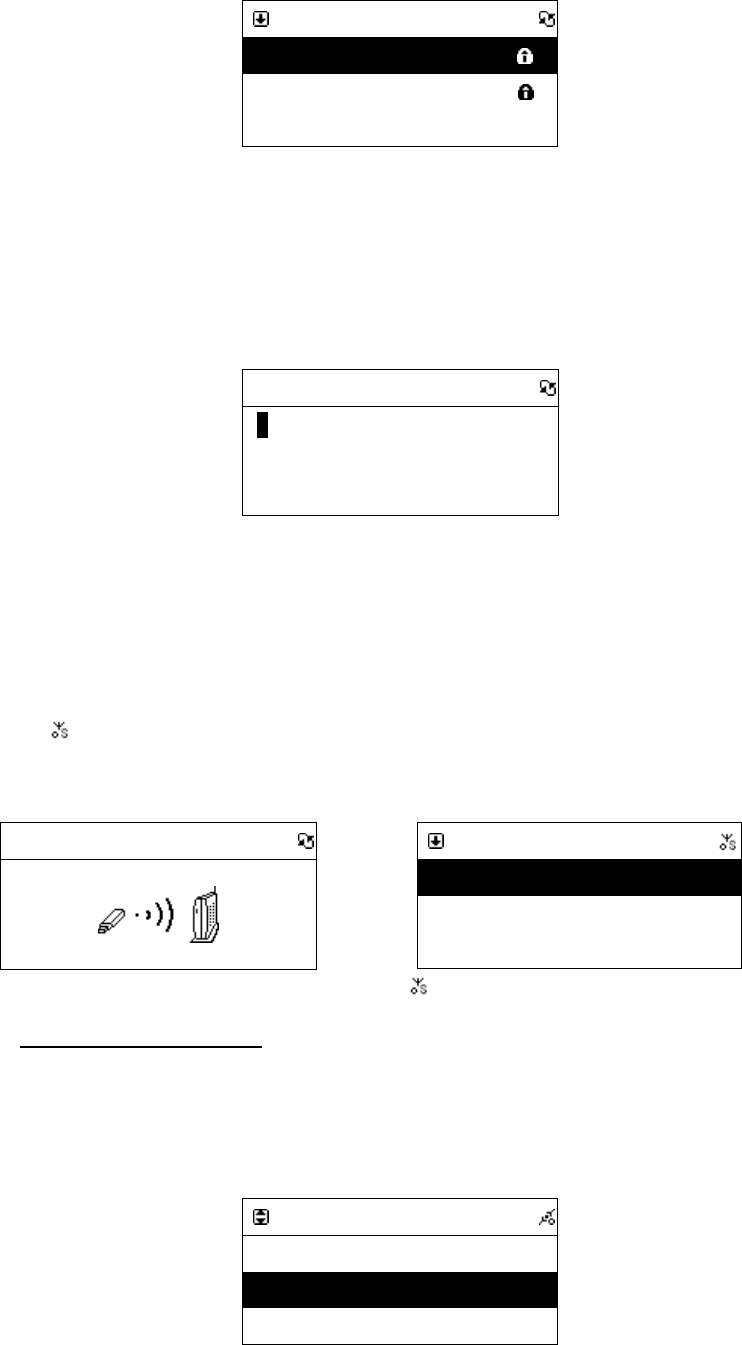
Wizard
ap01 61%
D-LINK 85%
default 21%
Enter [Wizard], then all available AP and its signal strength
will be shown on the screen.
6. If the Access Point is protected with an encryption key, press SELECT/OK button,
then press UP/DOWN/LEFT/RIGHT button to input the key to access the Access
Point.
Wizard
>
Use UP/DOWN (or number key) to input an
encryption key to access the AP if necessary.
After keying in the encryption key, press
SELECT/OK and press STOP/ESC to
7. icon will show on the topside of the screen when the wireless setting is
successful.
Wizard
Proofing the encryption key…
Network
Connect(ap01) WLAN
IP Setting >
Wireless >
will show when the setting is successful.
12.4.4 Inputting Static IP
1. Press SETUP button, then scroll up/down to [Network] and press SELECT/OK
button.
2. Scroll up/down to [IP Setting] and then press SELECT/OK button to enter.
Network
Connect LAN
IP Setting >
Use Proxy No
Select [IP Setting], then press SELECT/OK
delete a character.