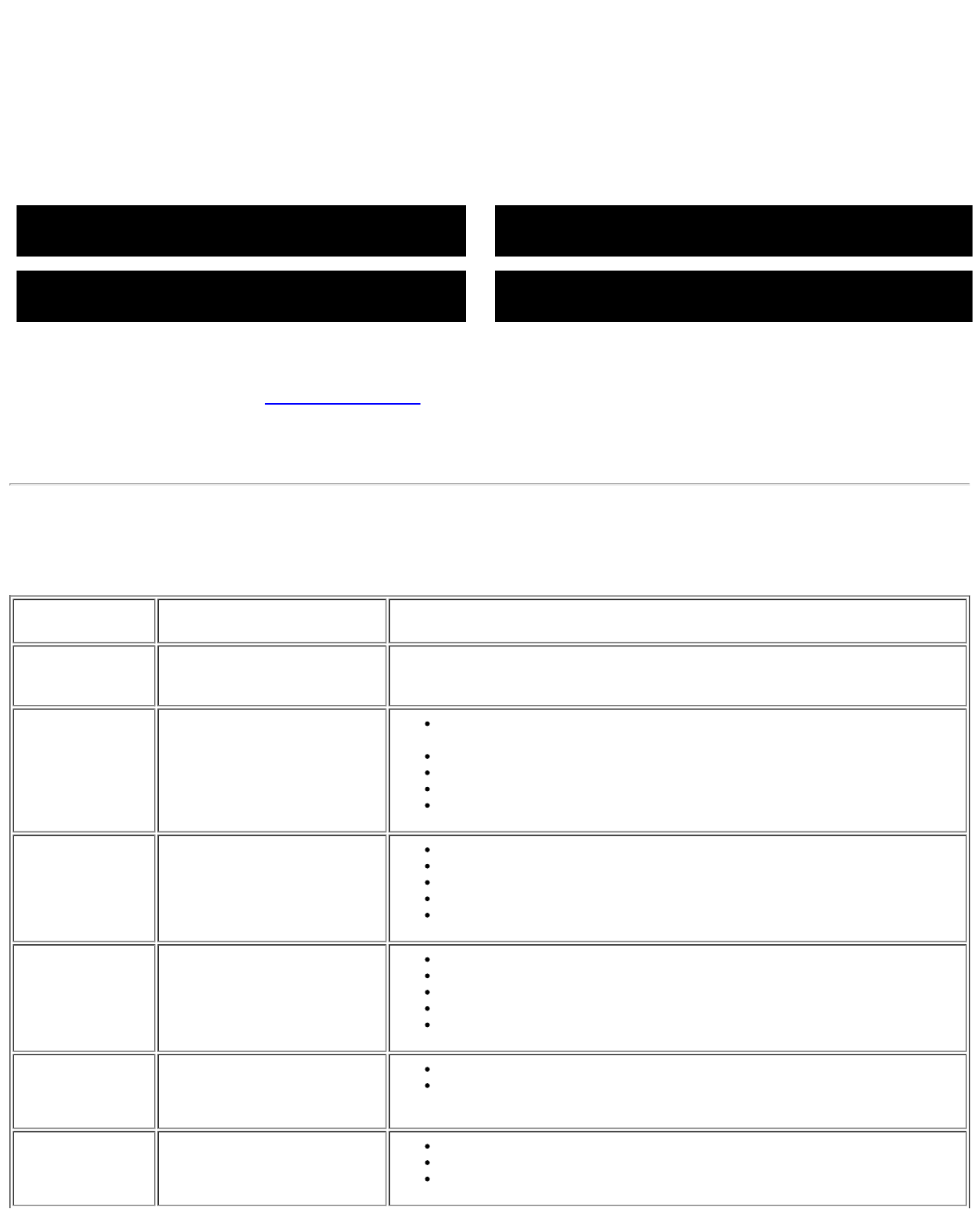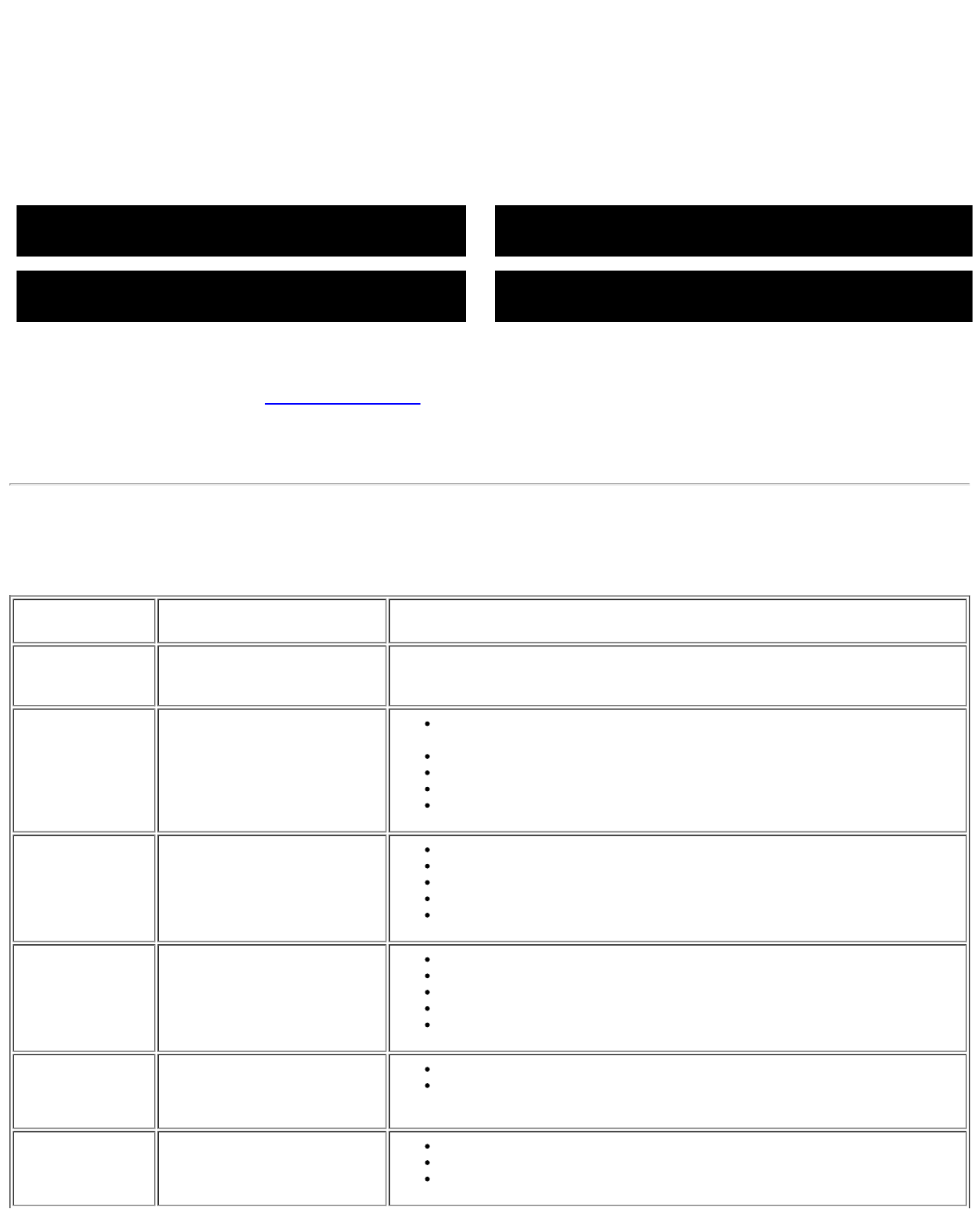
4. This box also appears during normal system operation if the video cable becomes disconnected or damaged.
5. Turn off your monitor and reconnect the video cable, then turn on both your computer and the monitor.
If your monitor screen remains blank after you use the previous procedure, check your video controller and computer system; your
monitor is functioning properly.
OSD Warning Messages
One of the following warning messages may appear on the screen indicating that the monitor is out of synchronization.
1 : Auto Detect (Analog Input)
Cannot Display This Video Mode
Optimum Resolution 1440 x900 60Hz
or
1 : Auto Detect (Digital Input)
Cannot Display This Video Mode
Optimum Resolution 1440 x990 60Hz
2: Analog Input
Cannot Display This Video Mode
Optimum Resolution 1440 x900 60Hz
or
3:Digital Input
Cannot Display This Video Mode
Optimum Resolution 1440 x900 60Hz
This means that the monitor cannot synchronize with the signal that it is receiving from the computer. Either the signal is too high or
too low for the monitor to use. See Monitor Specifications
for the Horizontal and Vertical frequency ranges addressable by this
monitor. Recommended mode is 1440 X 900 @ 60Hz.
Occasionally, no warning message appears, but the screen is blank. This could also indicate that the monitor is not synchronizing with
the computer or that the monitor is in a power save mode.
General Problems
The following table contains general information about common monitor problems you might encounter.
COMMON
SYMPTOMS
PROBLEM DESCRIPTION POSSIBLE SOLUTIONS
No Video/Power
LED off
No picture, monitor is dead Check connection integrity at the both ends of the video cable, verify that the
monitor and computer are plugged into a working electrical outlet, and that
you have pressed the power button.
No Video/Power
LED on
No picture or no brightness
Press the input select button in the front of the monitor and ensure the
correct input source is selected.
Increase brightness & contrast controls.
Perform monitor self-test feature check.
Check for bent or broken pins on the end of the video cable.
Reboot your computer and monitor.
Poor Focus Picture is fuzzy, blurry, or
ghosting
Push Auto Adjust button.
Adjust Phase and Clock controls via OSD.
Eliminate video extension cables.
Perform monitor reset.
Lower video resolution or increase font size.
Shaky/Jittery
Video
Wavy picture or fine
movement
Push Auto Adjust button.
Adjust Phase and Clock controls via OSD.
Perform monitor reset.
Check environmental factors.
Relocate and test in another room.
Missing Pixels LCD screen has spots
Cycle power on-off
These are pixels that are permanently off and this is a natural defect
that occurs in LCD technology.
Brightness
Problems
Picture too dim or too bright
Perform monitor reset.
Push Auto Adjust button.
Adjust brightness & contrast controls.