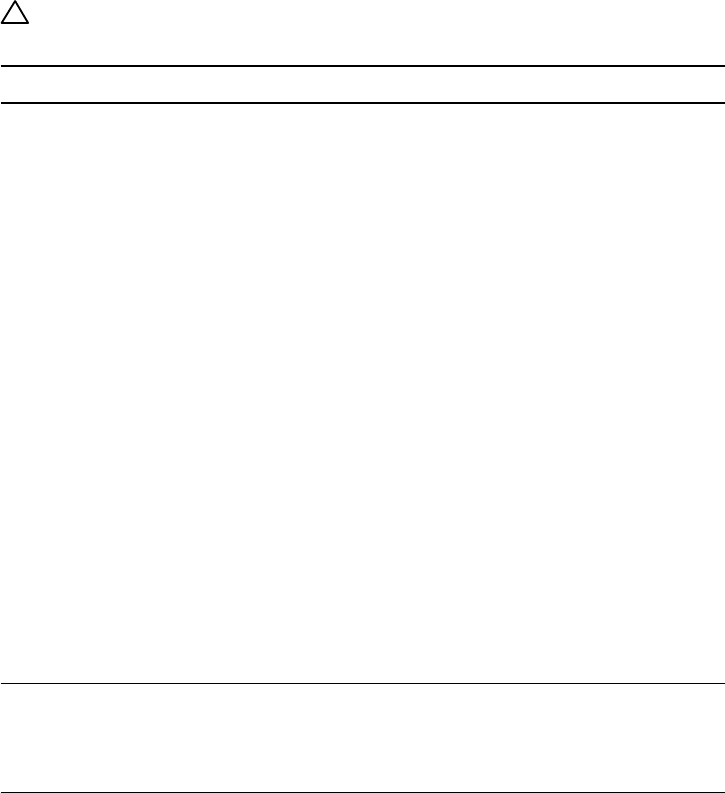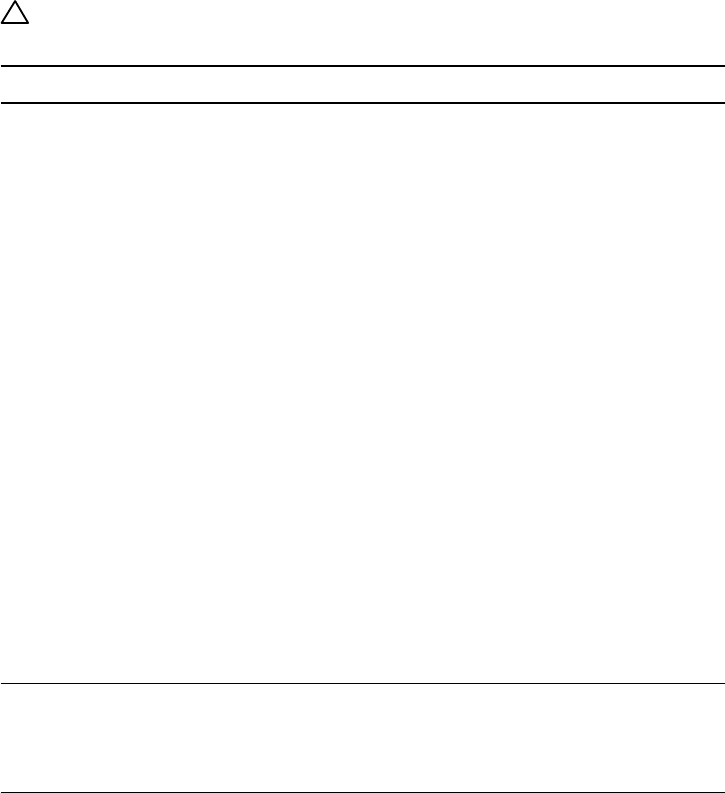
Troubleshooting 57
Troubleshooting the Card Reader
CAUTION: Do not remove the device while reading or writing media.
Doing so may cause loss of data or malfunction in the media.
Problem Cause Solution
Drive letter is
not assigned.
(Windows
®
XP
only)
Conflict with
network drive
letter.
• – Right-click the My Computer
icon on the desktop.
– Click on Manage.
– In the Computer Management
window that appears select
Disk Management.
– In the list of drives that appear
in the right panel, right-click
the removable drive and then
click Change Drive Letter and
Paths.
– Select Change, and in the
drop-down box that appears,
specify a drive letter for the
removable drive.
NOTE: While choosing the drive
letter choose one that is not
assigned to the mapped network
drives.
– Click OK, then click OK once
again in the screen that
appears.
Drive letter is
assigned, but
the media is not
accessible
The media needs
reformatting.
• Right-click the drive in Explorer
and choose Format from the
resulting menu.