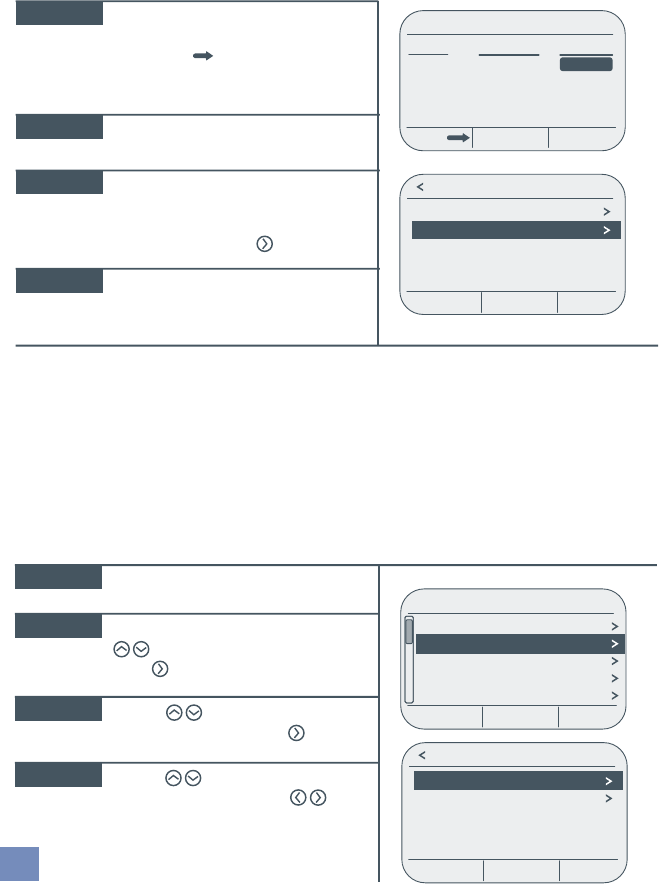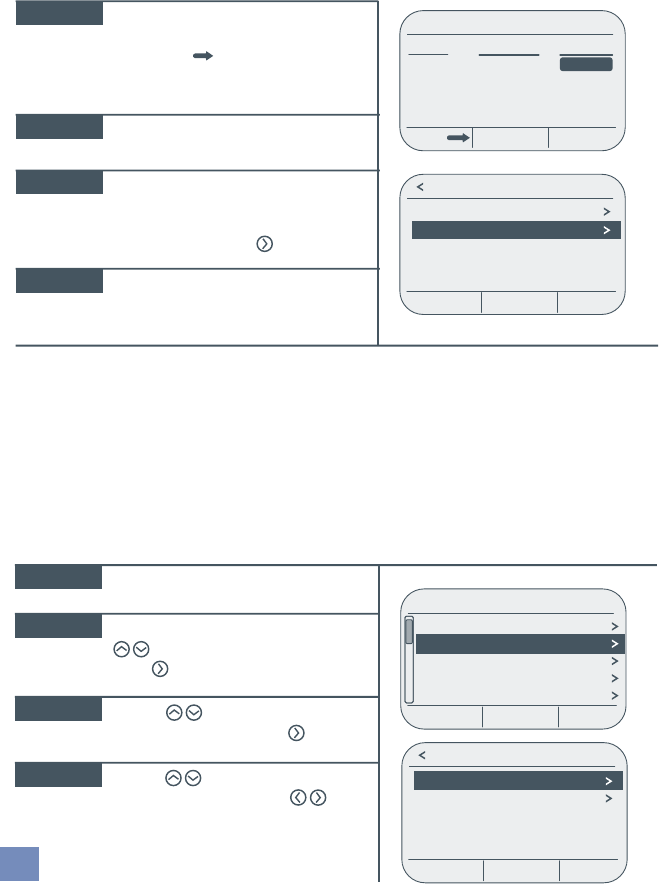
Repeat steps 3 and 4 until all day
periods are complete. When finished,
press DAYS to advance to the
weekend schedule where you will repeat
steps 3 and 4.
STEP 5
STEP 6
When finished, press SAVE to save
both schedules.
To make edits to any individual day or
if you just want to view your current
schedule by day, select INDIVIDUAL
DAYS by pressing the arrow.
STEP 7
To set the cool schedule, return to the
SCHEDULES menu, select SET COOL
SCHEDULE, and repeat steps 2-7.
STEP 8
8
Menu > Settings > Clock
If the thermostat is connected to a smart meter, the time will be automatically set and
maintained, but you may still make adjustments to the time zone and daylight savings if
necessary. If the thermostat is not connected to a smart meter you can manually set the
clock using this feature.
3.2 Set Thermostat Clock
Mon - Fri
Period
Morning
Day
Evening
Night
CancelDays Save
Starts At
6:00 AM
8:00 AM
6:00 PM
10:00 PM
Heat To
68º
60º
70º
62º
Heat Schedule
Individual Days
Weekdays / Weekend
Exit
Press the MENU key.
To set the time and date:
Menu > Settings > Clock > Set Time & Date
STEP 1
From the Settings menu, use the
arrows to select CLOCK.
Press .
STEP 2
Use the arrows to select
SET TIME AND DATE. Press .
STEP 3
Use the arrows to change
the value in each field, and
to toggle between fields.
STEP 4
12:39PM - 1/1/12
Set Time & Date
Time Zone
Daylight Savings On
Settings
Settings
Fan Auto
Clock
Schedules Off
Alerts
Thermostat Lock
Exit
Exit