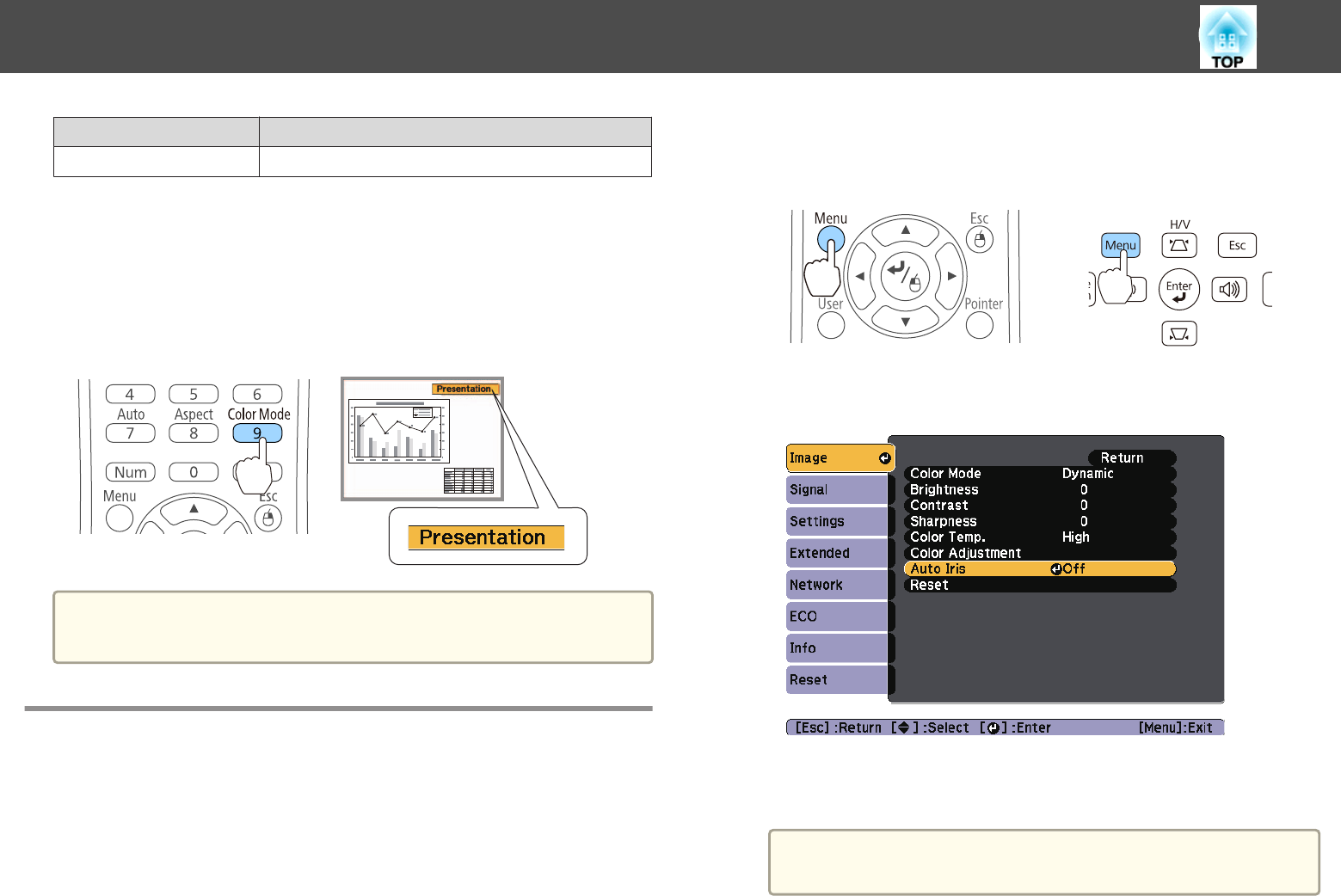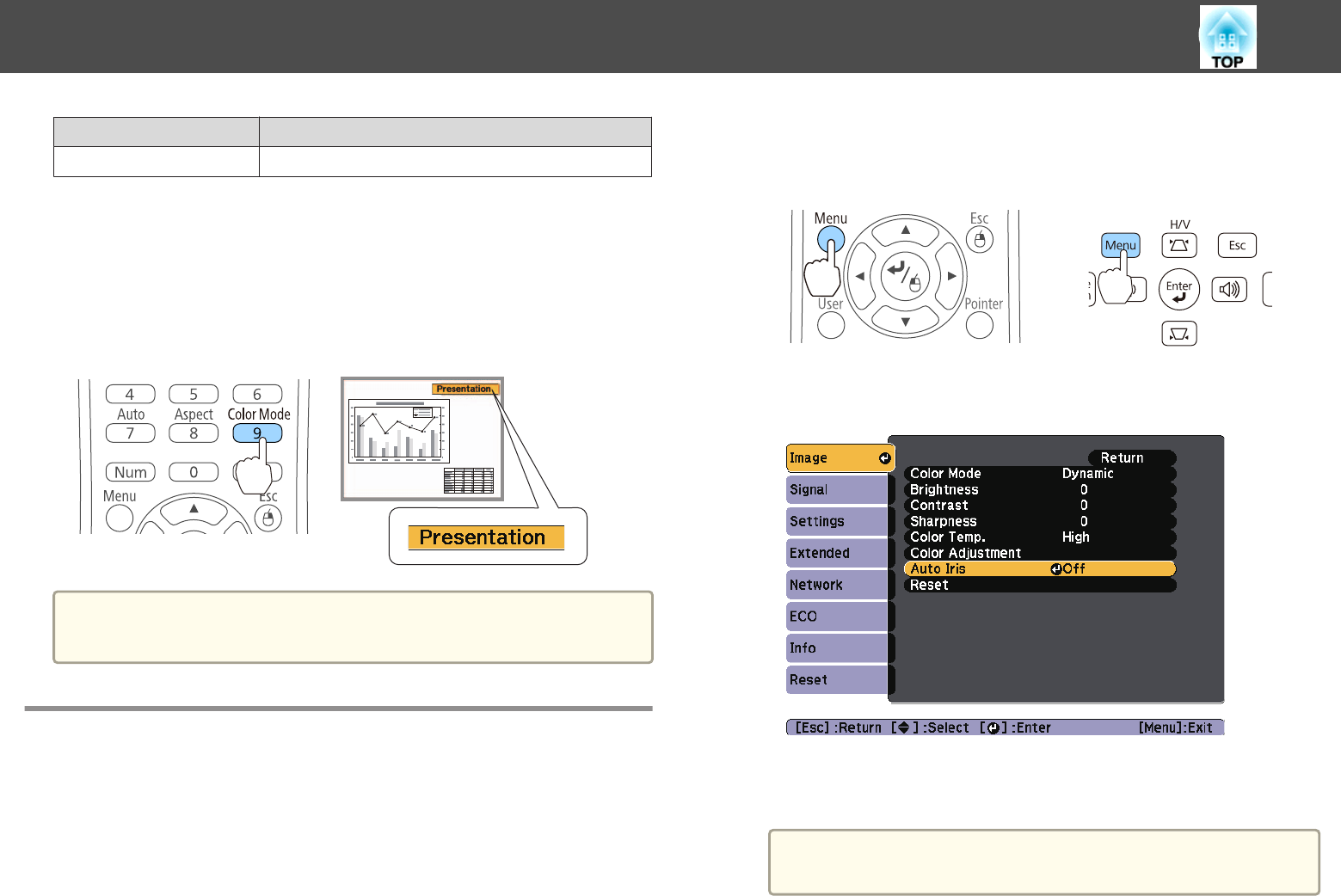
Mode Application
Whiteboard
Ideal for making presentations using a whiteboard.
*1
This selection is only available when the input signal is RGB or when the
source is USB Display, USB, or LAN.
*2
This selection is only available when the input signal is component video, or
when the input source is Video or S-Video.
Each time you press the [Color Mode] button, the Color Mode name is
displayed on the screen and the Color Mode changes.
Remote control
a
You can set Color Mode from the Configuration menu.
s Image - Color Mode p.82
Setting Auto Iris
By automatically setting the luminance according to the brightness of the
displayed image, it lets you enjoy deep and rich images.
a
Press the [Menu] button.
s "Using the Configuration Menu" p.79
Using the remote control Using the control panel
b
Select Auto Iris from Image.
c
Select Normal or High Speed.
The setting is stored for each Color Mode.
a
When set to High Speed, the brightness of the image is
adjusted as soon as the scene changes.
d
Press the [Menu] button to finish making settings.
Adjusting Projected Images
43