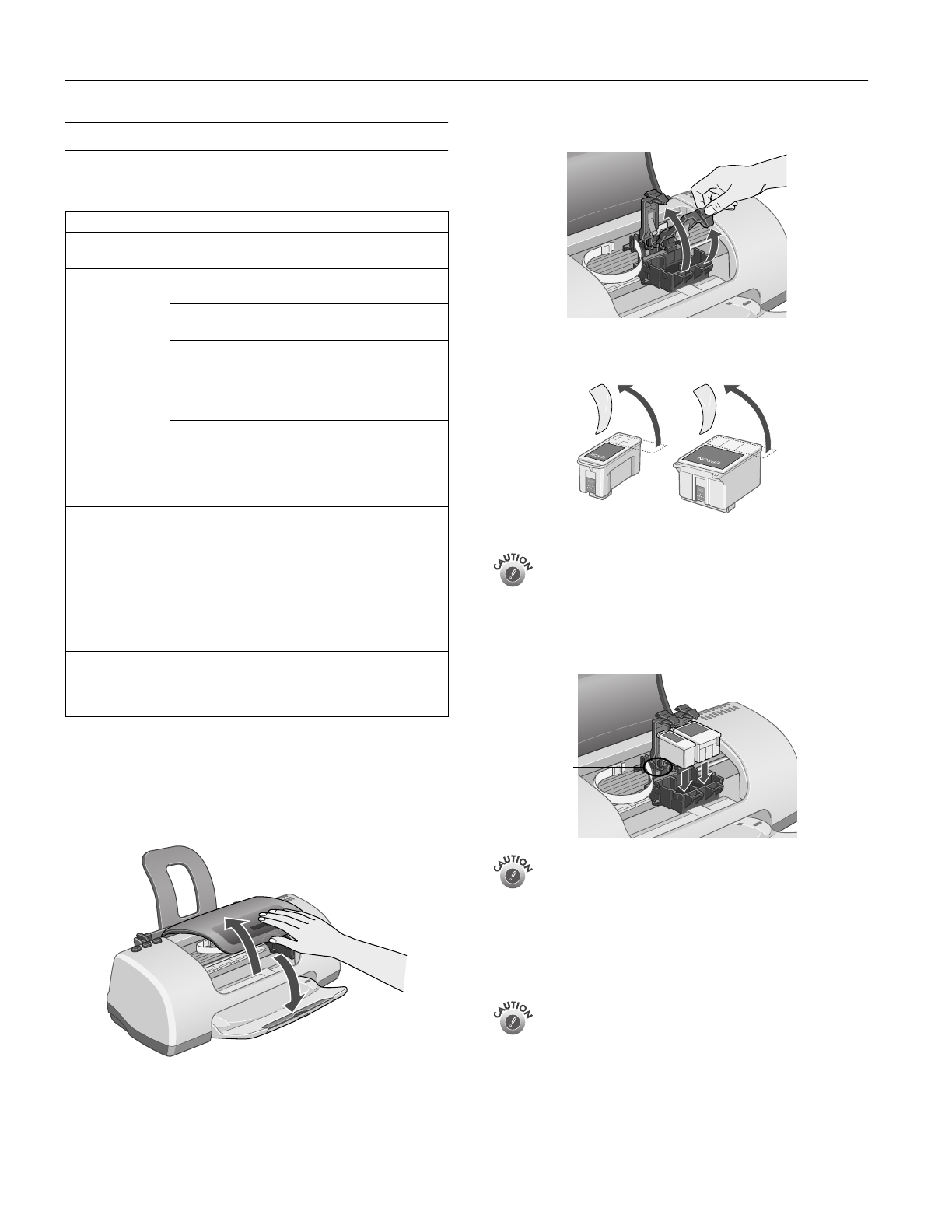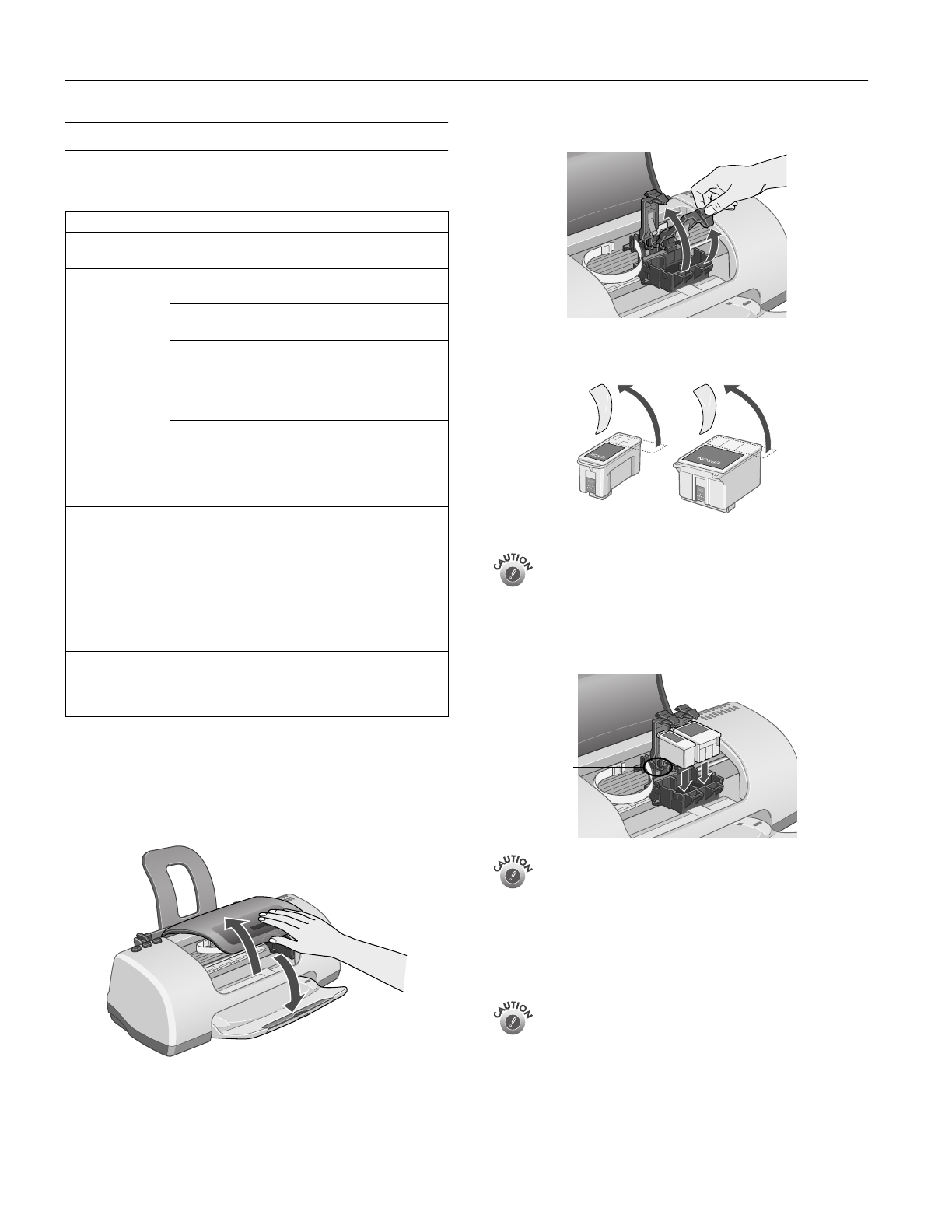
EPSON Stylus C62
4 -
EPSON Stylus C62 10/02
Control Panel
To diagnose some problems, check the printer’s control panel,
as described below, or run a printer check (see page 5).
Installing the First Ink Cartridges
1. Turn on the printer.
2. Open the output tray and printer cover.
3. Lift up the ink cartridge clamps.
4. Unpack the ink cartridges that came with your printer and
remove the yellow tape.
Don’t remove the seals from the bottom of the
cartridges; ink will leak out. Install both cartridges or
the printer won’t work. Keep the cartridges out of the
reach of children.
5. Tilt each cartridge toward you slightly as you insert it.
Lower the cartridge so that the tabs rest on the hooks.
Don’t place the cartridge tabs under the hooks, or you
may damage the clamp when you close it.
6. Lower the clamps until they click into place.
7. Press the e ink replacement button and close the printer
cover. The green P power light flashes and you hear the ink
charging.
Don’t turn off the printer or interrupt charging while
the P power light is flashing or you’ll use up more ink
than necessary when you turn it back on.
Lights Explanation
Green P light
flashes
The printer is receiving a print job, charging ink, or
cleaning the print head.
Red b light is on Your paper ran out, ink ran out, or paper is jammed.
You may also see a message on your screen.
If paper is out, load more paper, then press the b
button to resume printing.
If paper is jammed, first press the b button to eject
the paper. If that doesn’t work, turn off the printer,
open the cover, and remove all paper out from the
front, including any torn pieces. Then turn on the
printer, reload paper, and press the b button.
If you see an ink out message on your screen, you
need to replace one of your ink cartridges. Replace
the cartridge as described on page 6.
Red b light
flashes
One of the ink cartridges is low. Make sure you have
a replacement cartridge.
Green P light is
off and red b light
is on
Paper may be blocking movement of the print head.
Turn off the printer, open the cover, and remove any
jammed paper or other foreign objects. Then turn
the printer on again. If the light is still on, contact
your dealer or EPSON.
Green P light and
red b light flash
The printer may have an internal error. Turn off the
printer, wait a few seconds, and turn it on again. If
the lights are still flashing, contact your dealer or
EPSON.
Green P light and
red b light are on
after installing an
ink cartridge
One of your ink cartridges is installed incorrectly.
Follow the instructions on page 6 to remove and
install the cartridge.
Black cartridge Color cartridge
Hooks