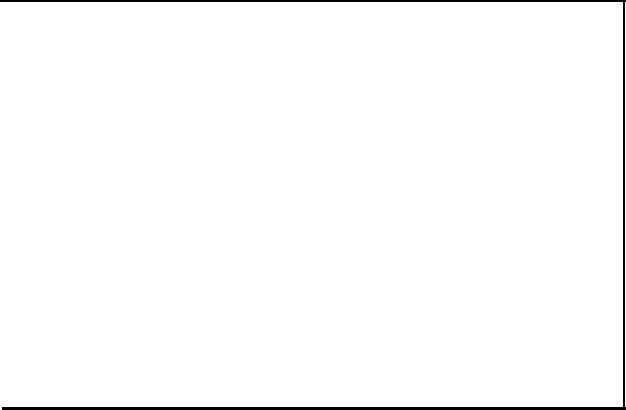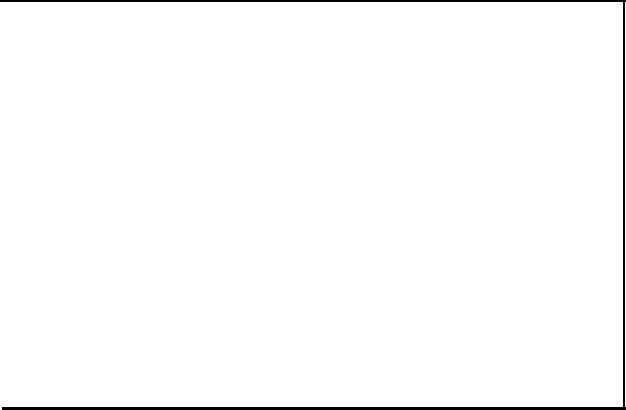
Draft
/0123456789:;<=>?@ABCDEFGHIJKLMNOPQRSTUVWX
0123456789:;<=>?@ABCDEFGHIJKLMNOPQRSTUVWXY
123456789:;<=>?@ABCDEFGHIJKLMNOPQRSTUVWXYZ
23456789:;<=>?@ABCDEFGHIJKLMNOPQRSTUVWXYZ[
3456789:;<=>?@ABCDEFGHIJKLMNOPQRSTUVWXYZ[\
456789:;<=>?@ABCDEFGHIJKLMNOPQRSTUVWXYZ[\]
NLQ
3456789:;<=>?@ABCDEFGHIJKLMNOPQRSTUVWXYZ[\
456789:;<=>?@ABCDEFGHIJKLMNOPQRSTUVWXYZ[\l
56789:;<=>?@ABCDEFGHIJKLMNOPQRSTUVWXYZ[\]^
6789:;<=>?@ABCDEFGHIJKLMNOPQRSTUVWXYZ[\]^_
789:;<=>?@ABCDEFGHIJKLMNOPQRSTUVWXYZ[\]^_^
89:;<=>?@ABCDEFGHIJKLMNOPQRSTUVWXYZ[\]^_'a
Figure 1-20. FX-286 self test in Epson draft and NLQ modes
9
Connecting Your Printer to Your Computer
Your
FX-286
communicates with your computer through a
parallel interface cable. If your computer requires a different type of
interface, such as a serial interface, see your Epson dealer.
The connector on a parallel interface cable, as shown in Figure
1-21a, is secured to both the
FX-286
and your computer by two clips.
After plugging the cable into the
FX-286
and your computer, be sure to
snap the clips in place and connect the ground strap if the cable is
equipped with one.
Additional information on the interface is available in Appendix E.
1-22