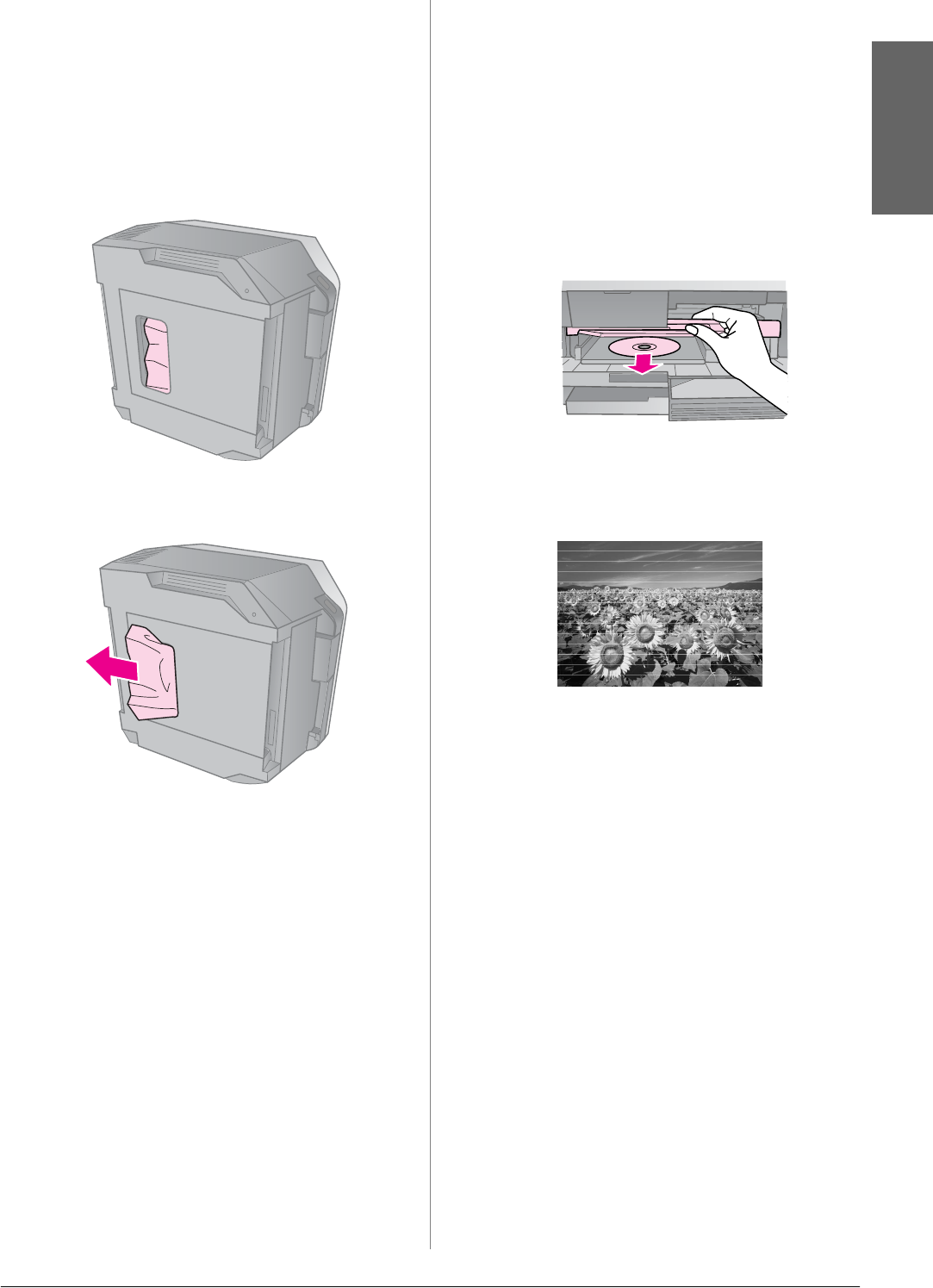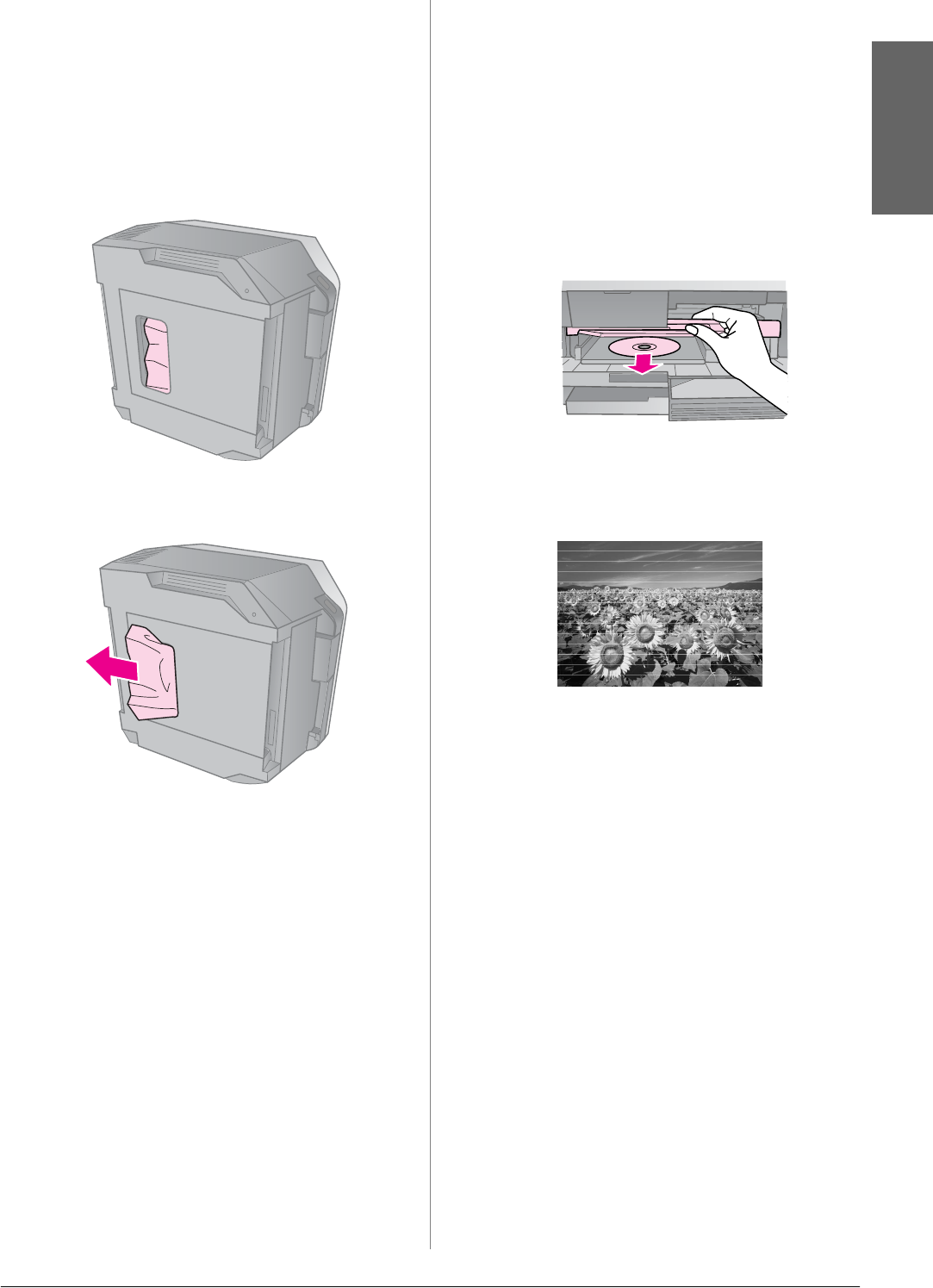
Solving Problems 37
English
Removing jammed paper from the bottom
of the printer
1. Press P On to turn off the printer and
unplug the power cord from the printer
and the electrical outlet.
2. Replace the paper support and remove
the front paper cassette.
3. Carefully stand the printer on its side.
4. Carefully remove any paper inside,
including any torn pieces.
5. Replace the printer and insert the front
paper cassette.
6. Plug the power cord into the printer and
the electrical outlet.
Removing jammed paper from the Auto
Duplexer
For details on removing jammed paper from
the Auto Duplexer, see you online User’s
Guide.
CD/DVD jam
The CD/DVD tray is not ejected
■ Press x Start. If the CD/DVD tray is not
ejected, carefully pull the CD/DVD tray
out of the CD/DVD guide.
A CD/DVD slips off the tray into the
CD/DVD guide
■ Lift up the CD/DVD guide cover.
Carefully remove the disk, and then close
the CD/DVD guide cover.
Print quality problems
You see banding (light lines) in your
printouts or copies.
■ Clean the print head (& “Cleaning the
print head” on page 33).
■ Make sure you select the correct paper
type (& “Selecting Paper” on page 6).
■ Make sure the printable side (the whiter
or glossier side) of the paper is facing in
the right direction (& “Loading Paper” on
page 7).
■ Use up ink cartridges within six months
after installing them.
■ The ink cartridges may need replacing
(& “Removing and Installing Ink
Cartridges” on page 29).
■ Align the print head (& “Aligning the
Print Head” on page 33).
■ Clean the document table. See your online
User's Guide.
■ If a moiré (cross-hatch) pattern appears
on your copy, change the Zoom setting or
shift the position of your original.