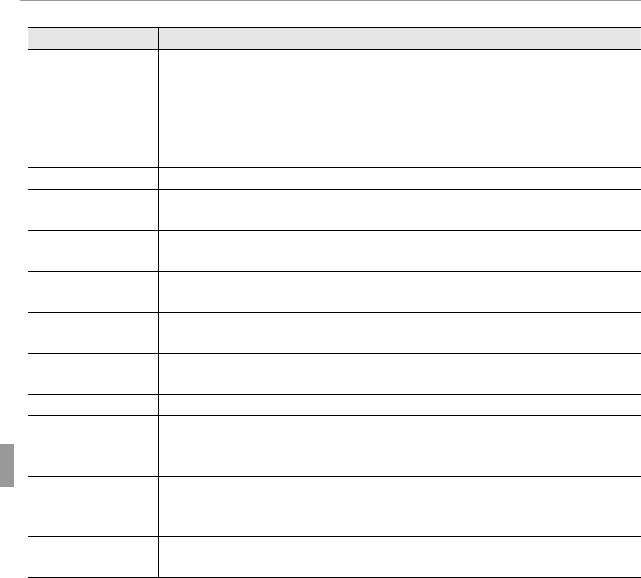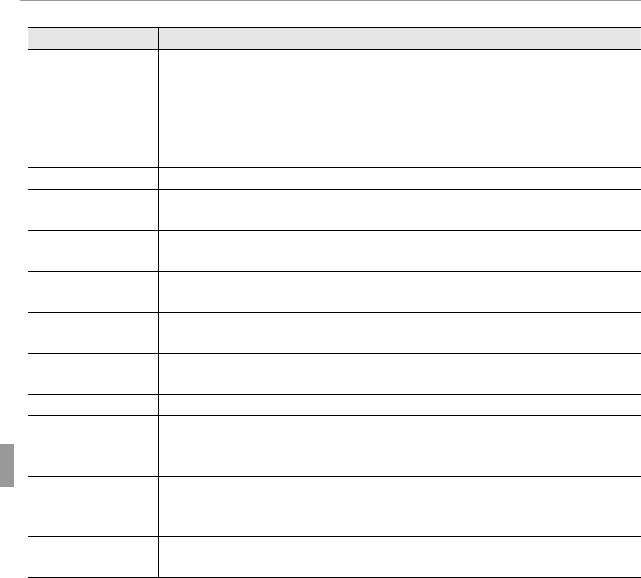
90 Troubleshooting
Problems and Solutions
Connections/Miscellaneous
Problem
Solution
No picture or sound.
•
The camera is not properly connected
The camera is not properly connected
: Connect the camera properly (
: Connect the camera properly (
P
49).
•
An A/V cable was connected during movie playback
An A/V cable was connected during movie playback
: Connect the camera once movie playback has ended.
: Connect the camera once movie playback has ended.
•
Input on the television is set to “TV”
Input on the television is set to “TV”
: Set input to “VIDEO”.
•
The camera is not set to the correct video standard
The camera is not set to the correct video standard
: Match the camera
Q
VIDEO SYS-
TEM
setting to the TV (
P
81).
•
The volume on the TV is too low
The volume on the TV is too low
: Adjust the volume.
No color
Match the camera
Q
VIDEO SYSTEM
setting to the TV (
P
81).
The computer does not
recognize the camera.
Be sure the camera and computer are correctly connected (
Be sure the camera and computer are correctly connected (
P
58).
Pictures can not be
printed.
•
The camera is not properly connected
The camera is not properly connected
: Connect the camera correctly (
: Connect the camera correctly (
P
50).
•
The printer is off
: Turn the printer on.
Only one copy is printed/
Only one copy is printed/
the date is not printed.
The printer is not PictBridge compatible.
The printer is not PictBridge compatible.
The camera is unre-
sponsive.
•
Temporary camera malfunction
Temporary camera malfunction
: Remove and reinsert the battery (
: Remove and reinsert the battery (
P
6).
•
The battery is exhausted
: Charge the battery (
P
11) or insert a fully-charged spare battery (
11) or insert a fully- charged spare battery (
P
6).
The camera does not
function as expected.
Remove and reinsert the battery (
Remove and reinsert the battery (
P
6). If the problem persists, contact your FUJIFILM dealer.
6). If the problem persists, contact your FUJIFILM dealer.
No sound.
Turn silent mode off (
P
75).
Date and time added by
S
DATE STAMP
are not correct.
The camera clock is not correctly set
The camera clock is not correctly set
: Reset the date and time (
: Reset the date and time (
P
15).
Date and time are added
to the pictures.
T
+
U
or
T
is selected for
S
DATE STAMP
option
: Added shooting date and time
: Added shooting date and time
can not be deleted from the pictures. To take pictures without date and time, select
can not be deleted from the pictures. To take pictures without date and time, select
OFF
for
S
DATE STAMP
(
P
81).
FinePixViewer can not be
installed or run.
FinePixViewer does not support Mac OS X 10.7 or later. Use the application supplied with Mac OS X
FinePixViewer does not support Mac OS X 10.7 or later. Use the application supplied with Mac OS X
or third-party software (
or third-party software (
P
56).