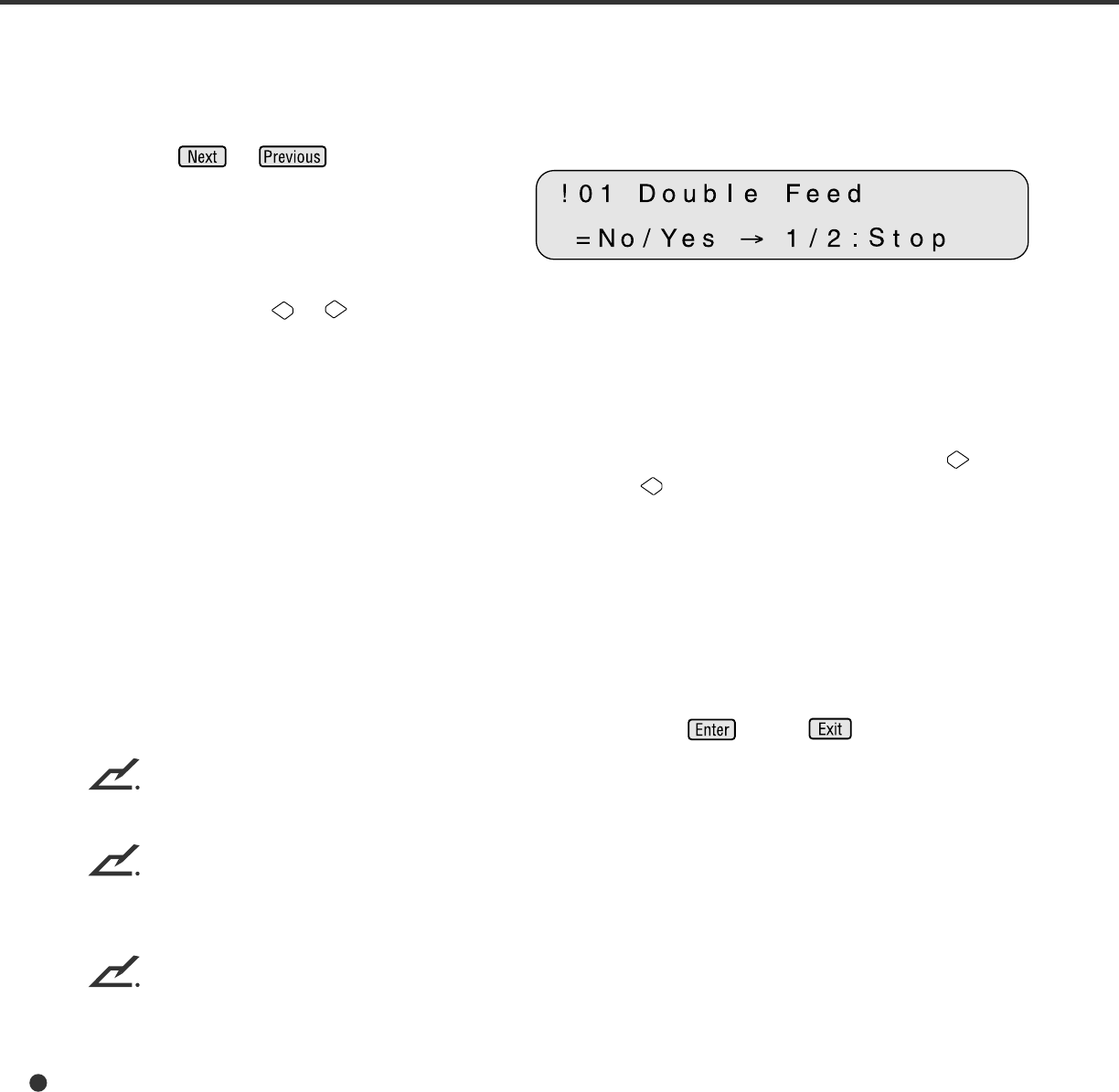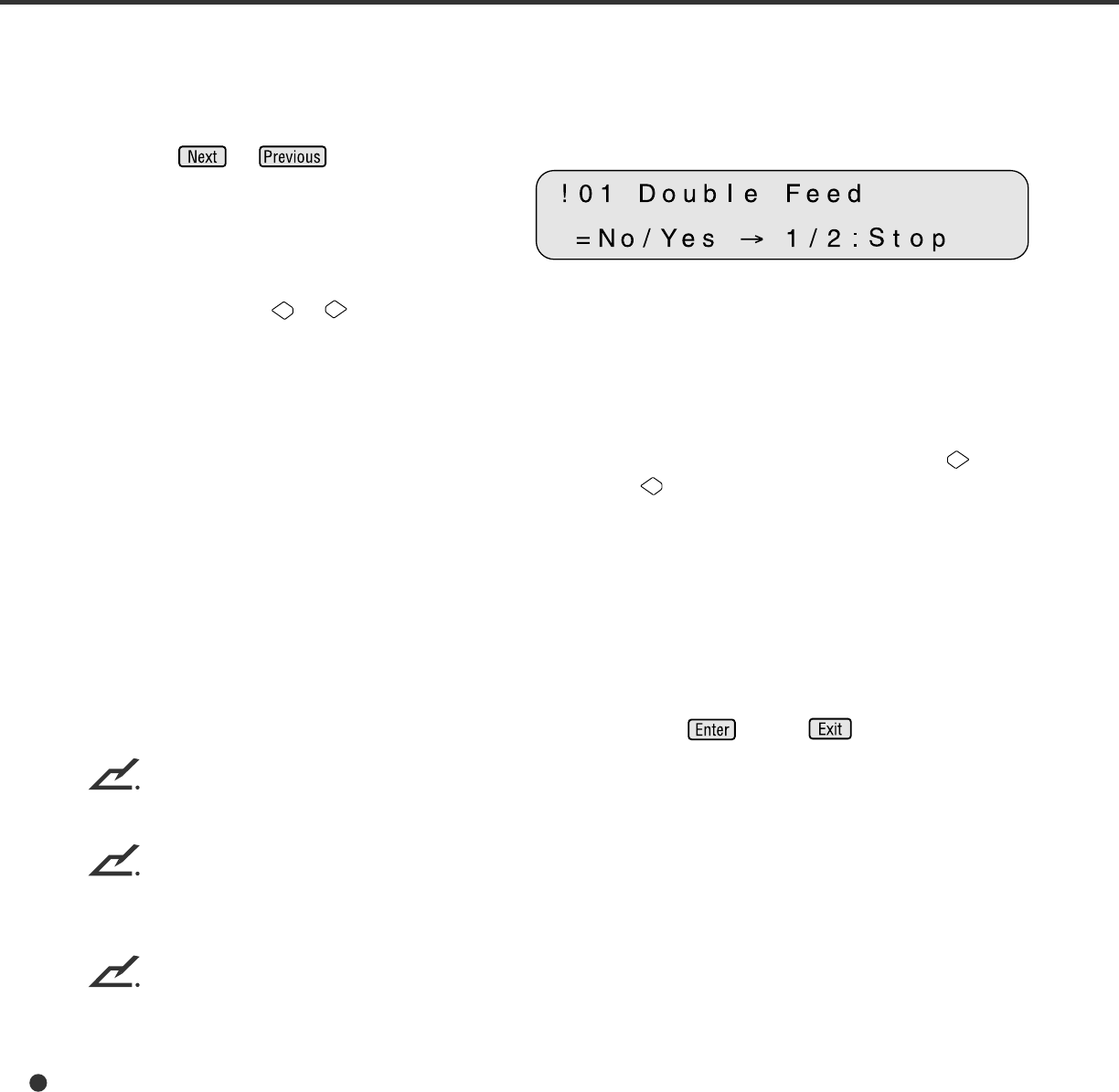
7-4
1. Setting double feed detection (Paper Thickness)
When you set the using of double feed detection, you must set as follows:
1 Press
or and let the
scanner display the Screen 41.
2 At Screen 41.
Press either the
or switch to set the double feed detection according to paper thickness
(transmitted light).
The paper thickness is checked using the difference between two consecutive sheets of paper fed
from the ADF. On this screen, select whether or not to check for double feeding, and select the
error processing.
Each time either of these switches is pressed, the location of the blinking moves. When the
switch
is pressed, the blinking moves from (1) to (3). When the
switch is pressed, the blinking moves in
the opposite direction. However, if the setting by the host computer is valid, the location of the blinking
does not move when either switch is pressed.
(1) “No” is blinking: Paper thickness is not checked.
(2) “Yes” and “1” are blinking: Paper thickness is checked. However, a detected double feed
error is displayed on the screen only; processing is continued.
(3) “Yes” and “2: Stop” are blinking: Paper thickness is checked. When the double feed error is
detected, the scan processing is stopped. The error is then
reported to the host.
If you want to disable the double feed, select “No” then press
. Press to return.
<Screen 41>
NOTE
Double Feed detection might have better results when the paper thickness and both paper length are used.
NOTE
When the document in ADF is not the double fed document, previous document might be double fed,
in the case the scanner stops feeding by the double feed detection.
NOTE
Depending on the type of printing on the document, a double feed may not be detected by paper
thickness.