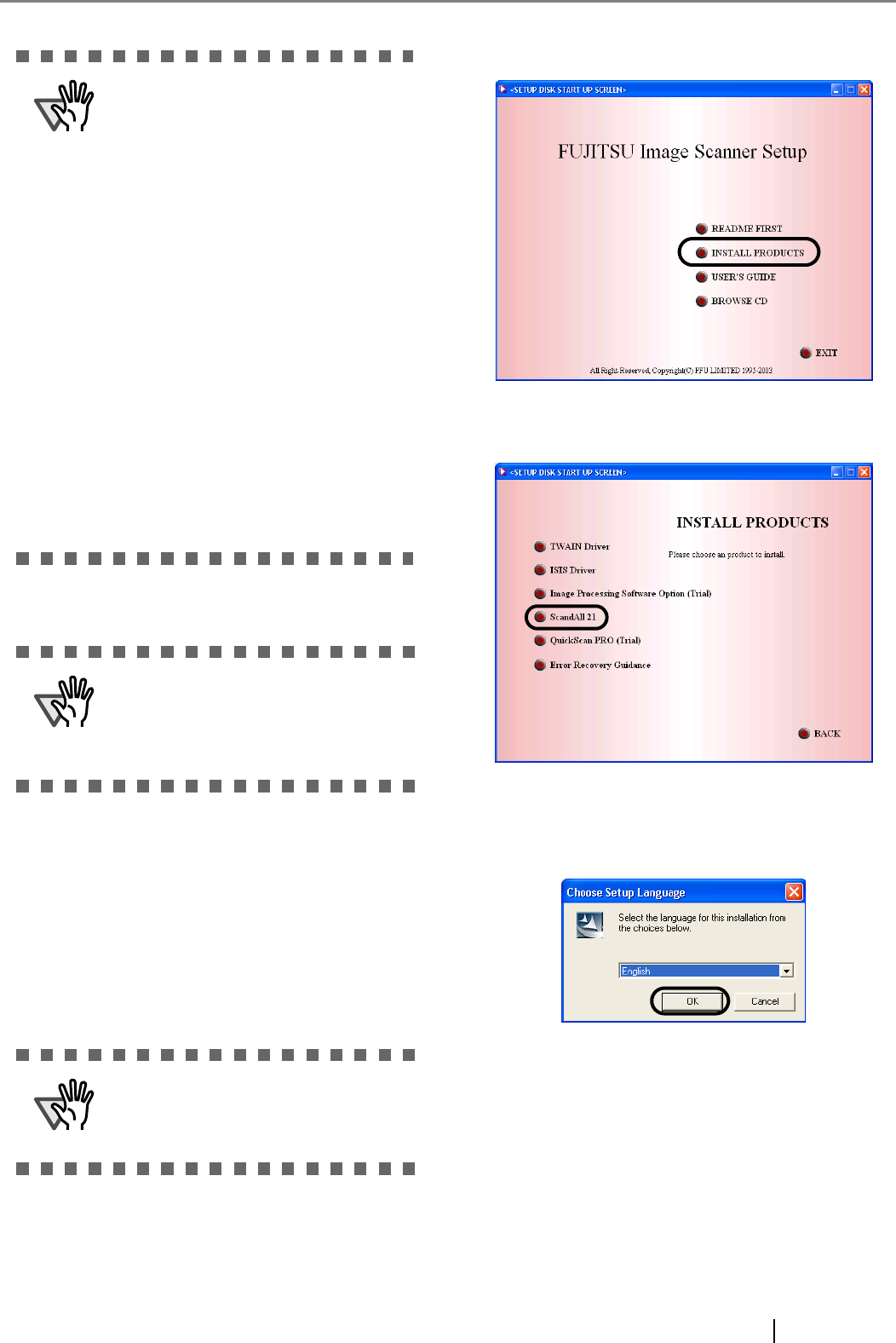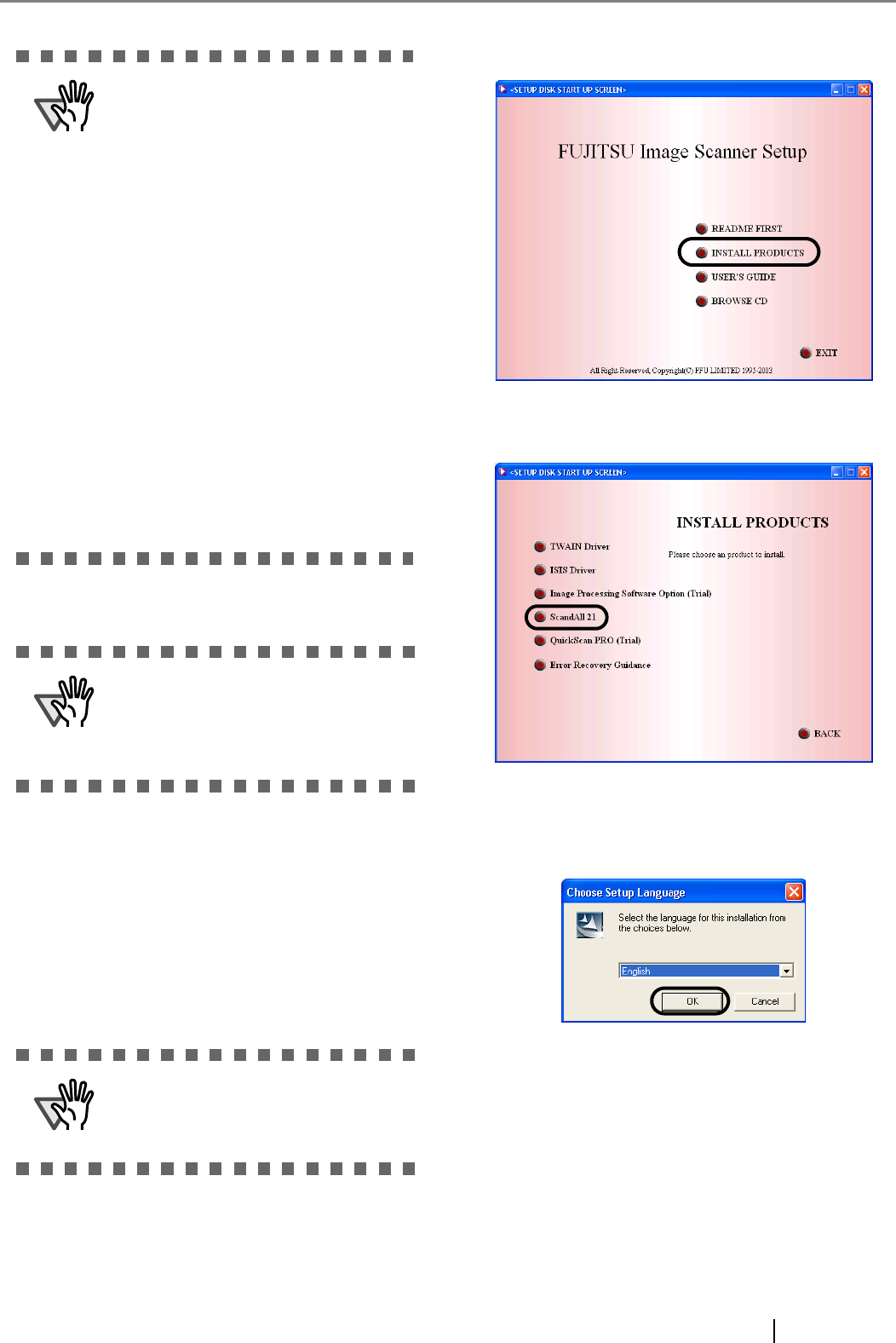
fi-4530C Image Scanner Getting Started 7
Now the installation of the scanner driver is completed.
■ Installing ScandAll 21
"Scandall 21" is image capturing software that complies
with the TWAIN standard. With the FUJITSU TWAIN
32 scanner driver, you can capture images by using a
FUJITSU image scanner fi-series product.
1. Insert the Setup CD-ROM into a CD drive.
⇒ <SETUP DISK START UP SCREEN> appears.
2. Click [INSTALL PRODUCTS].
3. Click [ScandAll 21] on the window below.
4. Select a language used for installation on
[Choose Setup Language] window and click
[OK].
5. Install the application following the instructions
on the window.
ATTENTION
Depending on the OS, the following oper-
ations may be necessary.
For Windows 98:
When a request for inserting the CD-
ROM of Windows 98 appears, insert it
into the CD drive and click the [OK] but-
ton.
For Windows 2000:
When [Digital Signature not Found]
appears, click [Yes].
For Windows XP:
1. When [Found New Hardware Wizard]
appears, confirm that the Setup
CD-ROM is set in the CD drive, then
click the [Next] button.
2. When any alarm is displayed on [Hard-
ware Installation] window, click the
[Continue Anyway] button.
3. Click the [Finish] button.
ATTENTION
For confirming if the installation was suc-
cessful, perform a scanning operation by
using an application that complies with
the TWAIN regulations such as ScandAll
21.
ATTENTION
When using Windows NT 4.0, Windows
2000 or Windows XP, log on as a user
with "Administrator" privileges (privi-
leges of the administrator of your PC).