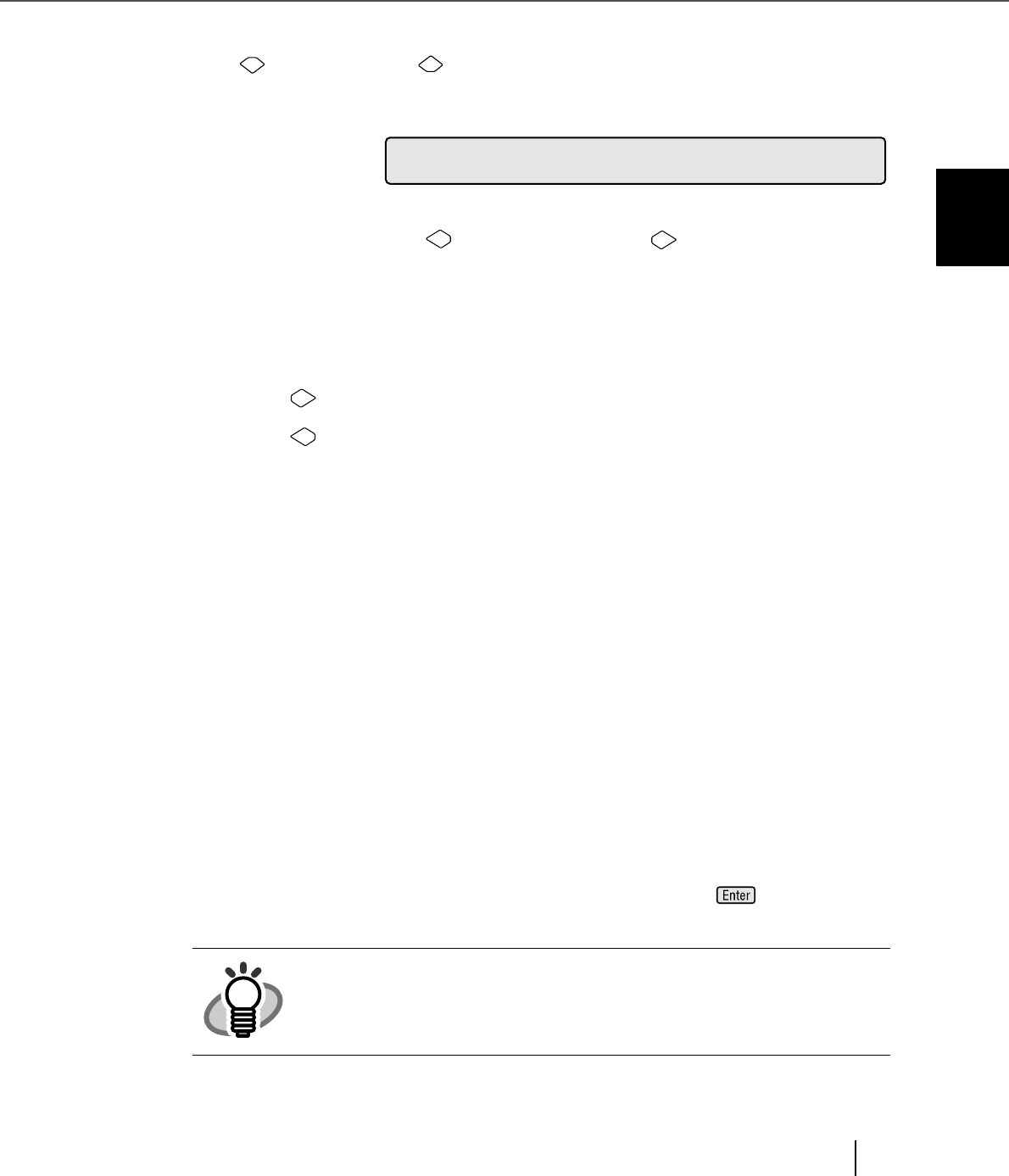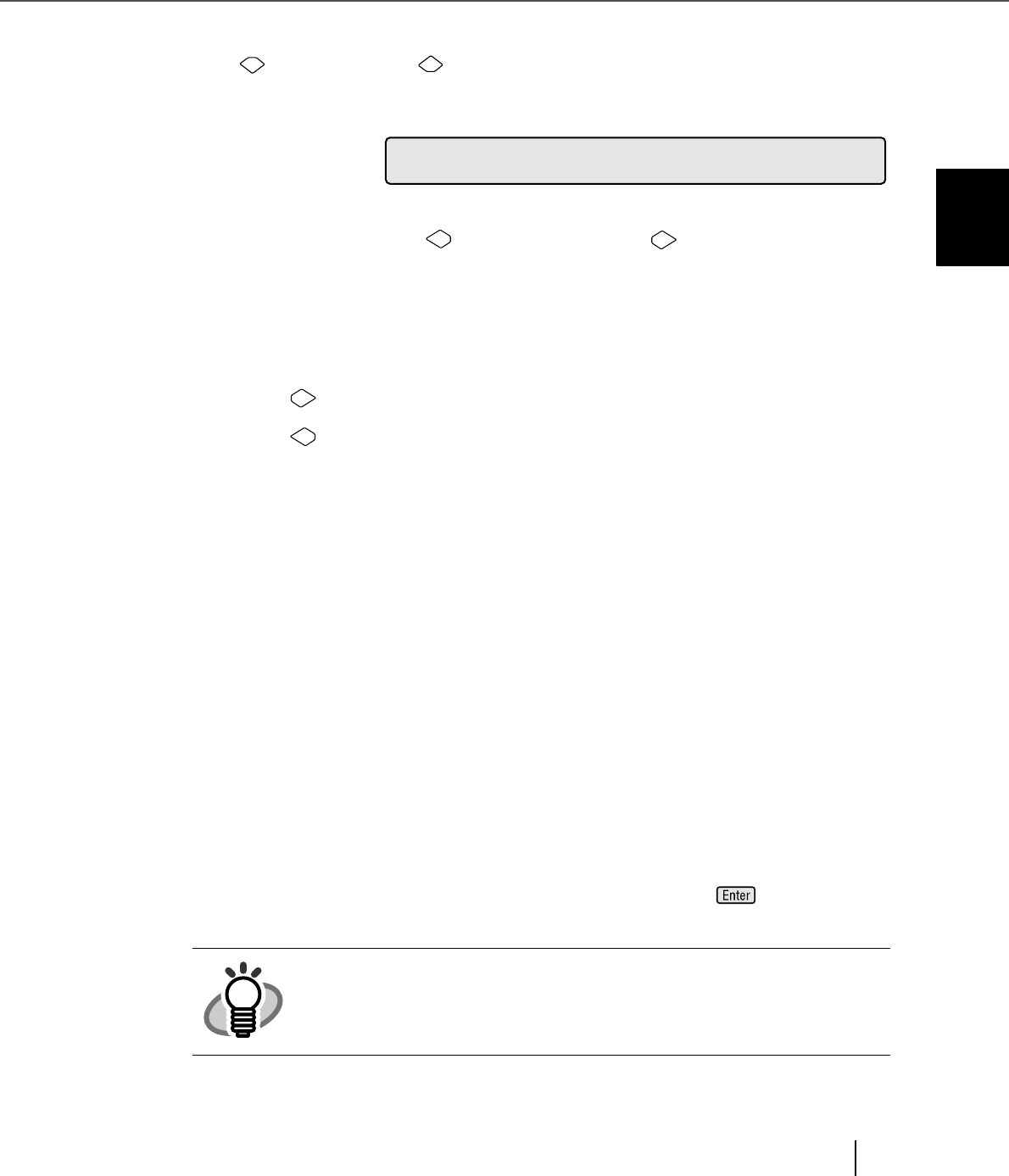
7-21
7.3 Setup Mode Details
7
OPERATOR PANEL MENUS
4. Setting Double-feed detection (document overlapping/thickness)
1) Press (Next button) or (Previous button) and let the scanner show
<Screen4>.
<Screen4>
2) At <Screen4>, by pressing (Left arrow button) or (Right arrow button),
Double-feed detection by document thickness can be enabled or disabled. (A
Double-feed is checked by the difference in the amount of ultrasonic waves
and/or the light penetrating through the paper.) In this screen, you can enable
or disable the Double-feed detection and set the detection mode and select
error processing.
By pressing (Right arrow button), the selection moves from (1) to (3).
By pressing (Left arrow button), the selection moves from (3) to (1).
To disable the Double-feed detection, select [No] and press (Enter button).
(1) [No] is blinking: Document overlapping and thickness
are not checked.
(2) [Yes] and [1] are blinking: Document overlapping and thickness
are checked.
However, the scanning continues even if
Double-feed is detected and an error
message is displayed on the LCD.
(3) [Yes] and [2: Stop] are blink-
ing:
Document overlapping and thickness
are checked.
When a double-feed is detected, the
scanning stops. Then the error is
reported to the PC.
HINT
The blinking item is the one selected.
04
blu
!
e
ee
=
D
o
2/1
s
e
d
o/ Y
otS
:Np
F
J