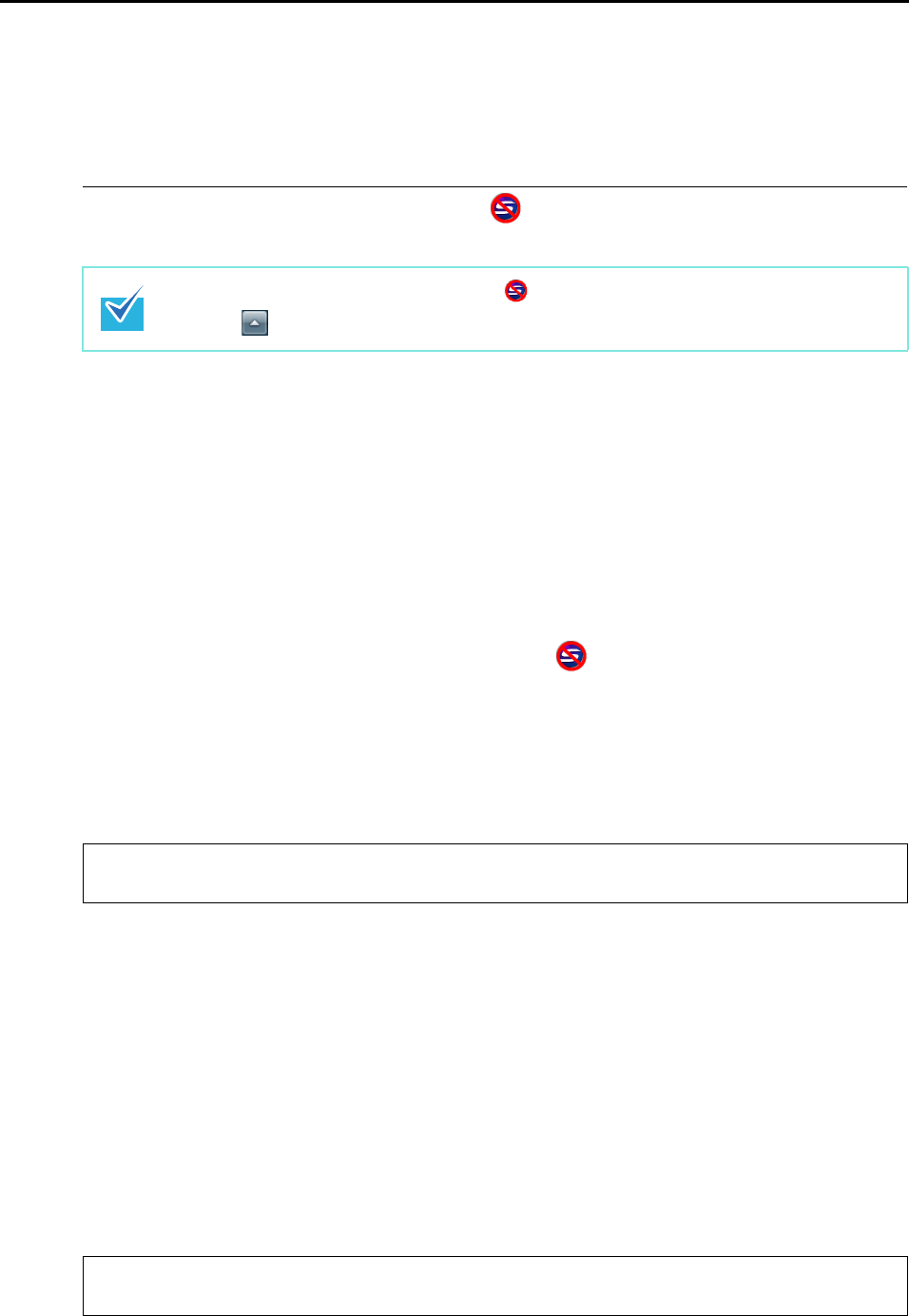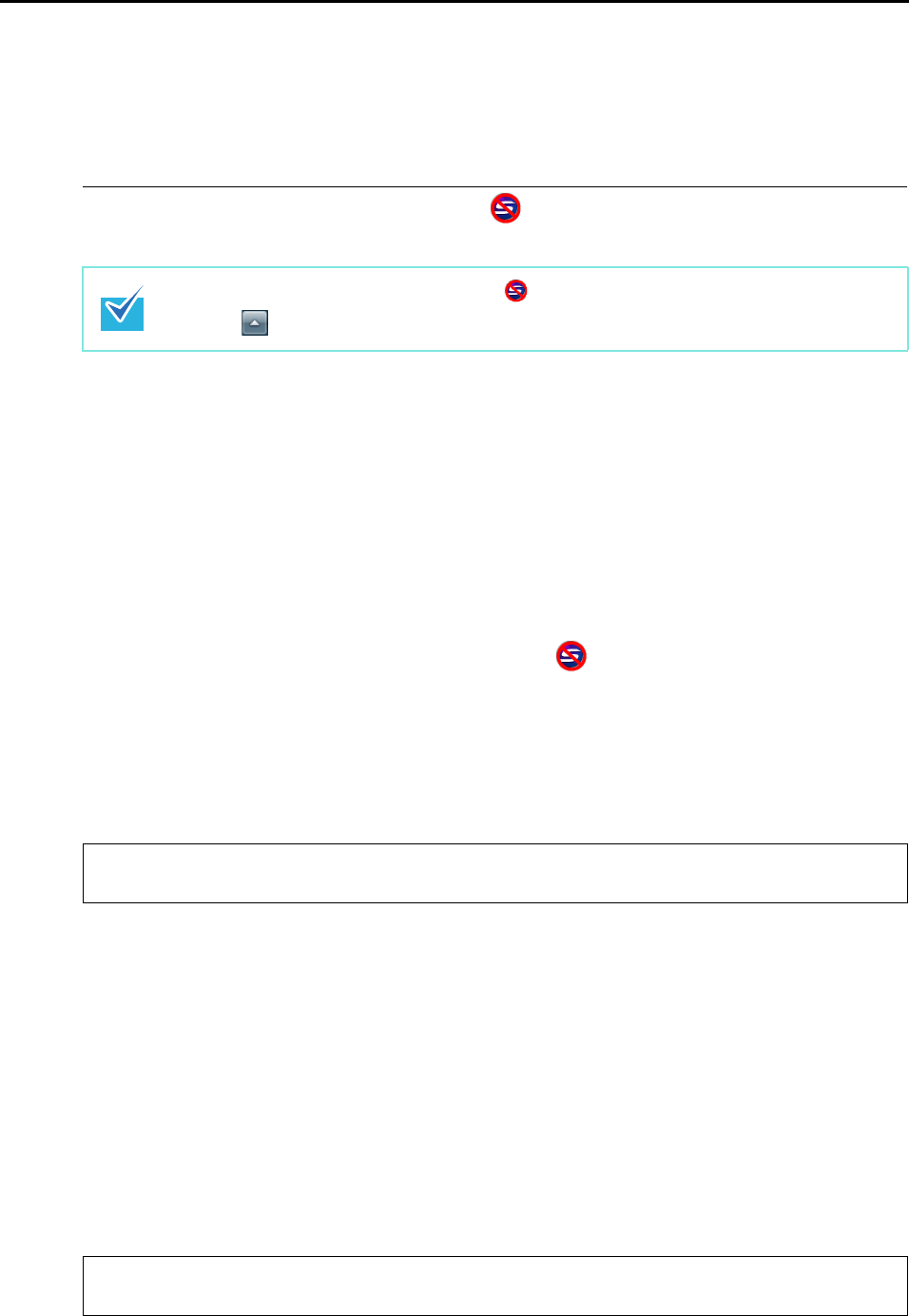
When ScanSnap Manager does not operate normally
25
When ScanSnap Manager does not operate
normally
If the ScanSnap Manager icon is displayed as even though you installed the software and
connected the ScanSnap to the computer, perform the following procedures.
■ Removing unnecessary icons from the taskbar
1. Check the software icons on the taskbar, and exit the software that you
are not using.
The icon is removed from the taskbar.
2. Right-click the ScanSnap Manager icon on the taskbar, and select
[Exit].
3. Start up ScanSnap Manager again by selecting [Start] menu
[All Programs] [ScanSnap Manager] [ScanSnap Manager].
■ Checking the connection between the ScanSnap and
the computer
1. Unplug the USB cable from the computer and the ScanSnap, then plug it
back in.
Make sure to leave at least five seconds between unplugging and plugging the cable.
If you are using a USB hub, connect the USB cable to the computer directly.
In Windows 7, the ScanSnap Manager icon is displayed in the menu which appears when
you click on the taskbar.
If the problem persists, refer to the next topic "Checking the connection between the ScanSnap and the
computer" (page 25).
If the problem persists, refer to the next topic "Checking if ScanSnap Manager is operating normally"
(page 26).