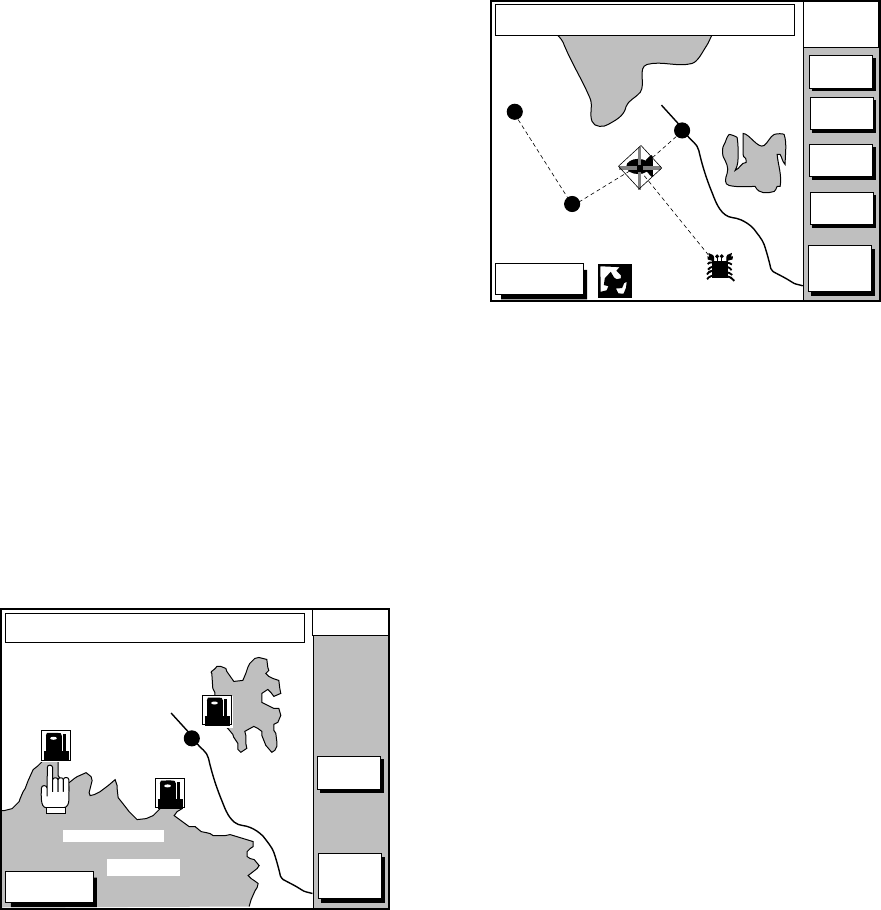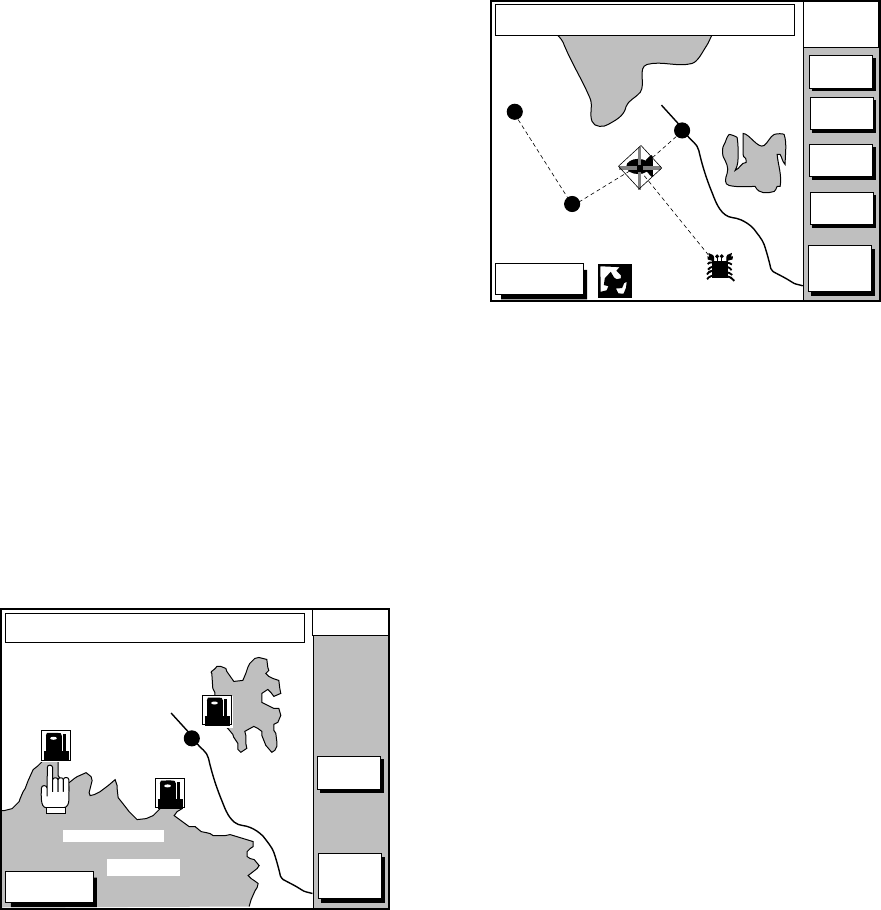
8-3
8. If you selected PORT in step 7, use the
cursor pad to select a port and press the
[ENTER] key. Make a route using the soft
keys and press the [ENTER] key. (If you
want to go directly to that port, simply
press the soft key ADD QP followed by
the [ENTER] key.)
If you selected NEAR SERVICE in step
7, select service mark desired and then
press the soft key ENTER. Then, the dis-
play shows the locations of those services
nearest you. (Figure 8-5 shows location
of filling stations in an area in southern
Italy.) Use ▲ or ▼ to place the “hand cur-
sor” on the port service icon desired and
press the soft key ENTER. Make a route
using the soft keys and press the [EN-
TER] key. (If you want to go directly to
location selected, simply press the soft
key ADD QP followed by the [ENTER]
key.)
DGPS 3D
CANCEL
GO TO
FROM
OS
0.26 nm
180.2°
ENTER
GO TO
PUNTA CORNACCHIA
ACCO AMENO
I. ISCHIA
CASAMICCIOLA
ISCHIA PORTO
40°45.971’N
13°57.462’E
+
Figure 8-5 Sample filling station locations
(southern Italy)
8.4 Following a Route
1. Press the [WPT/RTE] key followed by the
soft key ROUTE to open the route list.
2. Press ▲ or ▼ to select a route.
3. Press the soft key GO TO to show the
plotter display.
DGPS 3D
RETURN
WPT
FROM
OS
FISH
1.3 nm
208.5°
ZOOM
IN
ZOOM
OUT
GO TO
WPT
RVSE
ROUTE
GO TO
ROUTE
WP-002
WP-001
FISH
CRAB
Figure 8-6 Plotter display, route
selected as destination
The cursor is on the route waypoint nearest
own ship.
4. Operate the cursor pad to place the cur-
sor on the waypoint or leg desired in the
route.
5. Press the soft key GO TO WPT or FOL-
LOW LEG (depending on the choice at
step 4).
Green lines connect all route waypoints and
arrows on the lines point in the direction to
traverse the route.
Navigate route waypoints in reverse
order
Press the soft key RVSE ROUTE to reverse
the order to traverse waypoints. The arrows
on the route line point in direction selected.
Navigate directly to a route
waypoint
If you want to go directly to a route waypoint,
place the cursor on the waypoint to show the
flashing diamond, and then press the soft key
GO TO WPT.
Navigate along specific leg of route
Place the cursor on the leg to display it in a
white and red flashing line, and then press
the soft key FOLLOW LEG.