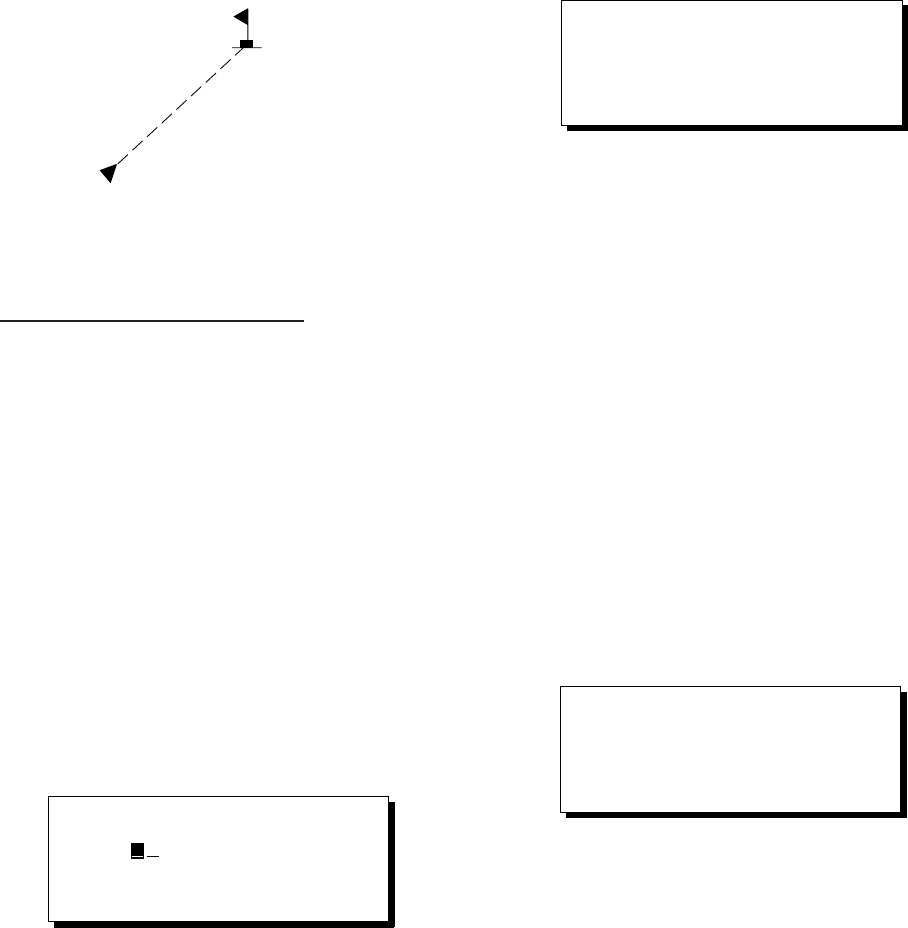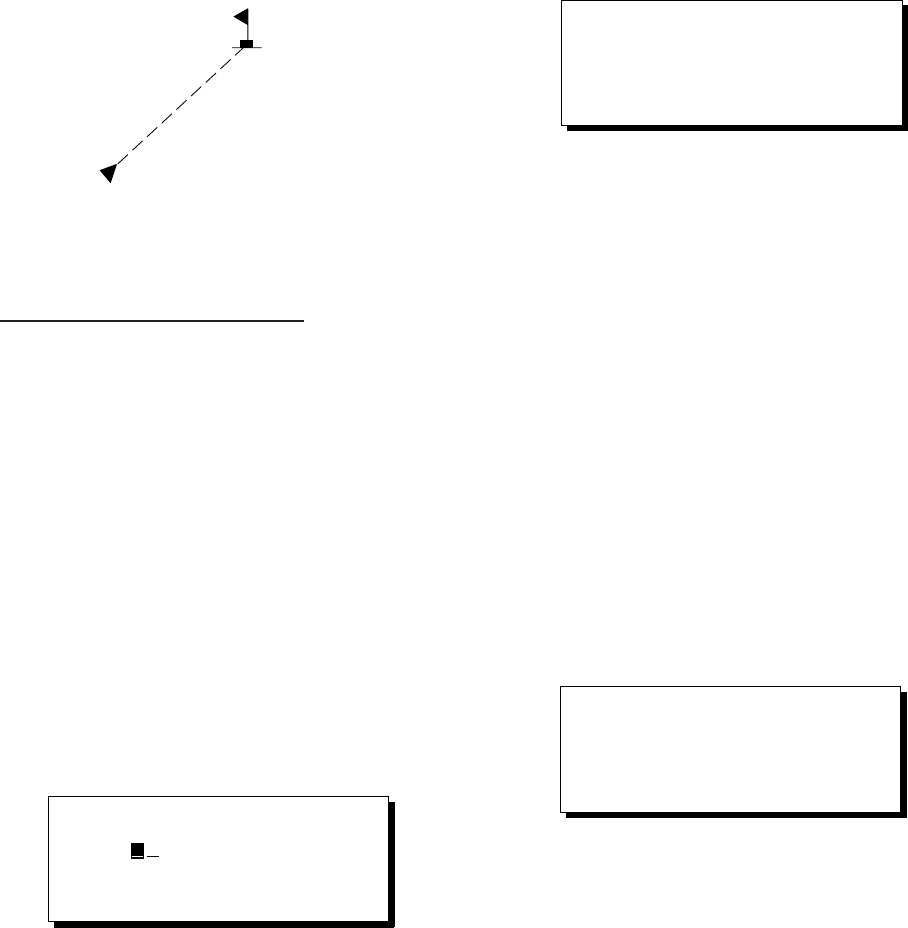
5–2
Figure 5-4 Single destination set by cursor
Setting multiple destinations
1) Press [GOTO] and [1].
2) Place the cursor on the location desired
for waypoint.
3) Press the [NU/CU ENT] key.
4) Repeat steps 2 and 3 to enter other points.
Waypoints are connected with a line.
5) Press the [NU/CU ENT] key to finish. The
route number entry display appears as
shown in Figure 5-5. If no route number
appears or you want to change the route
number shown, go to step 6 to enter route
number. To register the route under the
number shown, go to step 8.
Figure 5-5
6) Key in route number.
7) Press the [NU/CU ENT] key. Waypoints
are marked with flags and are connected
with a dashed line.
If the route number entered already exists
the message shown in Figure 5-6 appears.
Figure 5-6
8) Press the [NU/CU ENT] key.
The waypoints do not have waypoint num-
bers, however you can attach waypoint
numbers by doing the following.
1 Press [WPT RTE] and [5] to display
the route list.
2 Press ▲ or ▼ to select route number
entered.
3 Press s.
4 Enter waypoint number, in three dig-
its.
5 Press ▼. If the waypoint number al-
ready exists the message shown in Fig-
ure 5-7 appears.
Figure 5-7
6 Press the [NU/CU ENT] key. The
waypoint entered here replaces previ-
ously entered waypoint.
Note: To cancel replacement of
waypoint, press the [MENU ESC] key at
step 6.
7 Repeat steps 4 and 5 to enter other
waypoint numbers.
8 Press the [MENU ESC] key twice to
finish.
When destination is cancelled, dashed lines
are erased but flags remain on the screen.
Flag
mark
Enter route number
ENT:Enter MENU: Escape
0 1
This waypoint already exists
Are you sure to change ?
ENT:Yes MENU:No
Overwriting ?
ENT:Yes MENU:No