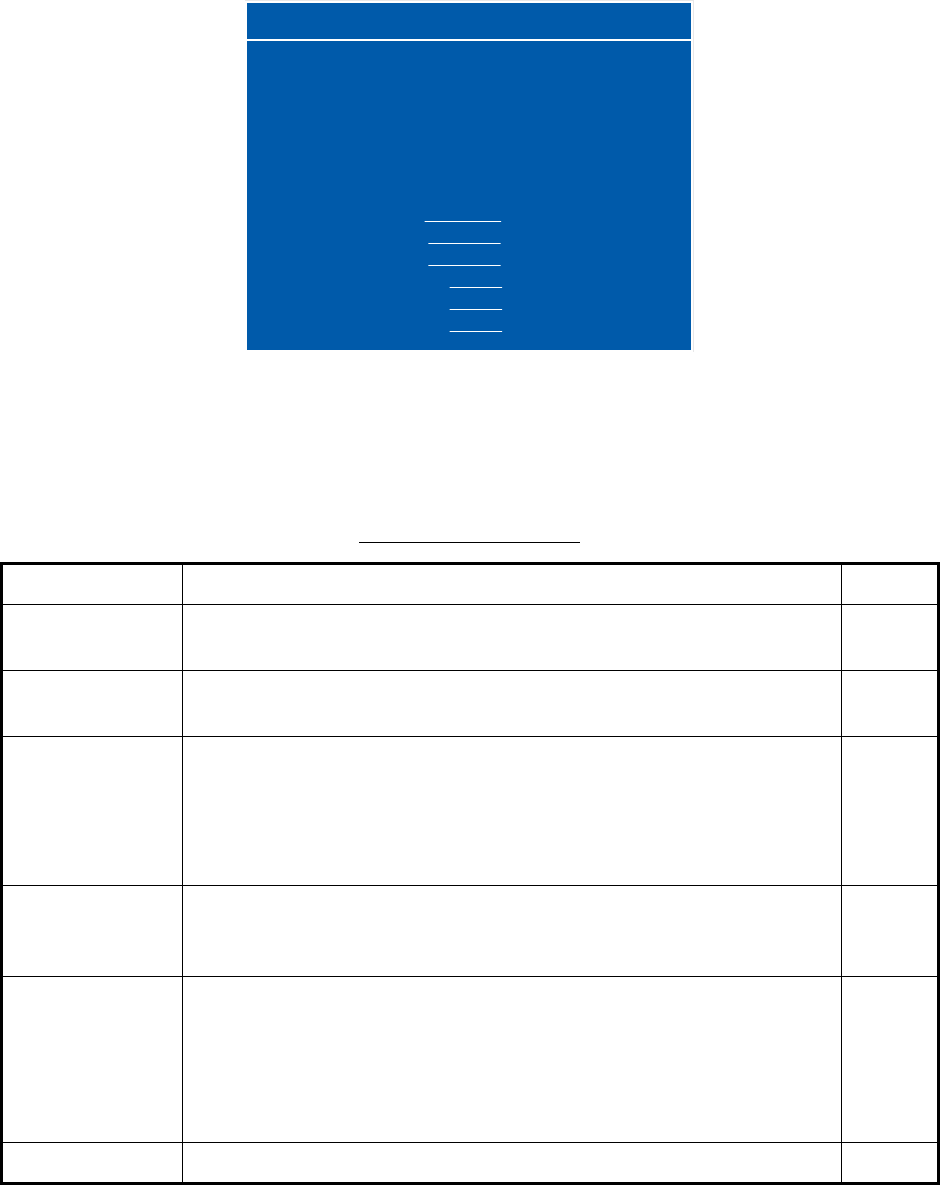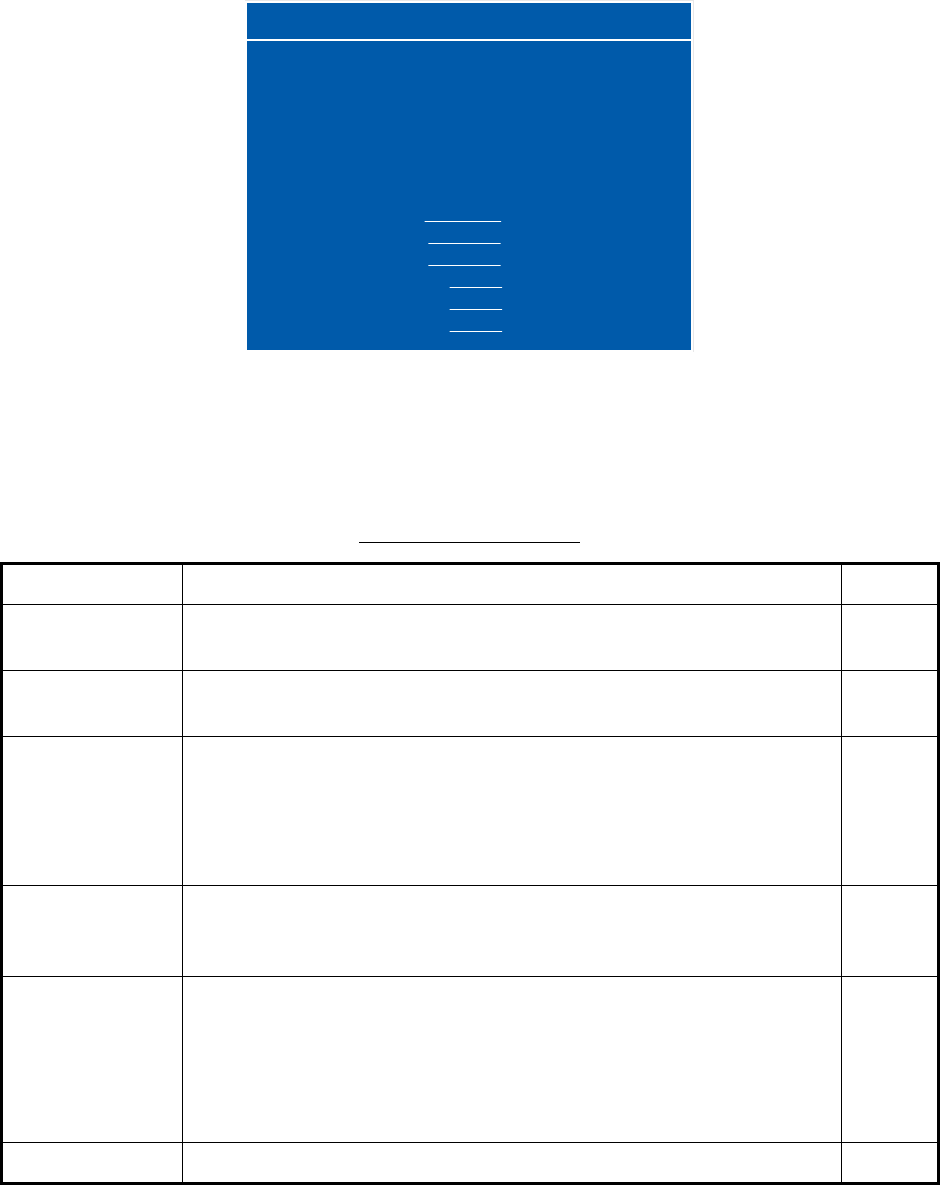
2. ADJUSTMENTS
19
2.3 The Menu Window Setting
2.3.1 How to adjust the menu window
You can adjust the position and transparency of the menu window on the [OSD] (On Screen Dis-
play) menu.
1. Press the MENU key to show the menu.
2. Press the W or X key to select [OSD].
OSD menu
3. Press the S or T key to select the menu item to set.
4. Press the W or X key to adjust the setting.
5. Press the MENU key to close the menu.
OSD menu description
Menu item Function Setting
H_POSITION Moves the menu window horizontally.
W (leftward), X (rightward)
1 to 22
V_POSITION Moves the menu window vertically.
W (upward), X (downward)
1 to 23
TRANSLUCENT Adjusts the transparency of the background color on the menu win-
dow.
[OFF]: Blue, [ON]: Translucent
Note: Alpha blending technology is used for transparency ef-
fects.
OFF,
ON
PIP SW TIME Switches the screen image on the PIP window among VIDEO1,
VIDEO2 and VIDEO3 at the interval (5 to 20 seconds) selected here.
When [OFF] is selected, this function is not available.
OFF, 5
to 20
PIP SKIP Selects which video signals to skip in the PIP window when PIP SW
TIME is active.
OFF: VIDEO1, VIDEO2 and VIDEO3 are shown in turn.
V1: VIDEO1 is skipped. VIDEO2 and VIDEO3 are shown alternately.
V2: VIDEO2 is skipped. VIDEO1 and VIDEO3 are shown alternately.
V3: VIDEO3 is skipped. VIDEO1 and VIDEO2 are shown alternately.
OFF,
VI, V2,
V3
CUSTOM NAME See paragraph 2.3.2.
RGB DVI1 DVI2 VIDEO1 VIDEO2 VIDEO3 OSD SYSTEM
H_POSITION
V_POSITION
TRANSLUCENT
PIP SW TIME
PIP SKIP
CUSTOM NAME
RGB = RGB
DVI1 = DVI1
DVI2 = DVI2
VIDEO1 = VIDEO1
VIDEO2 = VIDEO2
VIDEO3 = VIDEO3
11
21
OFF
OFF
OFF
(1~22)
(1~23)
(OFF/ON)
(OFF, 5~20)
(OFF, V1/V2/V3)