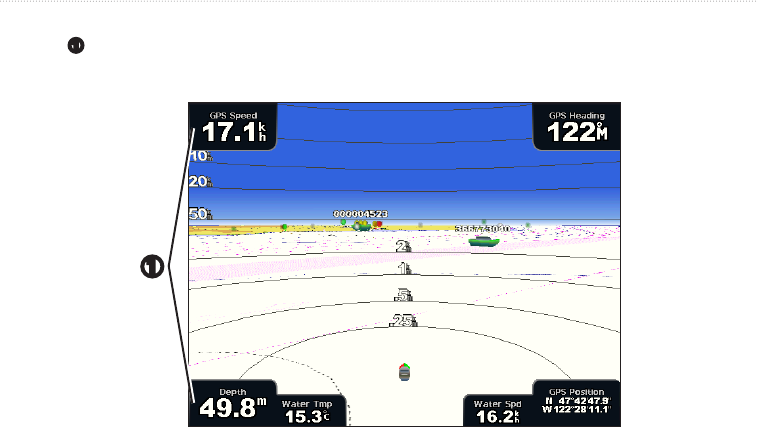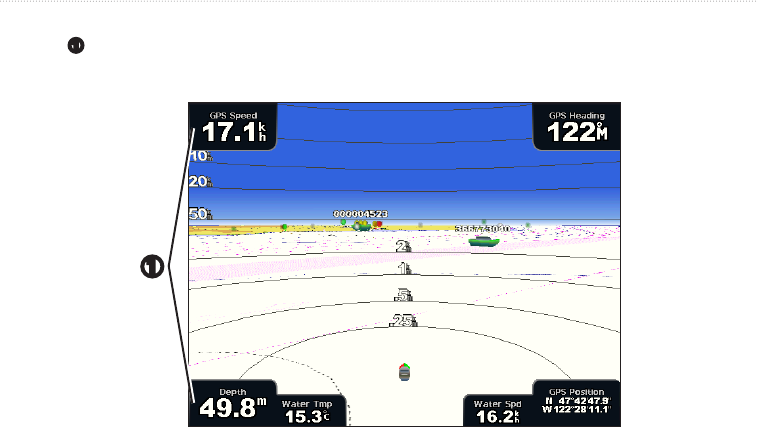
56 GPSMAP
®
4000/5000 Series Owner’s Manual
Device Conguration
Data Bars
Data bars
➊
appear on specic charts and 3D chart views, radar views, and combination screens. The data bar
for each chart or one 3D chart view must be congured separately.
➊
Perspective 3D with Data Bars
Several data bars are available. You can select the data elds to be shown within each data bar. When data bars
numbers are displayed on the chart, the navigation inset is shown during navigation.
Showing the Cruising Data Bar
The cruising data bar appears while you are navigating to a destination. It shows GPS speed, GPS heading,
depth, and GPS position data.
1. From the Home screen, select .
2. Select a chart or a 3D chart view.
3. Select > > > .
Conguring the Cruising Data Bar
You should show the cruising data bar before you congure it (page 56).
The cruising data bar is divided into four sections, and each section appears in a different corner of the chart.
You can select the type of data that appears in each section of the data bar.
1. From the Home screen, select .
2. Select a chart or a 3D chart view.
3. Select > > > .
4. Select .
5. Select the type of data to appear in the top left section of the data bar.
6. Repeat steps 4 and 5 for the , , and sections of the data bar.
Showing the Navigation Data Bar
The navigation data bar appears in a row across the top of the chart. The navigation data bar can show distance
to destination, arrival, off-course, bearing, and next turn data.
1. From the Home screen, select .
2. Select a chart or a 3D chart view.
3. Select > > .
4. Select or .