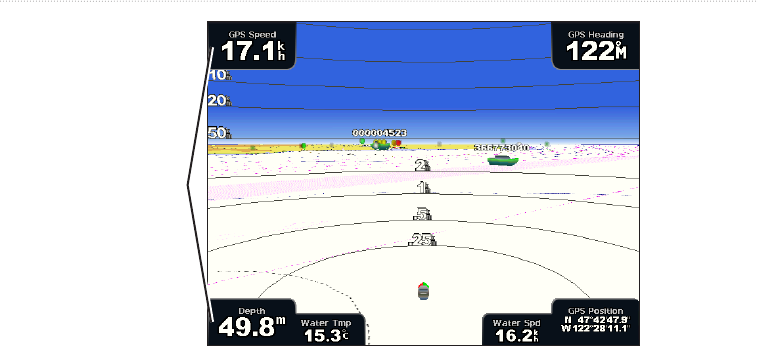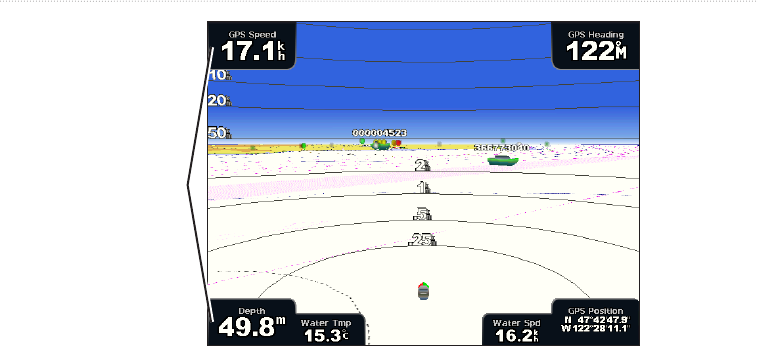
GPSMAP
®
6000/7000 Series Owner’s Manual 63
Device Conguration
Data bars
Perspective 3D with Data Bars
Showing the Cruising Data Bar
The cruising data bar appears while you are navigating to a destination. It shows GPS speed, GPS heading,
depth, and GPS position data.
1. From the Home screen, select .
2. Select a chart or a 3D chart view.
3. Select > > > .
Conguring the Cruising Data Bar
You should show the cruising data bar before you congure it (page 63).
The cruising data bar is divided into four sections, and each section appears in a different corner of the chart.
You can select the type of data that appears in each section of the data bar.
1. From the Home screen, select .
2. Select a chart or a 3D chart view.
3. Select > > > .
4. Select .
5. Select the type of data to appear in the top left section of the data bar.
6. Repeat steps 4 and 5 for the , , and sections of the data bar.
Showing the Navigation Data Bar
The navigation data bar appears in a row across the top of the chart. The navigation data bar can show distance
to destination, arrival, off-course, bearing, and next turn data.
1. From the Home screen, select .
2. Select a chart or a 3D chart view.
3. Select > > .
4. Select or .