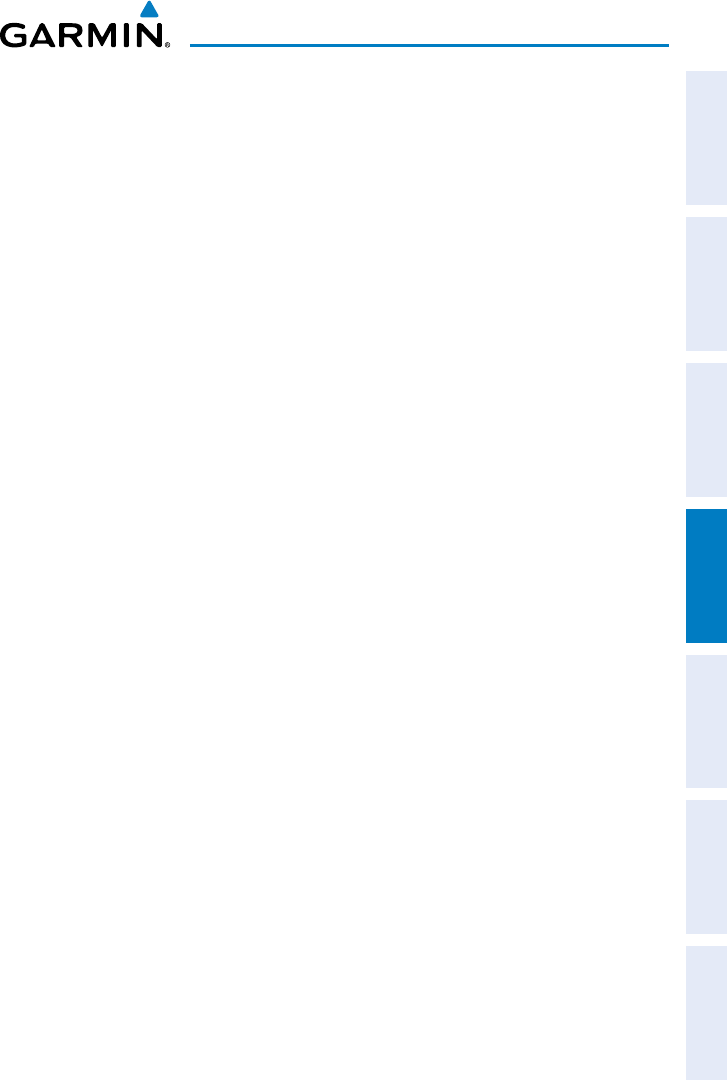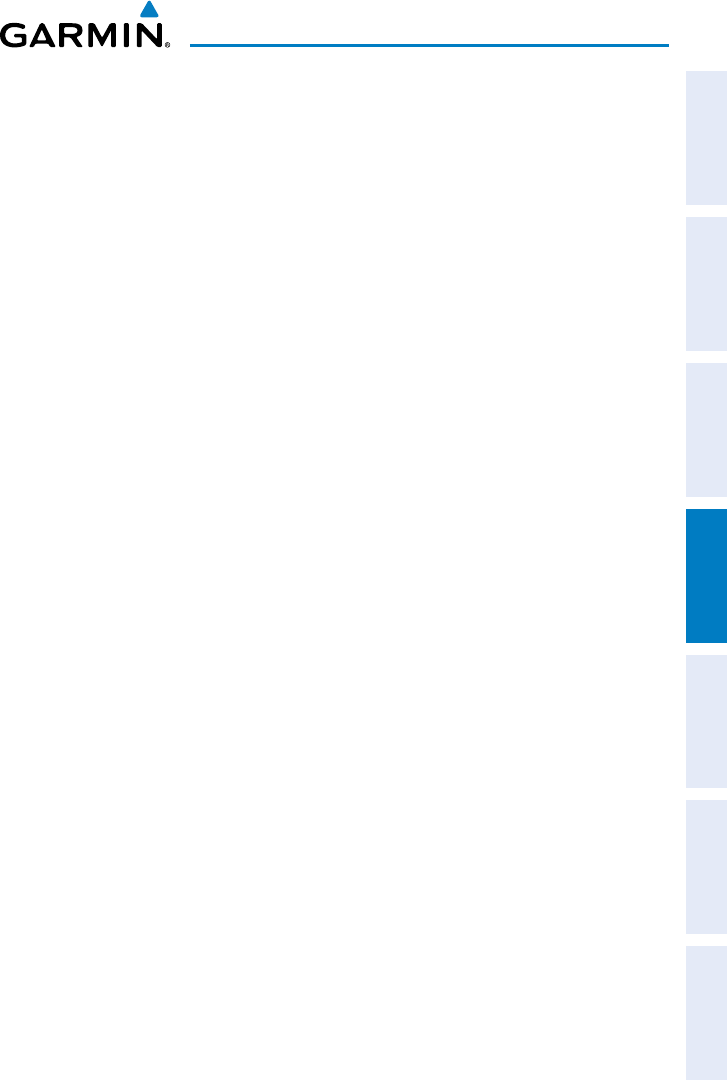
Garmin G3X MFD Quick Reference Guide
190-01055-00 Rev. A
31
Hazard Avoidance
Overview GPS Navigation Flight Planning Hazard Avoidance Additional Features Appendices Index
4.2 TERRAIN
Enabling/Disabling Terrain Shading on the Map Page:
From the Map Page with the VFR Map displayed, press the TERRAIN
Softkey.
Or
:
1)
From the Map Page, press the MENU Key.
2)
Turn or move the FMS Joystick to highlight ‘Set Up Map’, and press the
ENT Key.
3)
Turn the FMS Joystick to highlight the ‘Map’ Category from the horizontal
list.
4)
Move the FMS Joystick to highlight the ‘Terrain Shading’ field.
5)
Turn the FMS Joystick to select ‘On’ or ‘Off’, and press the ENT Key.
Enabling/Disabling terrain alerts:
1)
From the Terrain Page, press the MENU Key to access the Page Menu.
2)
Turn or move the FMS Joystick to highlight ‘Disable Alerts’ or ‘Enable
Alerts’ and press the ENT Key. Disabling terrain alerts is only temporary.
Terrain alerts are automatically enabled when the unit is powered on.
Setting up the Terrain Page:
1)
On the Terrain Page, press MENU to access the Page Menu.
2)
Turn or move the FMS Joystick to highlight ‘Set Up Terrain’ and press the
ENT Key.
3)
Move the FMS Joystick to highlight the desired field.
4)
Turn the FMS Joystick to make changes to the highlighted field.
5)
With ‘Done’ highlighted press the ENT Key, or press the CLR Key to accept
the changes and exit the Terrain Setup window.
4.3 TRAFFIC INFORMATION SERVICE (TIS)
Setting up and customizing TIS traffic on the map page:
1)
From the Map Page press the MENU Key.
2)
Turn or move the FMS Joystick to highlight ‘Set Up Map’ and press the
ENT Key.