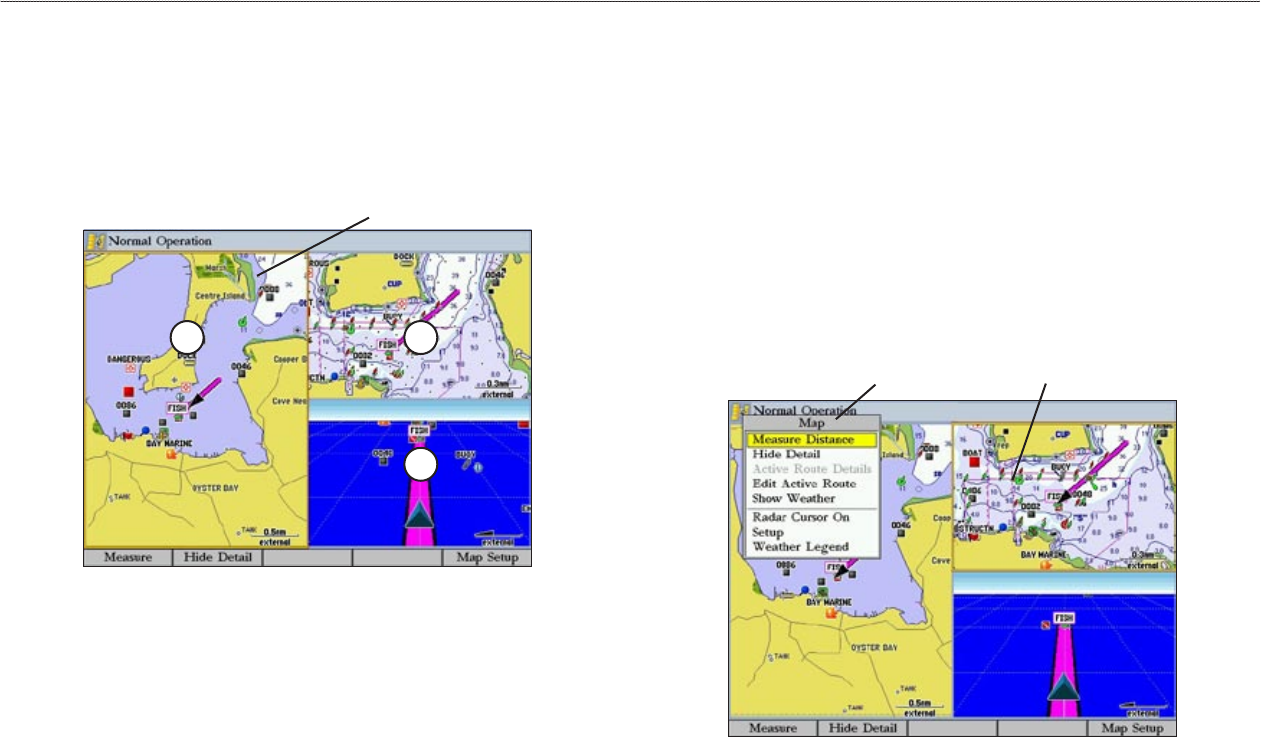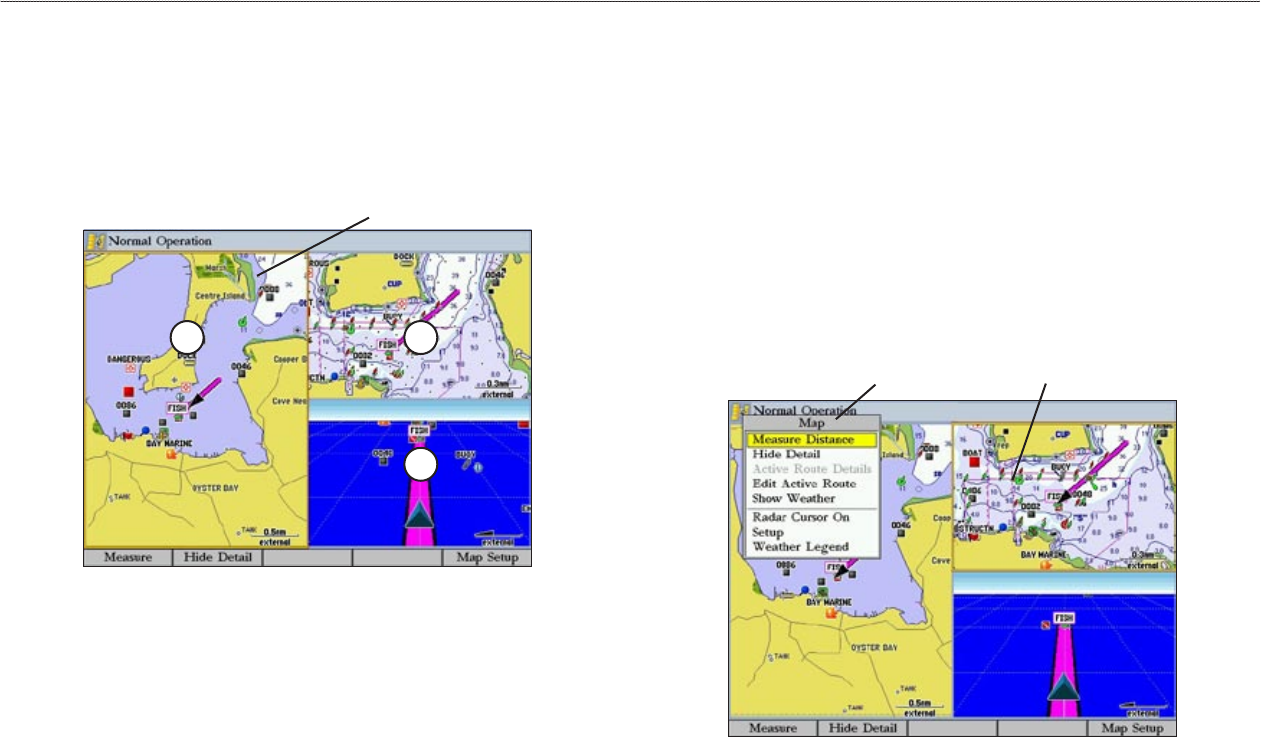
32 GPSMAP 3005C Owner’s Manual
MAIN PAGES > USING FUNCTION WINDOWS
Using Function Windows
You can add additional function windows to any of the main pages. After you
configure a main page, press FCTN to cycle through the available function
windows. The active function window is highlighted with a yellow box. Each
time you press FCTN, the highlight moves in a clockwise motion (when three or
more function windows are shown).
1
2
3
Active function window
To cycle through function windows on a main page:
1. Press FCTN. The Functions menu appears with the next function on the
list highlighted.
2. Each time you press FCTN, the next function window is highlighted. Press
ENTER when the function window you want is highlighted. Functions that
are not available appear dimmed and cannot be selected.
Function Window Adjustments
Each active function window (except the Compass) has specific adjustment
(ADJ key)/soft key options and main page features. You can use options from the
adjustment menu or soft keys to access adjustments or features for the highlighted
function window. As you add optional hardware to the GPSMAP 3005C or
Garmin Marine Network, adjustment menu choices may appear automatically.
For specific instructions on adjustments and features for the highlighted function
window, refer to the specific section (or manual) for that main page.
To show adjustment options for the active function window:
1. Press ADJ. The adjustment menu appears for the highlighted or active
function window.
2. Use the ROCKER to highlight an option, and press ENTER.
Adjustment menu Active function window