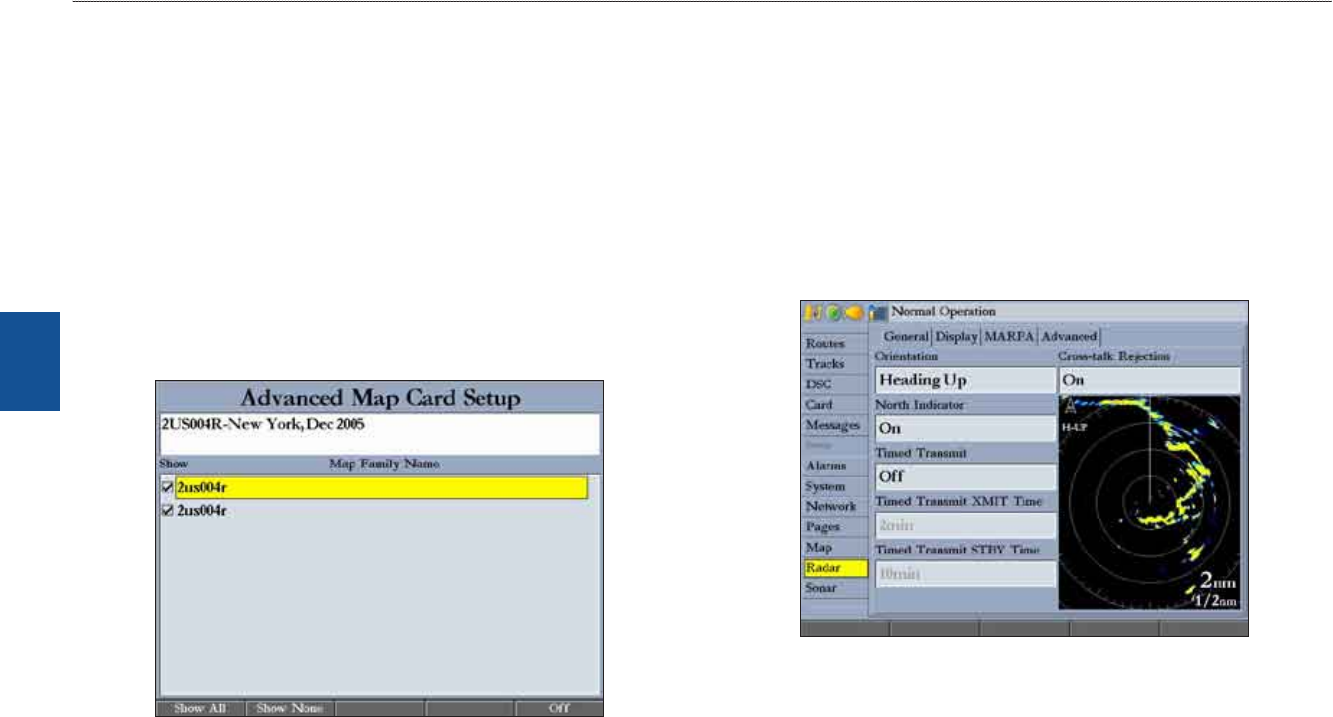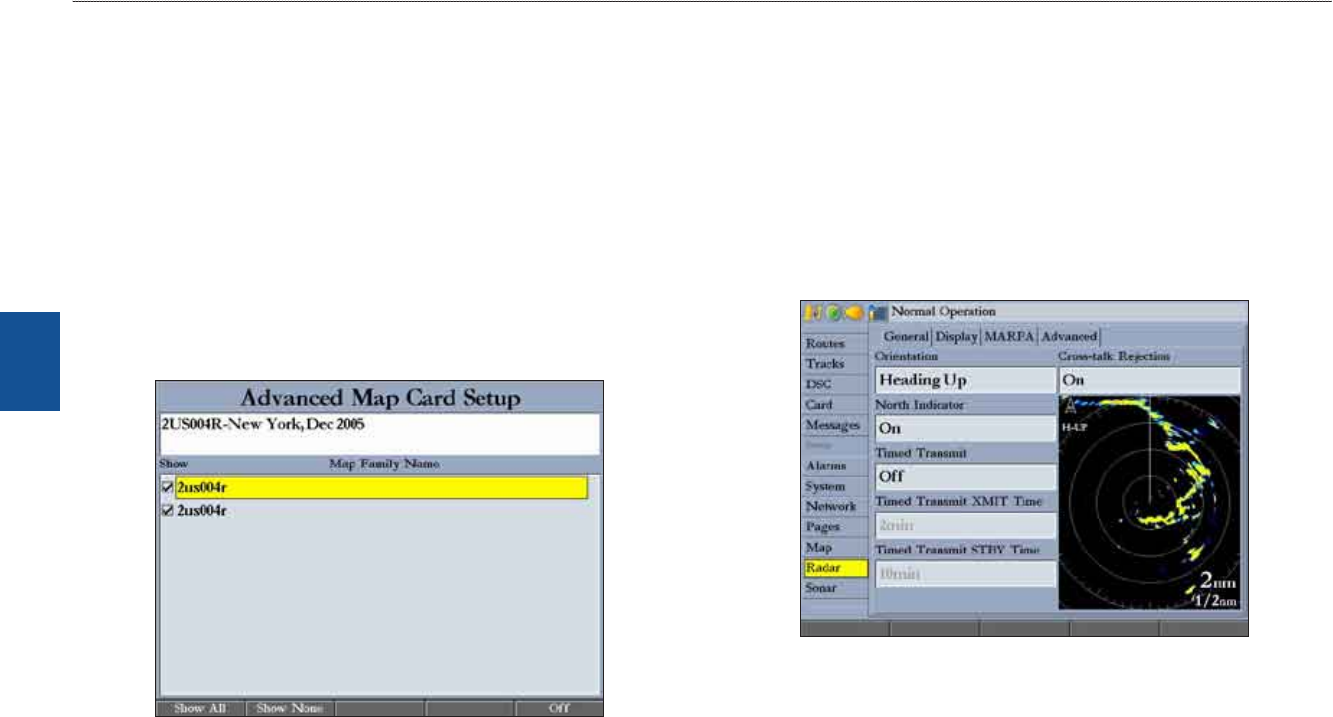
72 GPSMAP 3006C/3010C Owner’s Manual
MaIn Menu > radar tab
MaIn
Menu
Use the Advanced soft key to show a list of the optional BlueChart or
MapSource data loaded on the data card. Each map family (or type) is described
by name and can be hidden if you do not want to show the data on the Map Page.
To show the Advanced Map Card Setup:
1. PresstheAdvancedsoftkeytoopentheAdvancedMapCardSetup
window.
2. UsetheROCKERtohighlightamapfamilyintheMapFamilyNamelist.
3. PresstheOffsoftkeytoselectorhidethemapfamily,orpresstheOn
softkeytoshowthemapfamily.ThemapappearsontheMapPagewhen
acheckmarkappearsintheboxadjacenttothemap.
OR
PresstheShow Allsoftkeytoshowallmapfamilies.PresstheShow
Nonesoftkeytoclearallcheckboxes.
4 Toviewthenotesorchartinformationforthatmaparea,highlightthemap
name,andpressENTER.
5. Pressthe
Chart Infosoftkeytoviewchartinformation.PresstheNotes
softkeytoviewchartnotes.
6. Toscrollthroughthenotes,highlighttheNoteselds,pressENTER,and
usetheROCKERtoscrollup,down,left,andright.
7. PressQUITtoexit.
Radar Tab
The Radar tab contains setup options for the Radar Page. The Radar Page appears
only if you have the Radar check box selected on the System tab. See the “Using
Radar” section on page 89 for more information.