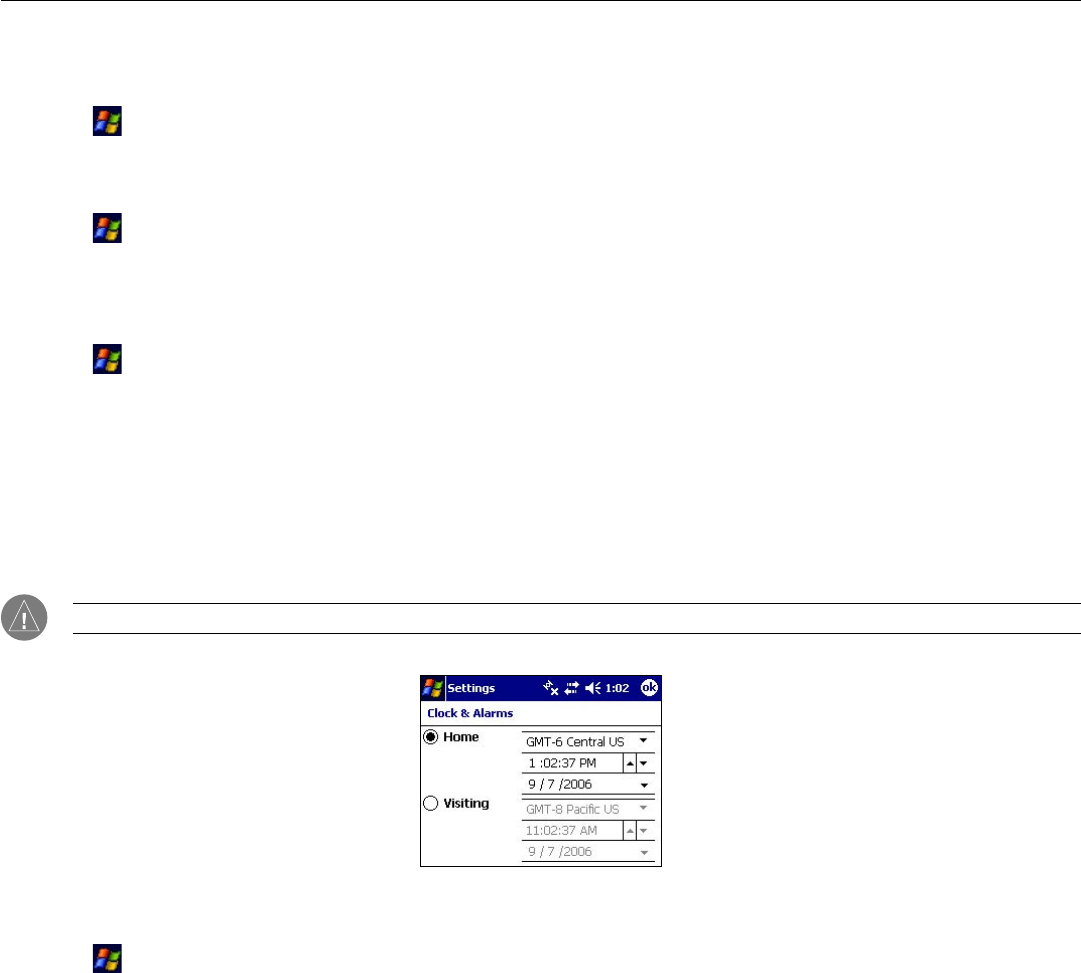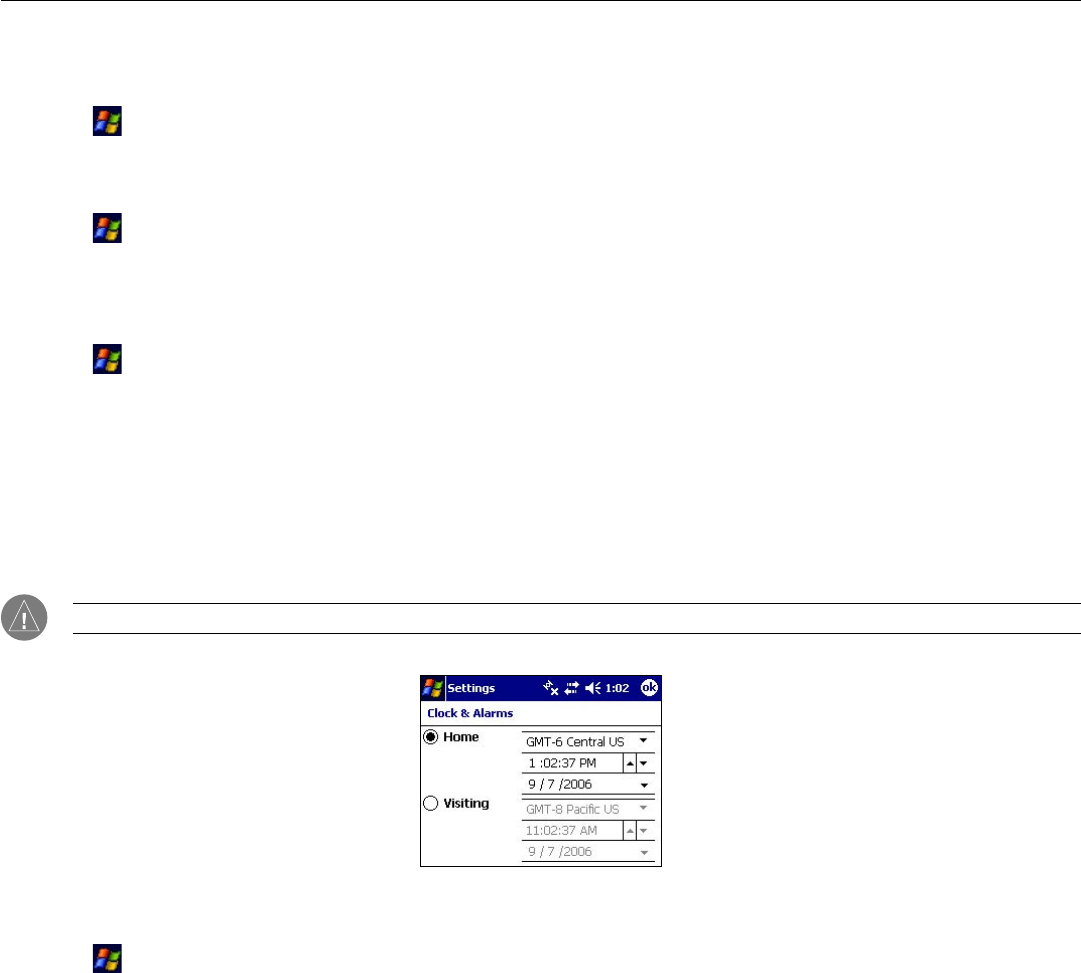
Customizing Your iQue M5: Changing System Settings
77
Chapter 10: Customizing Your iQue M5
Changing System Settings
To change bass boost settings:
1. Tap , Settings, and the System tab.
2. Tap the
Audio icon. Drag the slider to adjust bass boost settings.
To change microphone settings:
1. Tap , Settings, the System tab and then the Audio icon.
2. Tap the
Microphone tab. Then tap to configure the microphone gain for various situations. If you choose a custom
gain setting, drag the slider at the bottom of the screen to adjust the gain.
To change the time:
1. Tap , Settings, the System tab, and the Clock & Alarms icon.
2. Tap to choose whether you want to set Home time or Visiting time.
3. Choose a time zone from the drop-down menu.
3. To change the time, tap to highlight the hour showing in the Time field. Tap the up arrow or down arrow to change
the hour. Tap to change minutes, seconds, and AM or PM in the same way.
4. Tap the arrow next to the date to choose a date from the calendar. Or tap each number in the date and enter new
information using the Input Panel.
5. Tap
ok.
NOTE: You can also change the time by tapping the Date and Time displayed on the Today screen.
Changing the time.
To set an alarm:
1. Tap , Settings, the System tab, and the Clock & Alarms icon.
2. Tap the Alarms tab.
3. Tap to check the first box to set an alarm. Next to the box, tap < Description > and enter a name for the alarm.
4. To select a day of the week for the alarm to go off, tap a letter underneath the alarm name. Tap multiple letters to
select multiple days. Tap a selected letter to remove that day.
5. Tap the time to set the time you want the alarm to go off. Tap the bell to customize the way the alarm goes off.
6. Repeat steps 3-6 for each new alarm you want to set.