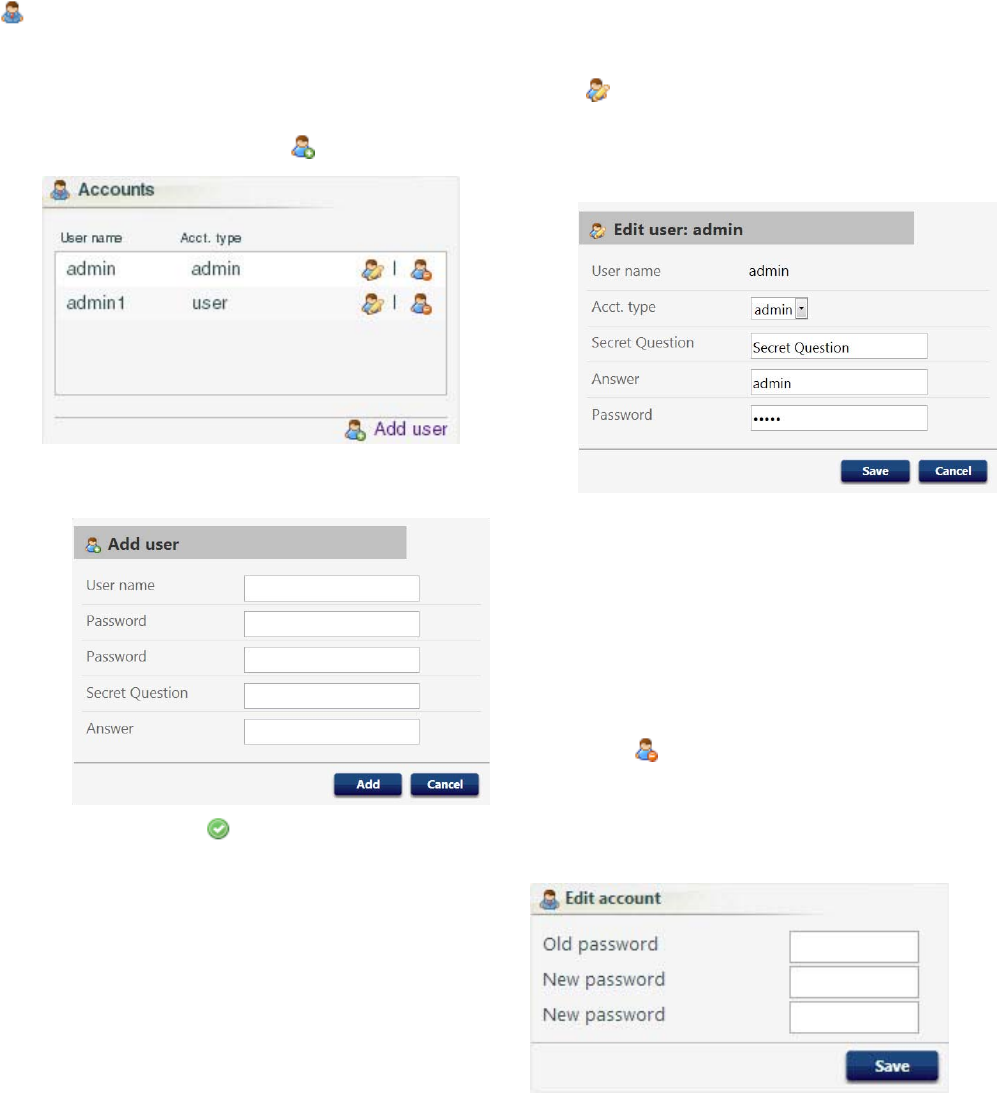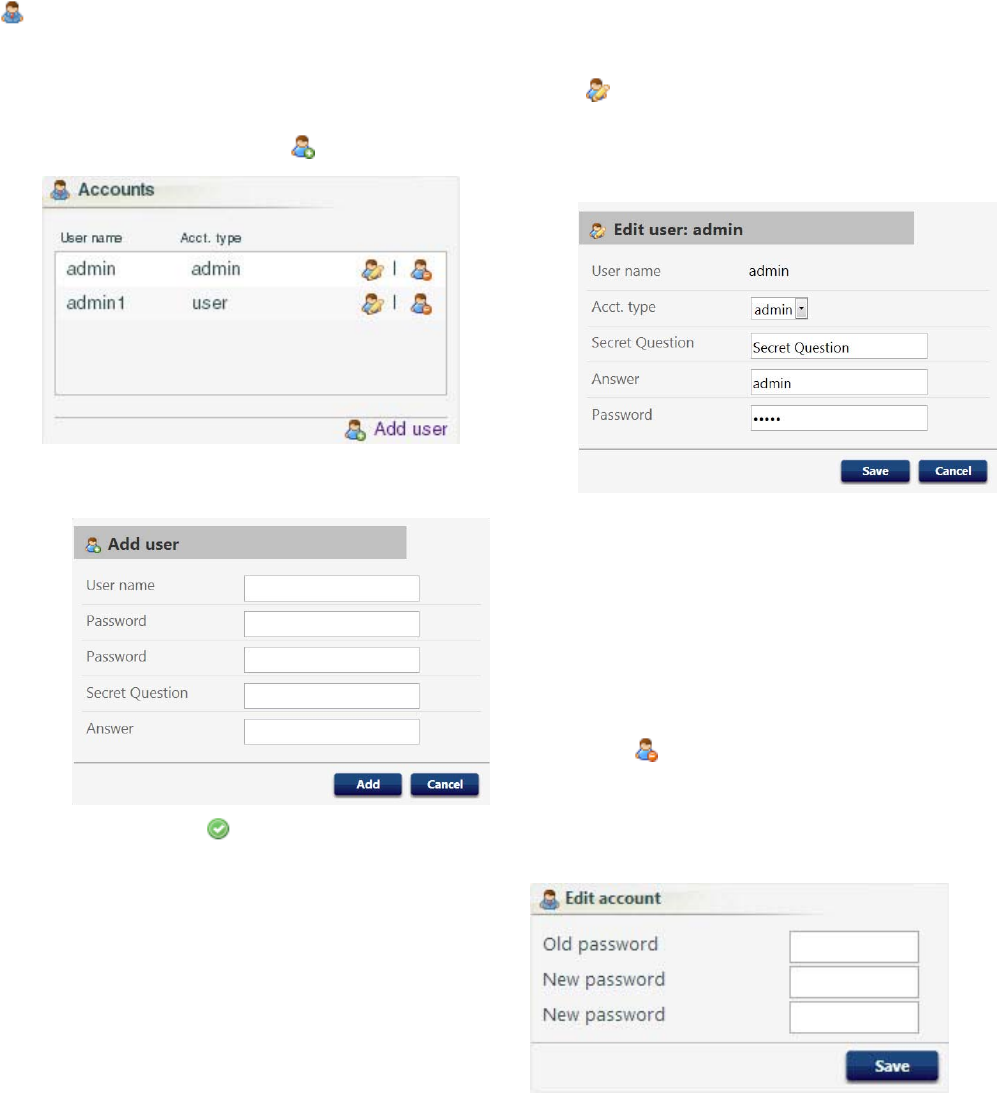
System Configura
tion
Accounts
The first person who logs in is automatically
designated as an Administrator. An Administrator
uses this screen to add a user or edit user information.
1. To add a new account, click
Add User.
a. On the Add user popup window, enter
information into all the data fields. Click Add.
b. A check mark will appear in the top right
corner when the save is complete.
2. To edit an existing account, click the Edit User
icon
.
a. On the Edit user popup window, enter
information into all the data fields. Click
Save.
NOTE: Do not change all users to the
status of User. At least one person must
have Admin status, to add users and edit
information.
b. A check mark will appear in the top right
corner when the save is complete.
3. To delete an existing account, click the Delete
User icon
.
Note: People who have a status of User see the
following Accounts section, and these are the only
changes available to them.
1
4
332459A