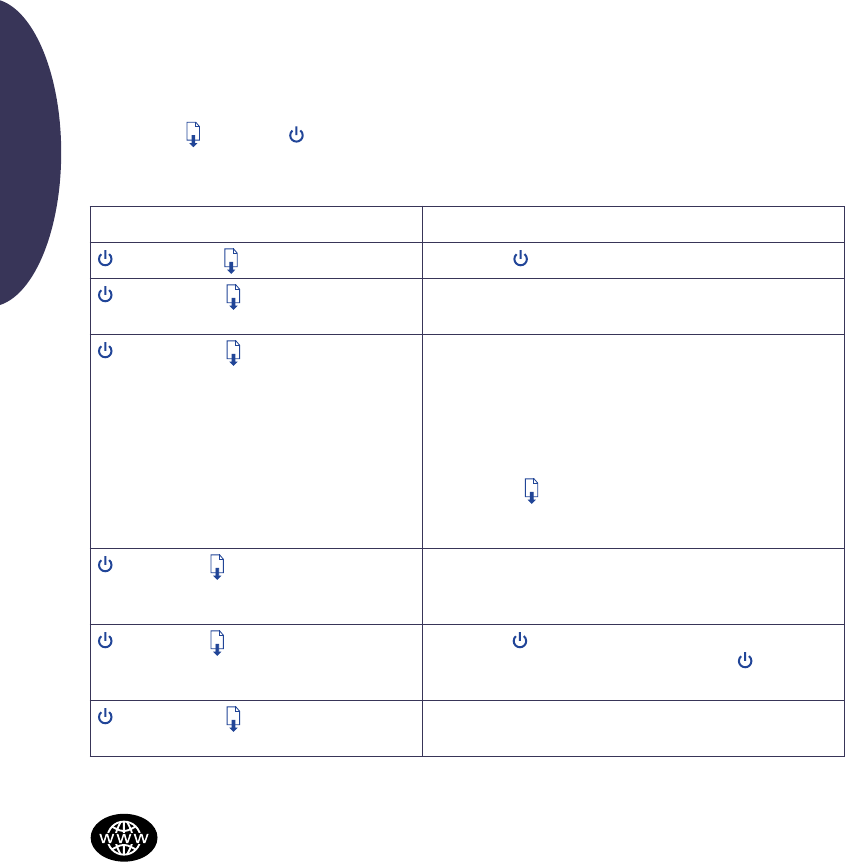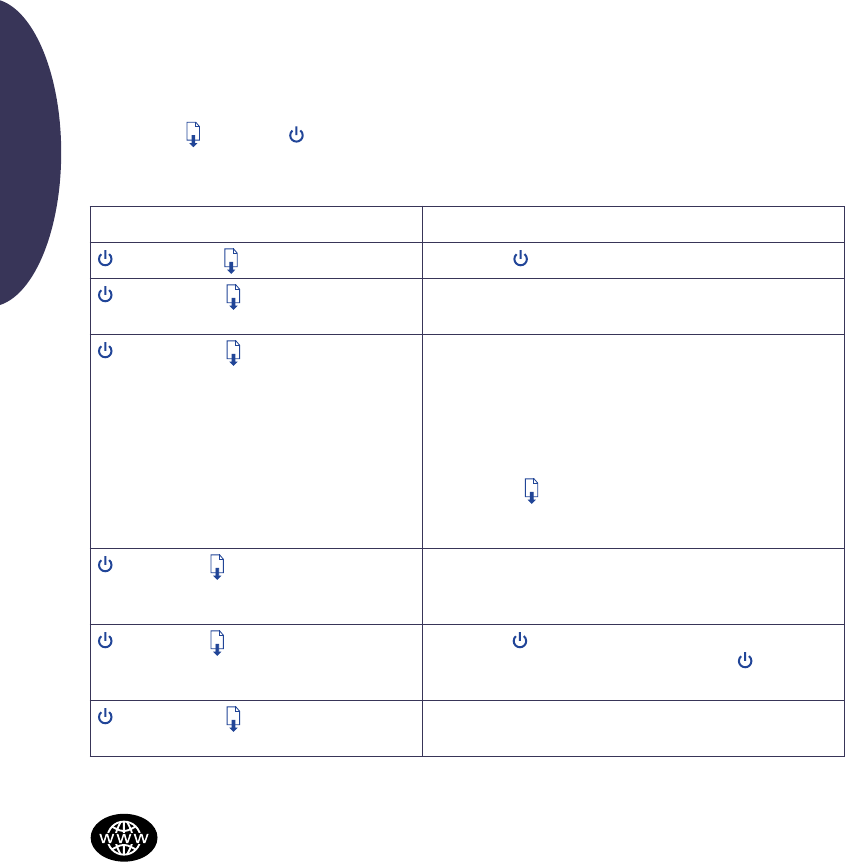
10
English
What the Buttons and Lights Do
The Resume and Power buttons and lights are on the front of the printer. In general, the lights
indicate when the printer is operating correctly and when it needs attention from you. The buttons are
used to control the printer.
When these lights are... You need to...
Turned off and Turned off Press Power to turn on the printer.
Steadily lit and Turned off Send a document to the printer. The printer is in the
ready-to-print state.
Steadily lit and Blinking If you just installed a print cartridge, make sure the cartridge is
securely snapped into the printer with the arrow aligned with
the dots on the top of the print cartridge cradle.
Close the top cover of the printer if it is open.
Check the lower (IN) tray to make sure it contains paper and
that the paper is correctly loaded in the tray.
Press Resume
to clear the error condition. Then check your
computer screen for any reported error message and
corrective action instructions.
Blinking and Turned off No action required. This indicates that either the computer is
sending a document to the printer or that the printer is
currently busy printing a document.
Blinking and Blinking Press Power to turn off the printer. At the computer, cancel
any documents awaiting printing. Press Power
again to
turn on the printer.
Steadily lit and Steadily lit See the Troubleshooting tab in the HP Toolbox. A problem
exists with your printer.
HP Customer Support
HP Customer Support Online
Click your way to a quick solution! A
great place to go for answers to
questions about HP products is HP Customer
Support Online at http://www.hp.com/support/
home_products. You’ll get instant access to
everything from helpful printing tips to the latest
product and software updates—24 hours a day,
seven days a week.
Printer software
Printer software (also referred to as a printer
driver) allows your printer to talk with your
computer. HP provides printer software and
software upgrades for Windows 3.1x, Windows 95,
Windows 98, and Windows NT 4.0. For MS-DOS
printer software, contact the manufacturer of your
software program.
You have several options for getting printer
software:
• Download the printer software by accessing
HP Customer Support Online, CompuServe, or
America Online.
• If you do not have a CD drive, you can copy
the printer software to floppy disks by taking
your printer software CD to your HP dealer or
a friend that has a CD drive. Be sure to take
along at least 6 blank diskettes. To create the
floppy disks, insert the printer software CD and
select Make diskettes of your printer software
when the opening screen appears and follow
the instructions on the screen.
Alton-EuroUG.fm Page 10 Wednesday, April 14, 1999 12:33 PM