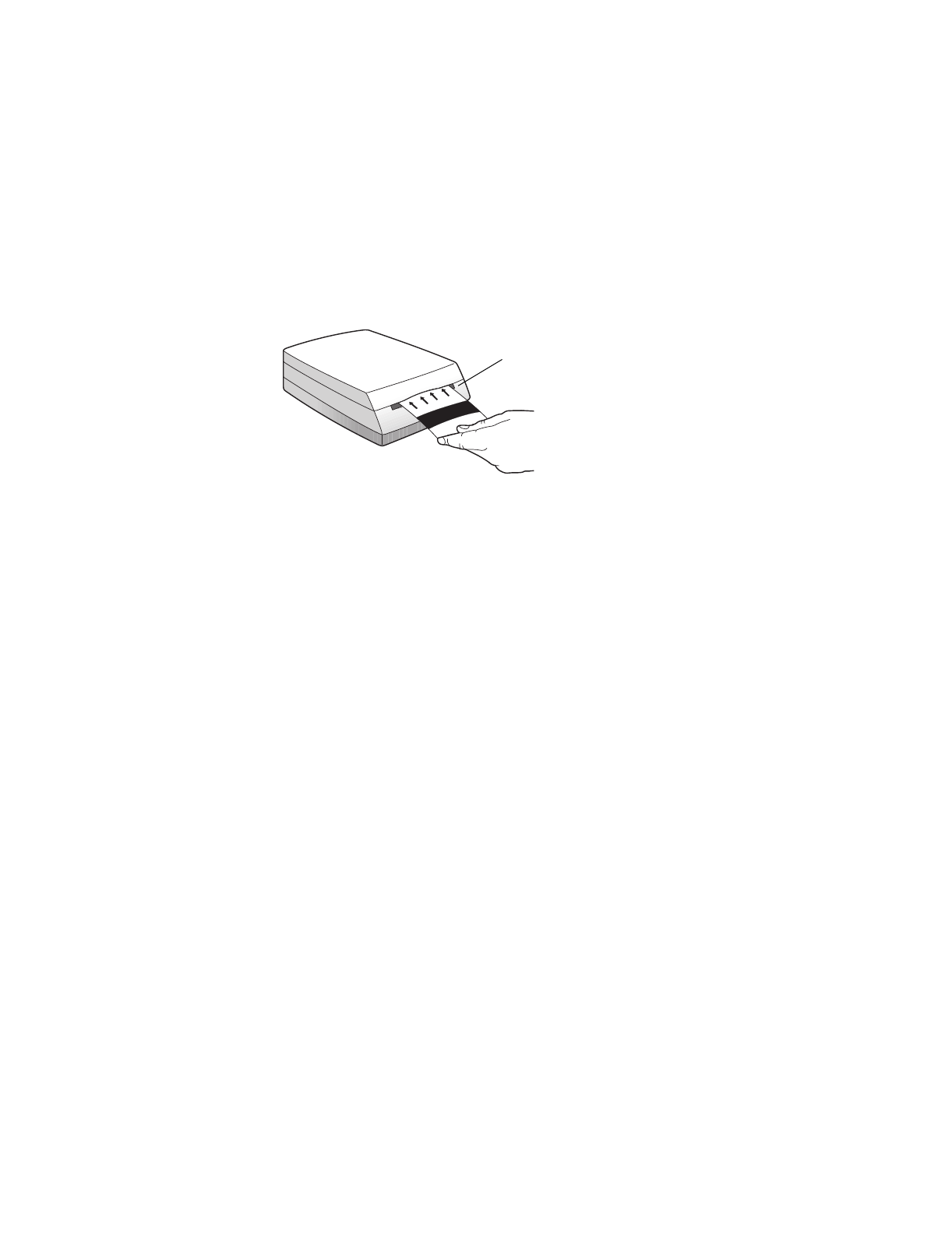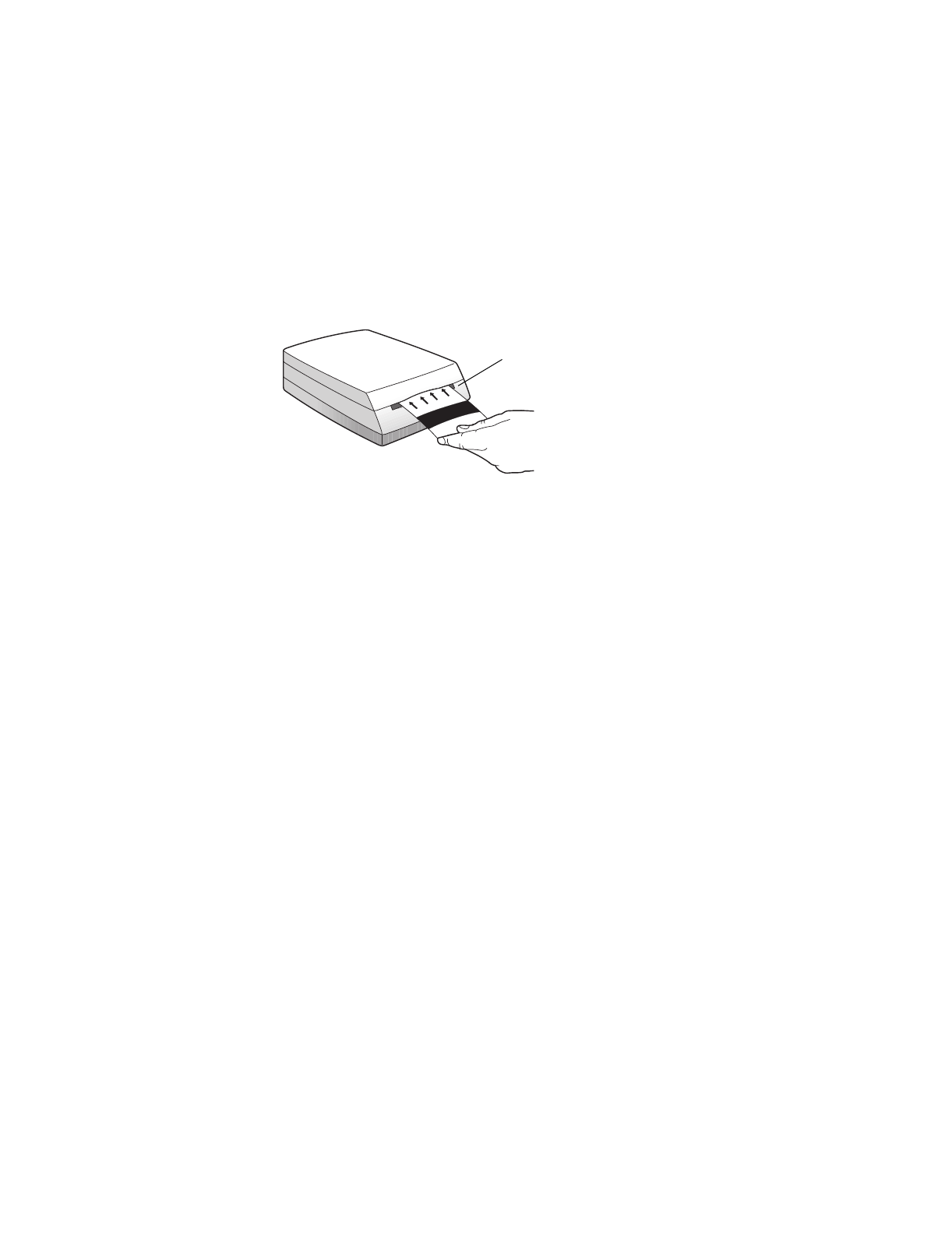
10 HP PhotoSmart S20 Photo Scanner Basics
Quick Setup
Calibrating Your Photo Scanner
The Scanner Calibration Utility now prompts you to calibrate your S20
photo scanner.
Get the calibration card from the special pocket inside the back cover of this
Basics guide. Then, with the calibration card face up and with the arrows
pointing toward the photo scanner, insert the calibration card into the photo
insertion slot of the photo scanner.
When the calibration is complete, be sure to put the calibration card back
into the pocket of this Basics guide so you will have it for future use.
Registering Your Photo Scanner
The setup program now prompts you to register your S20 photo scanner
online, if you wish. If you choose to register it now, simply follow the
directions on the screen to complete the registration. If you do not wish to
register now, click
Cancel
, and you will be reminded to register in 2 weeks.
Installing Adobe Acrobat Reader
The setup program now prompts if you want the Adobe
®
Acrobat
®
Reader
software installed on your PC. Acrobat Reader will allow you to read the
HP PhotoSmart hardcopy documentation online, if you wish. If you choose
to have Adobe Acrobat Reader installed, it will take a few seconds to do so.
What’s Next?
You have now successfully set up the HP PhotoSmart scanning software
and S20 photo scanner with your PC. Go on to the next chapter, “Scanning
Photographs,” to learn how to use your photo scanner.
photo insertion slot