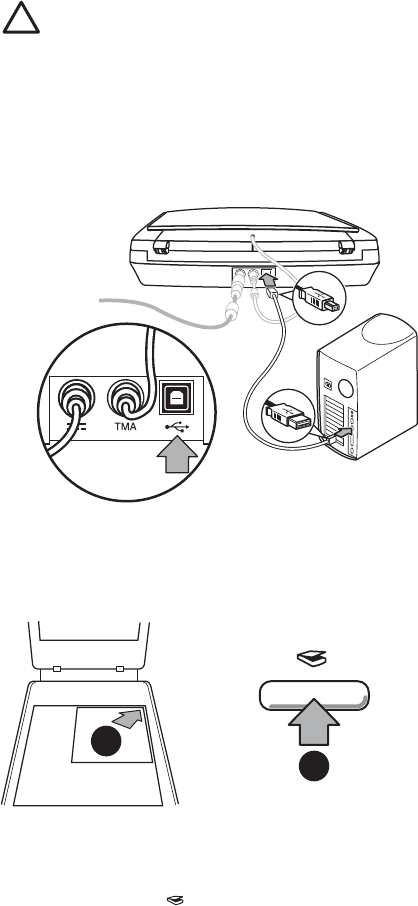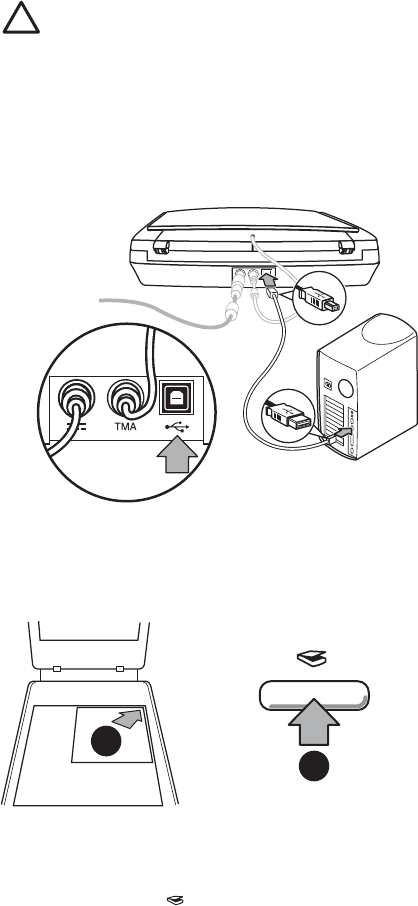
Step 4. Connect the USB cable
Caution If you are installing in a Windows environment, be sure you install the
HP Photosmart software before connecting the scanner to your computer with
the USB cable. See Step 2. Install the software on page 2. If you are installing in
a Macintosh environment, you can connect the USB cable either before or after
installing the software.
Use the USB cable that came with the scanner to connect the scanner to the computer.
1. Connect the square end of the cable to the scanner.
2. Connect the rectangular end of the cable to the computer.
Step 5. Test the installation
1
2
1. Place a photo or document on the scanner glass as indicated by the reference mark
on the scanner.
2. Press the Scan(
) button. If you are scanning using Windows software, the What
are you scanning? screen appears. Follow the onscreen instructions to complete
the scan. If you are scanning using Macintosh software, the HP Scan Pro application
opens and a preview of the scan is displayed. When the preview is accepted, the
scanned image is sent to the destination that has been selected in the scanner
settings.
If the What are you scanning? screen or the HP Scan Pro window does not appear,
see Scanner installation troubleshooting on page 7Installation troubleshooting.
Chapter 1
4 HP Scanjet G3010