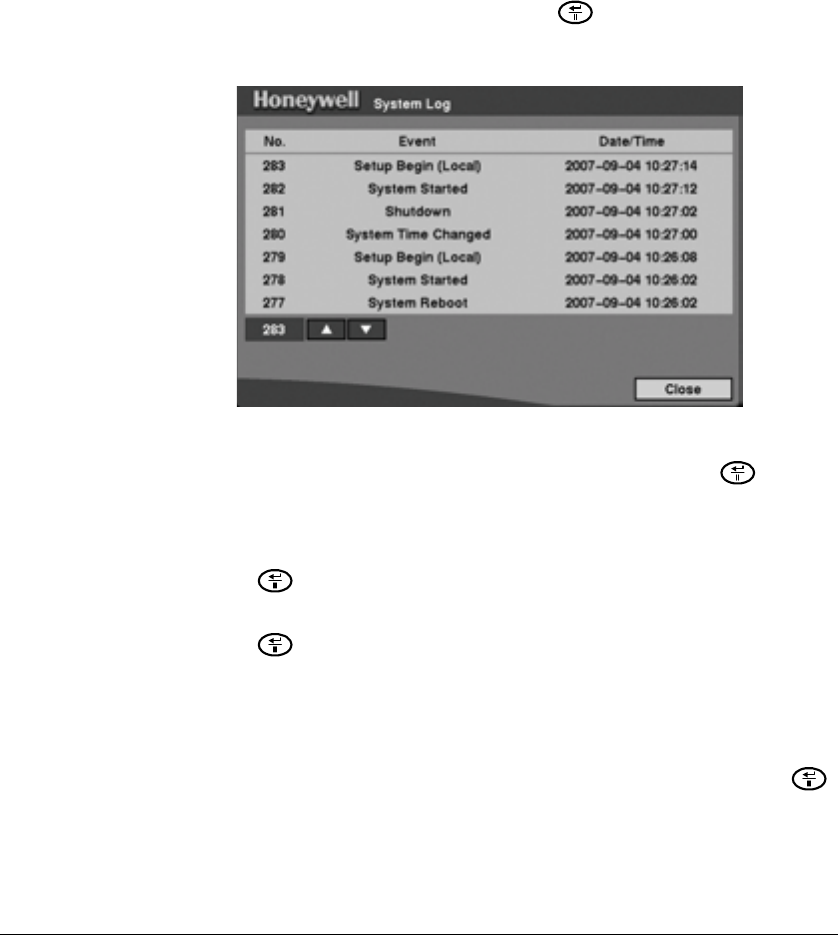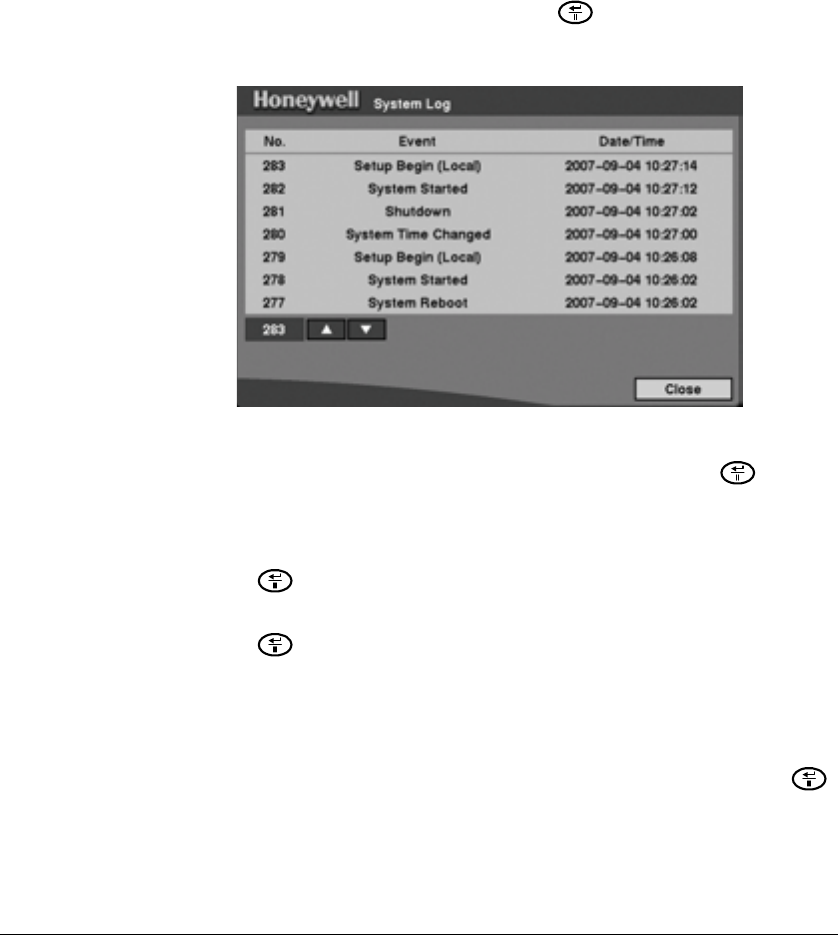
Configuration
Document 800-00919 Rev F 49
02/08
Viewing Events Using the System Log Screen
The System Log screen displays a record of various events logged by the DVR. The list
shows the dates and times when:
• the system was turned On and Off
• the system was restarted
• recording was started or stopped
• playback was started or stopped
• setup changes were made
• data banks were cleared
Highlight System Log in the Main menu and press . The System Log screen
appears.
Figure 3-17 System Log Screen
The events are listed from the most recent to the oldest. You can scroll through the list
one page at a time by selecting the Up and Down arrows and pressing .
You can go directly to an event number by:
1. Highlighting the event number field (left of the Up arrow)
2. Pressing
3. Enter the number of the event using arrows
4. Pressing again
System Shutdown
To shut down the DVR, highlight System Shutdown in the Main menu and press .
When shutting down the DVR, you need to confirm that you want to shut down the unit
by providing an administrator password.