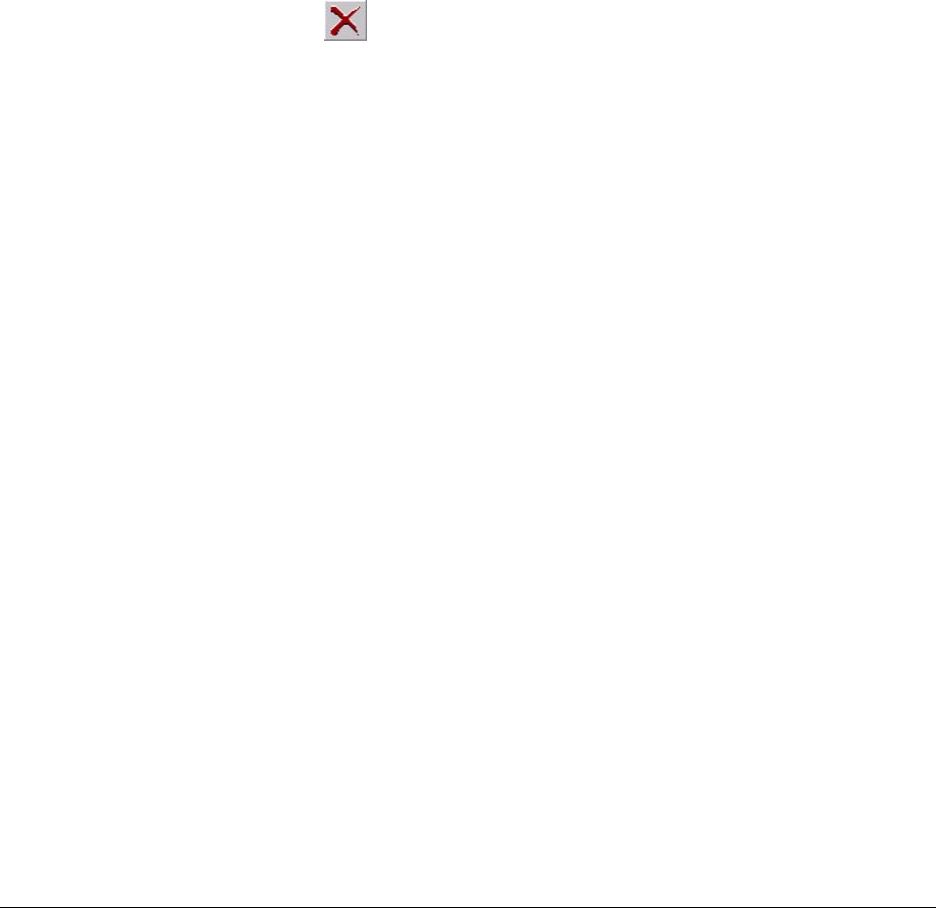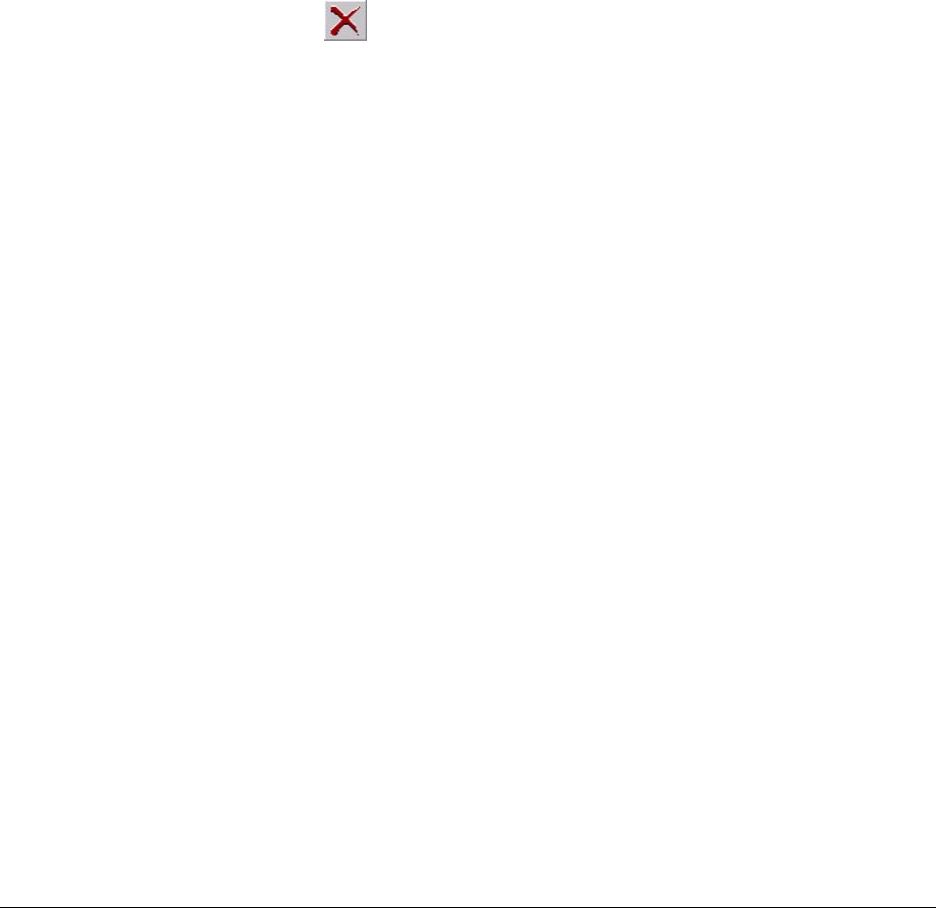
Users
160
Denying access to LocalView, onsite.
1. Using LocalView, click the Configuration tab.
2. Click the Users tab.
3. Select the account.
4. Click the box next to Deny Access so that it shows a checkmark.
Removing a User's Account
For Accounts created using Admin software, whether user management is local or central:
1. Using Admin, click the Users tab.
2. Select the user that you want to delete.
3. Do one of the following:
• Click
on the toolbar
• Click Delete on the Actions menu.
• Press the Delete key on the keyboard.
4. When you are warned that the user is about to be deleted, click Yes to continue or No to
cancel. If other accounts are based on the account, a message warns of the fact,
offering the option to proceed with, or cancel, the deletion of the account.
To Delete an Account Used Onsite, to Access LocalView
Local User Management
For accounts created using LocalView:
1. Using LocalView, click the Configuration tab.
2. Select User Management.
3. Select the user that you want to delete.
4. Click Delete.
5. When you are warned that the user is about to be deleted, click Yes to continue or No to
cancel.
Central User Management
When Admin is used to set a unit to Central User Management, LocalView cannot be used to
delete user accounts. After using the procedure for
Accounts created using Admin software, on
p. 160, use View software to run a Maintenance Session and then Update Security on the Multi-
Media unit. You also have the option of running a Maintenance Session on other units to which the
operator had access, to Update Security on those as well.