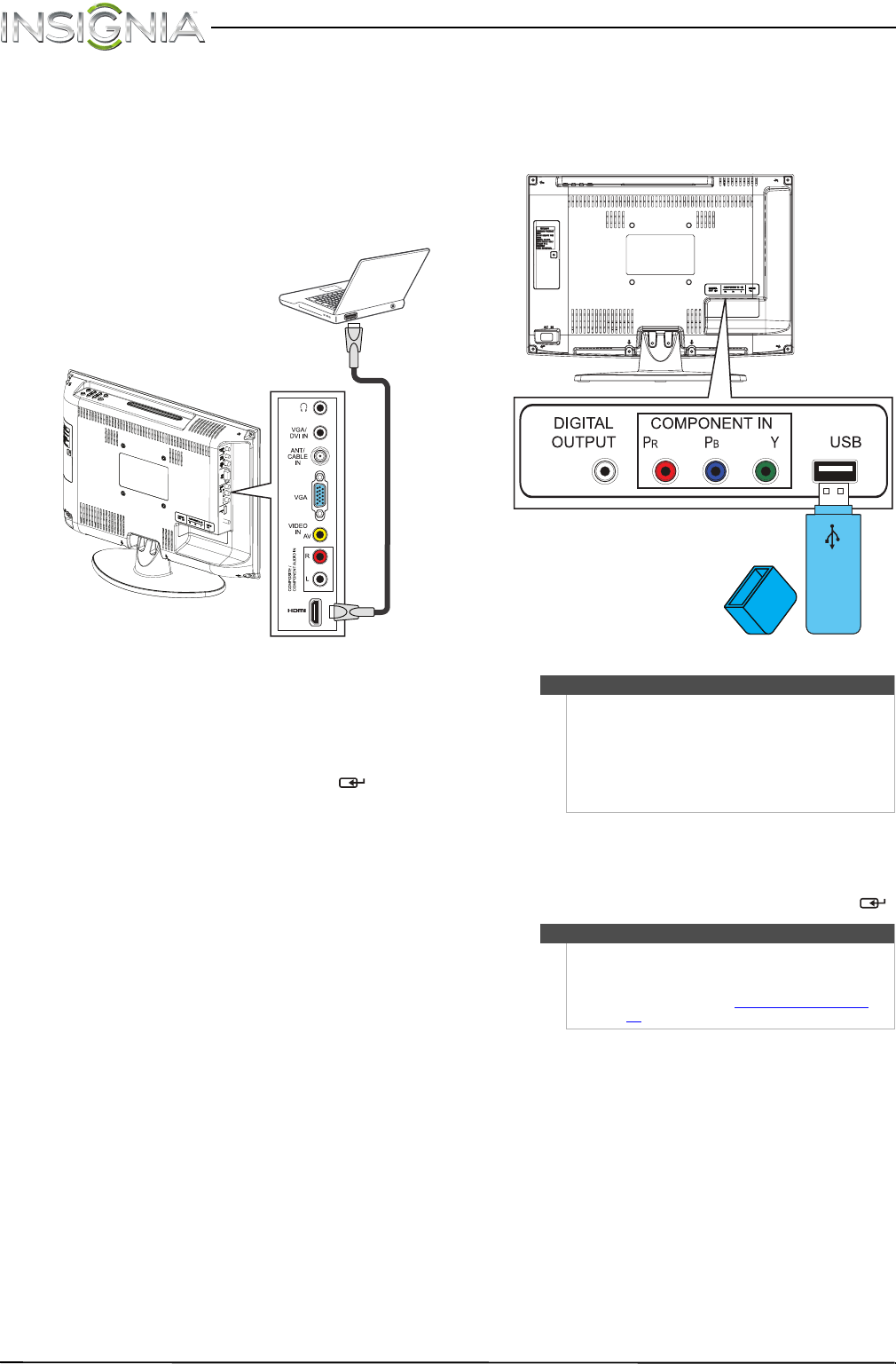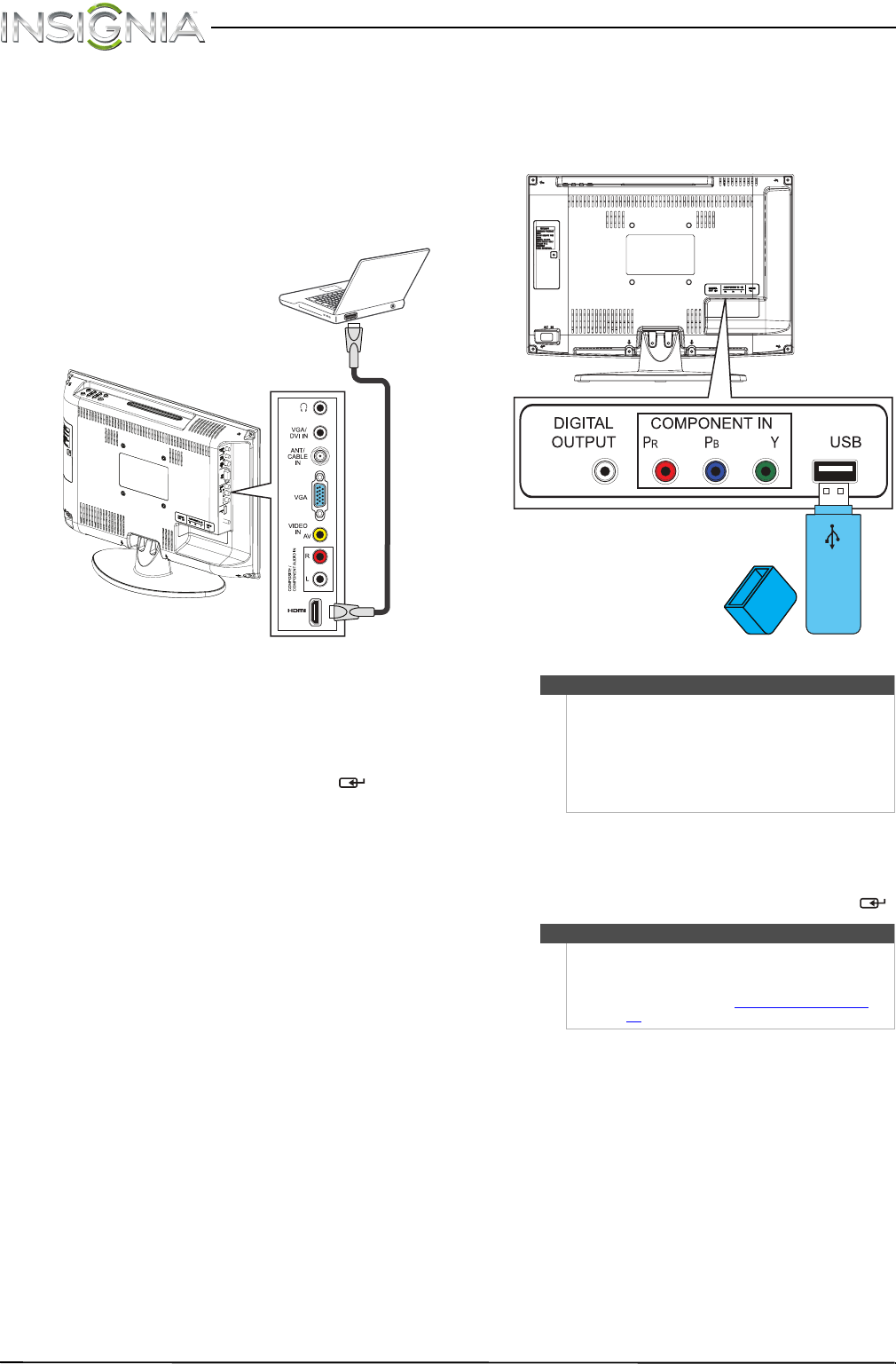
16
NS-19LD120A13 Insignia 19" LCD TV/DVD Combo
www.insigniaproducts.com
Using HDMI
To connect a computer using HDMI:
1 Make sure that your TV/DVD combo’s power
cord is unplugged and the computer is turned
off.
2 Connect an HDMI cable (not provided) to the
HDMI jack on the side of your TV/DVD combo
and to the HDMI OUT jack on the computer.
3 Plug your TV/DVD combo’s power cord into a
power outlet, then turn on your TV/DVD combo
and the computer.
4 Press INPUT to open the Input Source list.
5 Press INPUT repeatedly or press
S or T to
highlight HDMI, then press ENTER/ .
6 Adjust the display properties on the computer,
if necessary.
Connecting a USB flash drive
To connect a USB flash drive:
1 Plug a USB flash drive into the USB port on the
back of your TV/DVD combo.
2 Turn on your TV/DVD combo.
3 Press INPUT to open the Input Source list.
4 Press INPUT repeatedly or press
S or T to
highlight USB (Photos), then press ENTER
/ .
HDMI cable
Side of TV
Caution
• Do not remove the USB flash drive or turn off
your TV/DVD combo while using the USB flash
drive. You may lose data or damage the USB
flash drive.
• The USB flash drive must be less than 2.2 inches
(55 mm) in length. A longer flash drive will not
fit.
Note
The Photos viewer only supports JPEG format
images (with “.jpg” file extensions) and not all JPEG
files are compatible with your TV/DVD combo.
For more information, see “Using a USB flash drive
”
on page 37.
USB flash
drive
Back of TV
NS-19LD120A13_11-1329_MAN_V1_ENG.book Page 16 Friday, April 20, 2012 3:10 PM