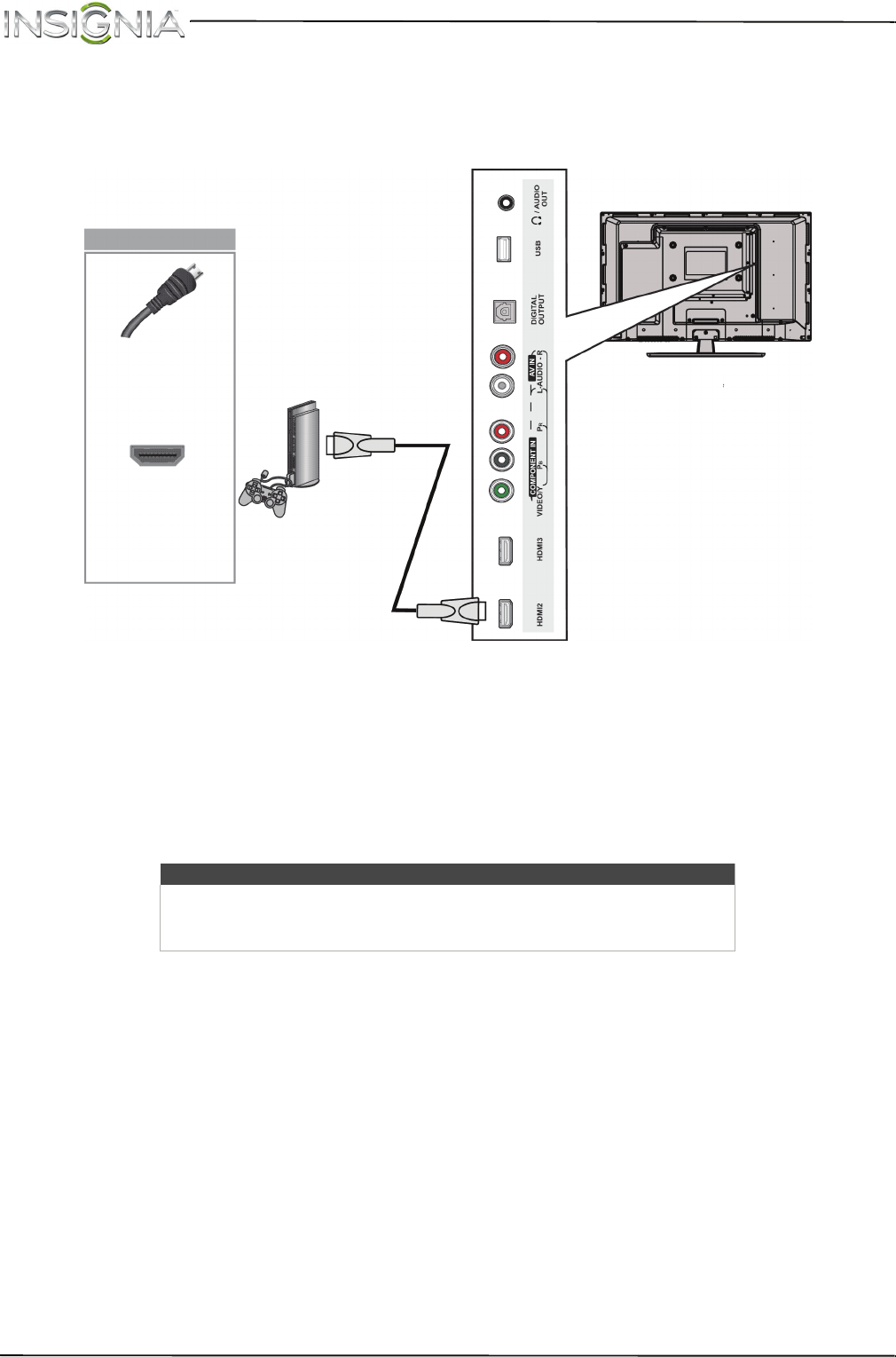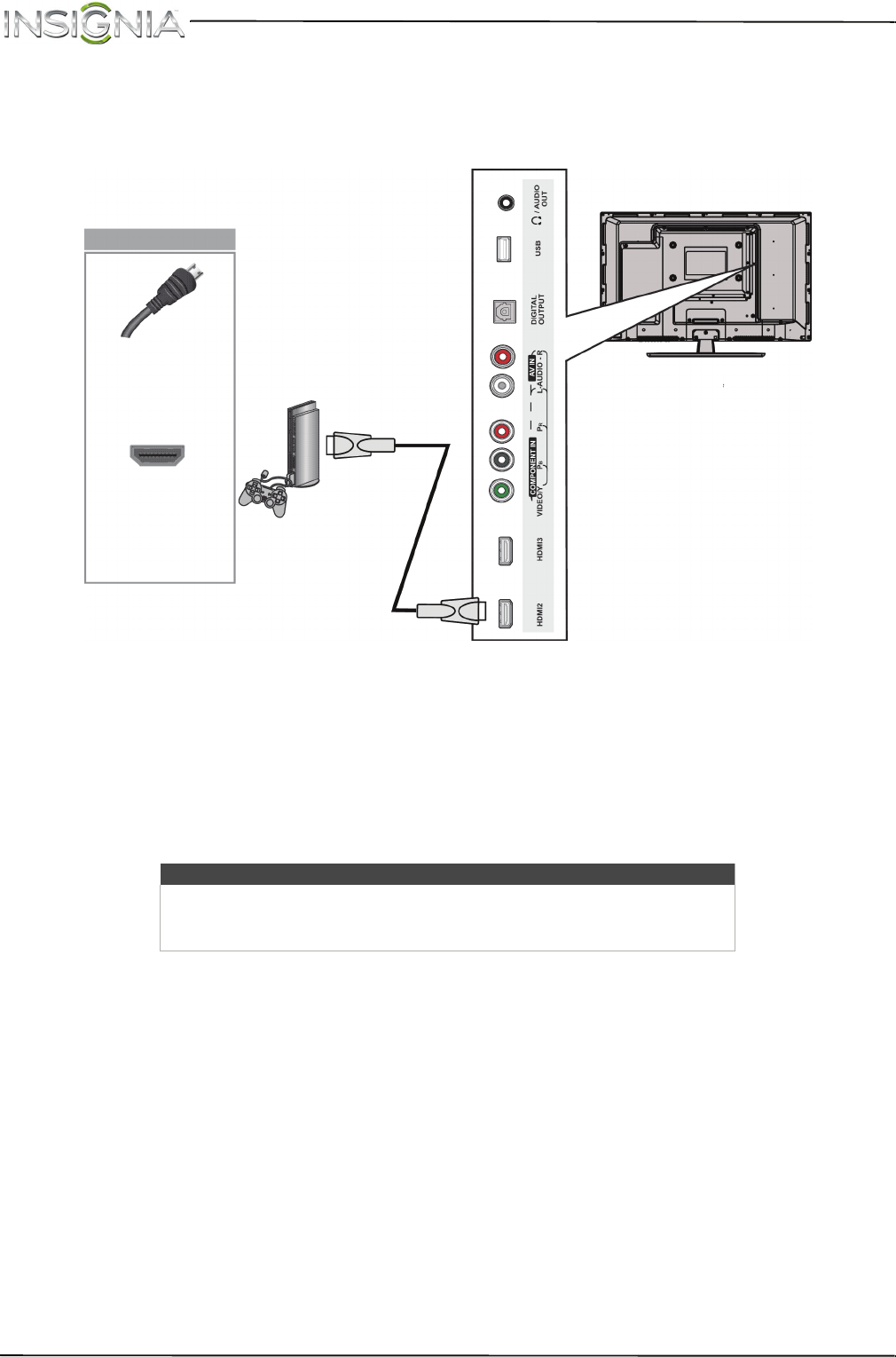
24
NS-28DD310NA15 Insignia 28" LED TV/DVD Combo
www.insigniaproducts.com
Connecting a game console
Using HDMI (best)
1 Make sure that your TV’s power cord is unplugged and the game console is turned off.
2 Connect an HDMI cable (not provided) to one of the HDMI jacks on the side or back of your TV and to the HDMI
OUT jack on the game console.
3 Plug your TV’s power cord into a power outlet, then turn on your TV.
4 Turn on the game console, then set it to the correct output mode. For more information, see the documentation
that came with the console.
5 Press INPUT to open the INPUT SOURCE list.
6 Press
S
or
T
to highlight HDMI 1, HDMI 2, or HDMI 3, then press ENTER.
Note
• An HDMI cable carries both audio and video. You do not need to use any
audio cables.
• You can also press HDMI to select the game console.
HDMI cable
connector
HDMI jack
Side of TV
HDMI cable
Game
console
On your TV