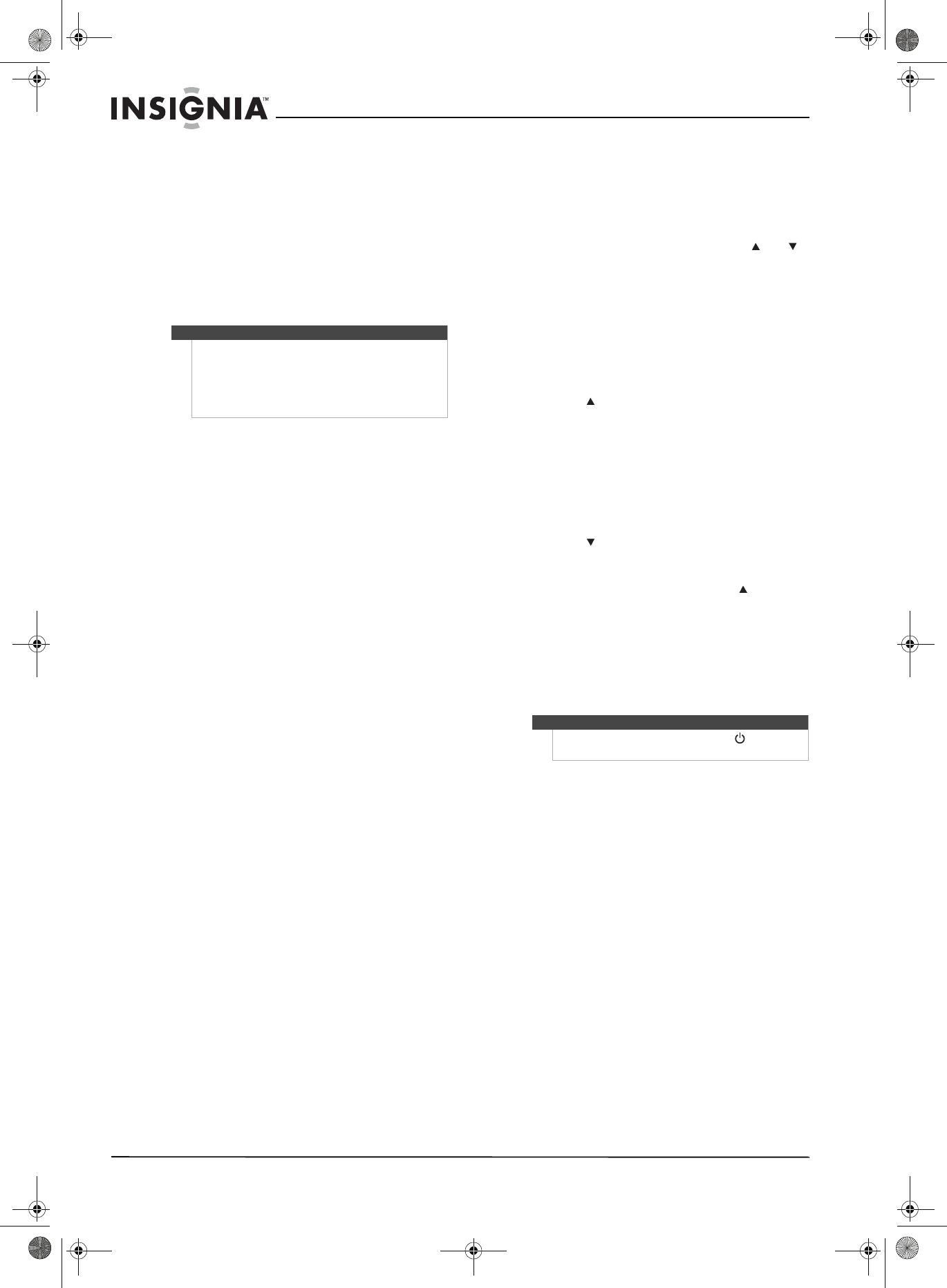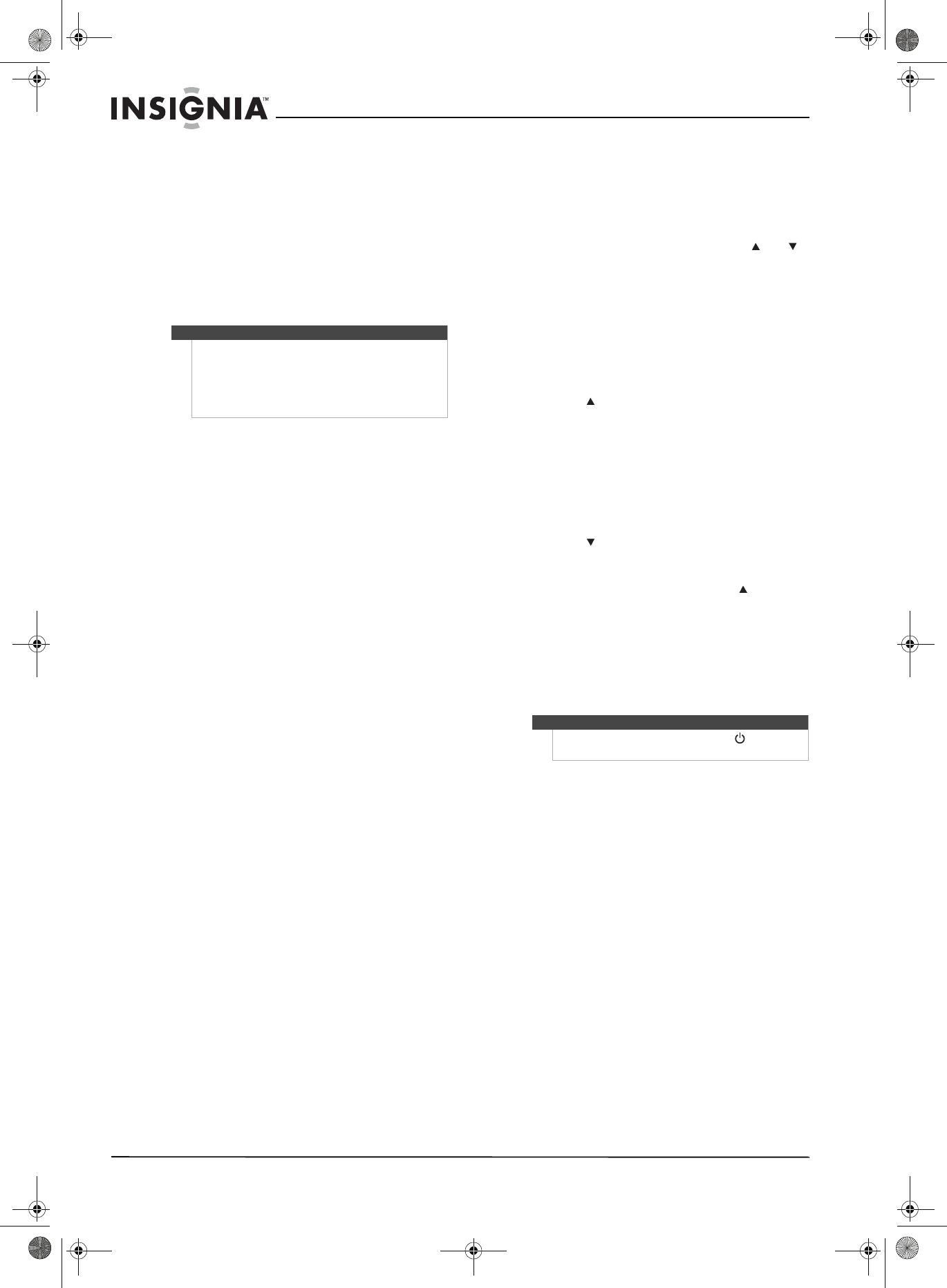
12
NS-32L550A11/NS-37L550A11/NS-42L550A11 32"/37"/42" LCD, 120 Hz 1080p
www.insigniaproducts.com
To delete a single learned button:
1 Press the mode button that you want to remove
the learned button from.
2 Press and hold SET until the LED blinks twice,
then release.
3 Enter 9 7 6. The LED blinks twice.
4 Press the button containing the learned
function to be deleted, twice. The LED blinks
twice and programming ends.
Deleting all learned buttons in a specific mode
To delete all learned buttons in a specific mode:
1 Press and hold SET until the LED blinks twice,
then release.
2 Press 9 7 6. The LED blinks twice.
3 Press a mode button twice (for example, TV,
DVD, STB, or AUX) to clear all the learned
buttons for that mode. The LED blinks twice and
programming ends.
Changing volume lock
Volume Lock sets the volume and mute buttons to
the device you select, regardless of what mode you
are in. For example, if you lock the volume to your
DVD player and then go to TV mode, when you
press the volume button on your Insignia remote,
the volume will change on the DVD player and not
on your TV.
To lock volume control:
1 Press and hold SET until the red LED blinks
twice, then release.
2 Enter 9 9 3, the LED blinks twice.
3 Press the mode button for the device you want
to control (for example, TV).
4 The LED blinks twice. Now when you press
VOL+, VOL–, or Mute, the selected device
controls the volume regardless of the current
mode.
To unlock all volume control:
1 Press and hold SET until the red LED blinks
twice, then release.
2 Enter 9 9 3, the LED blinks twice.
3 Press VOL+. The LED blinks four times. Volume is
independently controlled for all programmed
devices.
To unlock a single device’s volume control:
1 Press the device mode button (TV, DVD, STB, or
AUX).
2 Press and hold SET until the red LED blinks
twice, then release.
3 Enter 9 9 3
. The LED blinks twice.
4 Press VOL-. The red LED blinks four times.
Volume is independently controlled for the
selected devices.
Programming channel lock
Channel control can be locked so that the Insignia
remote controls a single device’s channel-changing
functions, regardless of operating mode. This is
often enabled by users who watch all broadcast TV
through one device, such as a cable set-top box.
The affected buttons are 1 through 0, CH , CH ,
and RECALL.
To lock all channel controls to one device:
1 Press the mode button for the device that you
want to use for changing channels, such as STB
for your cable set top box.
2 Press and hold SET until the mode LED blinks
twice, then release.
3 Enter 9 7 3.The mode LED blinks twice.
4 Press CH once. The mode LED blinks twice.
Now, regardless of what mode you select, the
channel buttons will only change channels on
the assigned device.
To unlock channel locks:
1 Press and hold SET until the mode LED blinks
twice, then release.
2 Enter 9 7 3. The mode LED blinks twice.
3 Press CH once. The mode LED blinks four
times.
Now the channel functions will correlate to the
active mode (for example, press CH in TV
mode and the TV changes channel accordingly).
Using buttonmover
Your Insignia universal remote control includes a
buttonmover feature that lets you copy buttons
from one mode (such as source mode) to another
mode (such as destination mode) or to a different
button in the same mode.
To move buttons in the same device mode:
1 Press the device button (TV, DVD, STB, or AUX).
2 Press and hold SET until the LED blinks twice,
then release.
3 Press 9 9 4. The LED blinks twice.
4 Press the button you want to move.
5 Press the new button that should perform the
function. The LED blinks twice.
6 Repeat Steps 1-5 to move additional buttons.
To move buttons to a different device mode:
1 Press and hold
SET until the LED blinks twice,
then release.
2 Press 9 9 4. The LED blinks twice.
3 Press the device button that contains the
function you want to move (for example, DVD).
4 Press the button you want to move (such as
Play).
5 Press the device button that you want to move
the function to (such as TV).
Note
If more than 10 seconds pass between button
presses, the remote exits programming.
If the LED displays one long flash instead, replace the
batteries. If the remote control continues to display
one long flash, the remote control cannot learn a
new button.
Note
Do not use any of the Device buttons, (power),
RECORD, or SET as a source or destination button.
NS-32L_37L_42L550A11_09-1120_MAN_V2_English.book Page 12 Thursday, January 21, 2010 10:20 AM