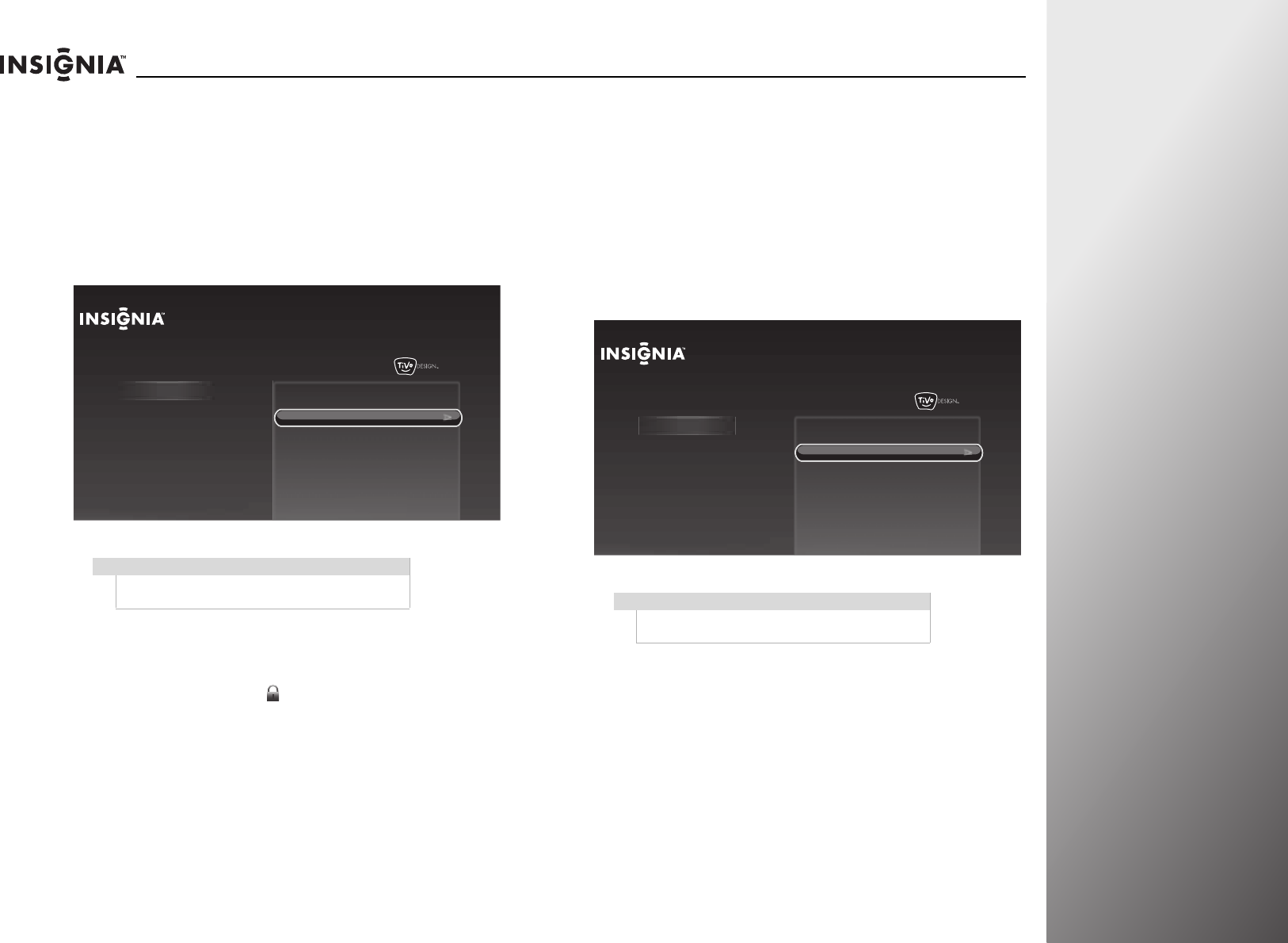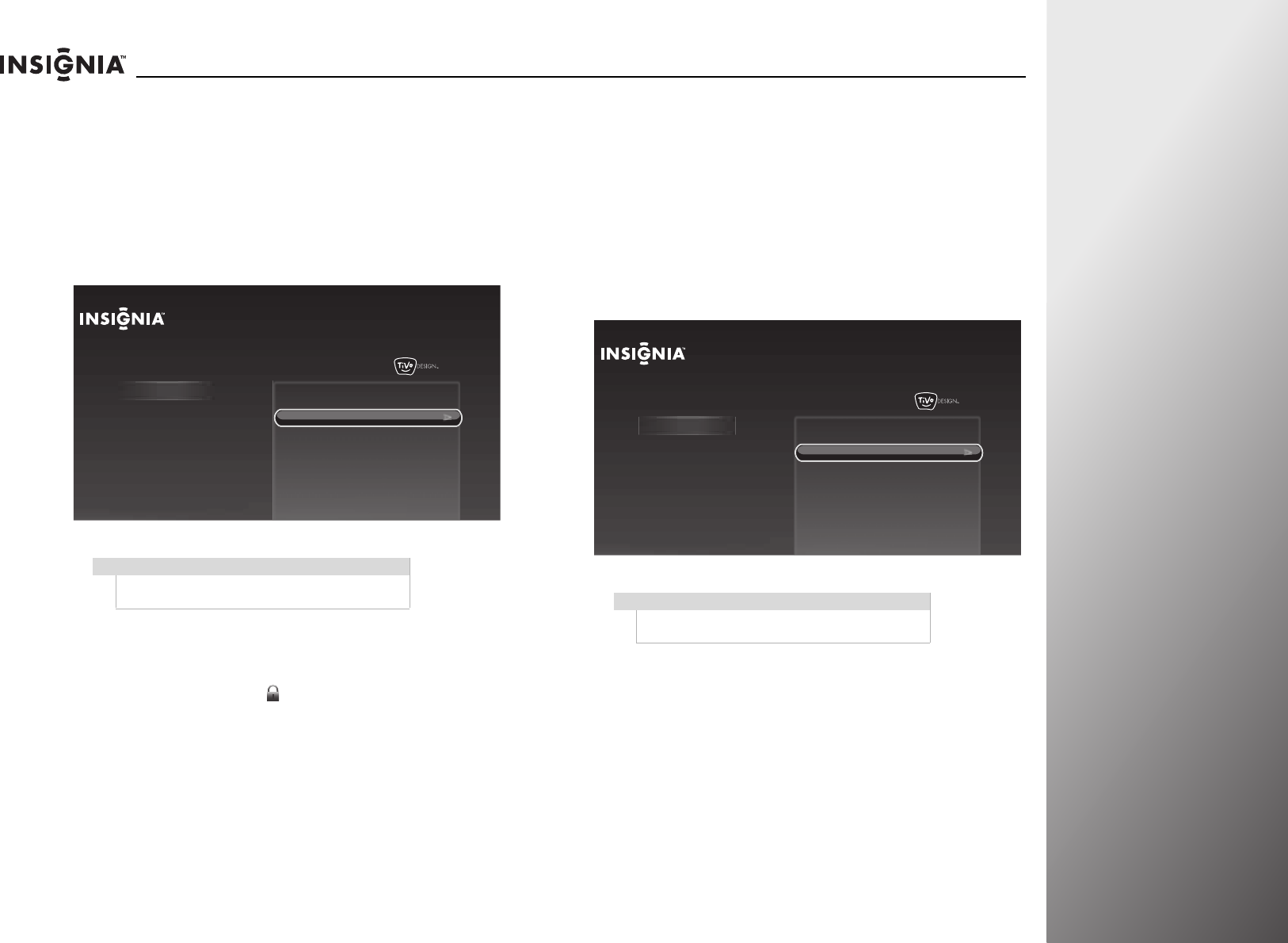
www.insigniaproducts.com
75
NS-32E859A11/NS-42E859A11 Using Your TV
Setting channel locks
You can lock specific channels. To view a locked channel, you
have to enter your PIN.
To set channel locks:
1 Press TiVo. The Home screen opens. Press S or T to select
Settings, then press
X or SELECT.
2 Press S or T to highlight Parental Controls, then press X or
SELECT.
3 Press S or T to highlight Lock channels, then press SELECT.
4 Press S or T to select a specific channel.
5 Press SELECT to lock or unlock the channel. A locked
channel is displayed with a .
6 Press S or T to select Use these settings, then press
SELECT to save your settings and return to the previous
screen.
Locking control buttons
You can lock the buttons on the front of your TV to prevent
children from accidentally changing your TV settings. When the
buttons are locked, you can only operate your TV using the
remote control.
To lock control buttons:
1 Press TiVo. The Home screen opens. Press S or T to select
Settings, then press X or SELECT.
2 Press S or T to highlight Parental Controls, then press X or
SELECT.
3 Press S or T to highlight Lock buttons, then press SELECT.
4 Press S or T to highlight Lock TV buttons, then press
SELECT to save your setting and return to the previous
screen.
Note
If Parental Controls is set to on, you have to enter
your PIN to access the Parental controls menu.
10:00 PM
Home
Settings
Connect to the Internet
Settings
Parental Controls
Check for updates
Account & system info
Help
Sleep timer
Note
If Parental Controls is set to on, you have to enter
your PIN to access the Parental controls menu.
10:00 PM
Home
Settings
Connect to the Internet
Settings
Parental Controls
Check for updates
Account & system info
Help
Sleep timer