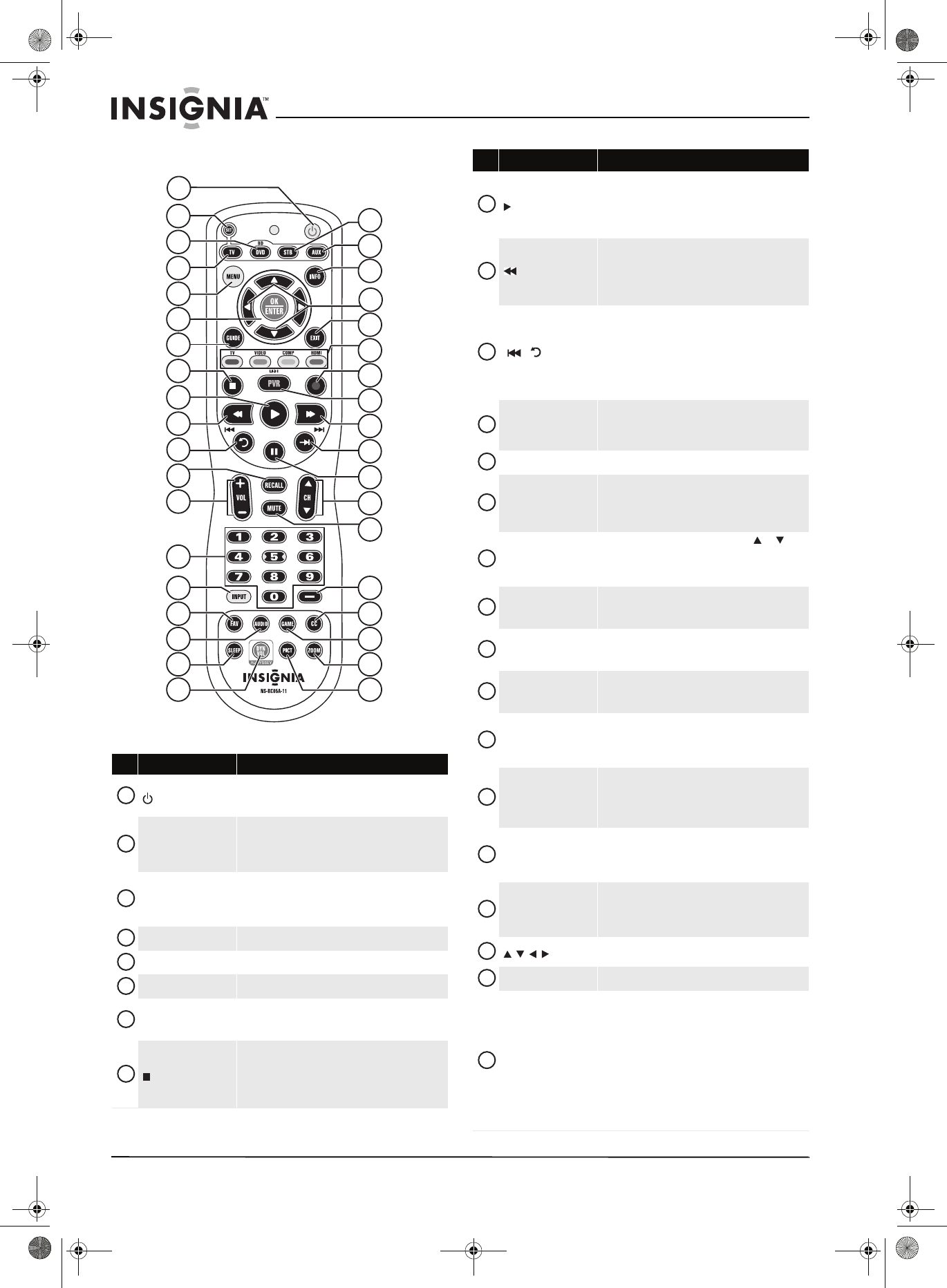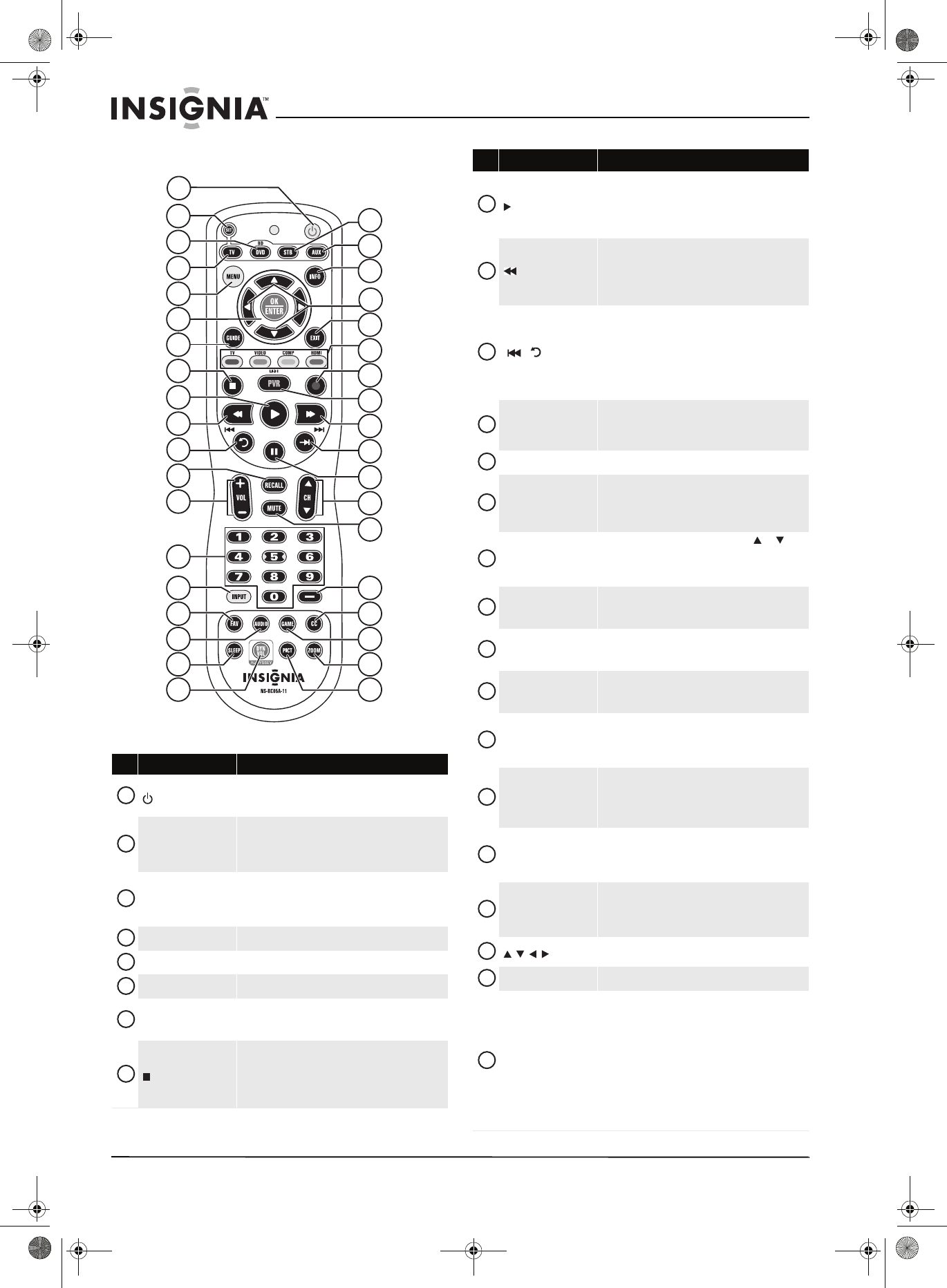
8
NS-32L550A11/NS-37L550A11/NS-42L550A11 32"/37"/42" LCD, 120 Hz 1080p
www.insigniaproducts.com
Remote control
# Item Description
(power)
Press to turn your TV on or off (Standby mode). When
your TV is off, power still flows into it. To disconnect
power, unplug the power cord.
SET
Press to program the remote control to control
connected devices. For more information, see
“Programming your universal Insignia remote control”
on page 10.
BD/DVD
Press to control a connected Blu-ray or DVD player. You
must program the remote control before this button
works. For more information, see “Programming your
universal Insignia remote control” on page 10.
TV Press to control your TV.
MENU Press to open the on-screen menu.
OK/ENTER Press to confirm selections or changes.
GUIDE
Press to display the program guide. For more
information, see “Displaying additional information”
on page 22.
(stop)
Press to stop playback on DVD, DVR, PVR, or CD
devices. You need to program the remote control to
control connected devices. For more information, see
“Programming your universal Insignia remote control”
on page 10.
12
1
2
3
4
6
8
9
10
11
13
14
15
16
17
18
31
26
19
20
21
22
24
25
27
28
29
30
32
33
34
35
36
37
5
23
7
1
2
3
4
5
6
7
8
(play)
Press to start playback on DVD, DVR, PVR, or CD
devices. You need to program the remote control to
control connected devices. For more information, see
“Programming your universal Insignia remote control”
on page 10.
(fast reverse)
Press to fast reverse on DVD, DVR, PVR, or CD devices.
You need to program the remote control to control
connected devices. For more information, see
“Programming your universal Insignia remote control”
on page 10.
/ (skip back)
In DVD, DVR, PVR, or CD mode, press to skip back to the
previous title or track. You need to program the
remote control to control connected devices. For more
information, see “Programming your universal
Insignia remote control” on page 10.
In DVR mode, the behavior of this button depends on
how you programmed your remote control.
RECALL
In TV mode, press to return to the previous channel.
In USB mode, press to switch back to a higher level
folder.
VOL+/VOL–
Press to increase or decrease the volume.
Numbers
Press to enter channel numbers and the parental
control password.
When programming the remote control, press to enter
device and programming codes.
INPUT
Press to open the Source List, then press or to
cycle through the available input sources. For more
information, see “Selecting the video input source” on
page 20.
FAV
Press to open the Favorite Channel list. For more
information, see “Setting up a favorite channel list” on
page 27.
AUDIO
Press to select SRS, Bass, Treble, Balance, or Reset
Audio Settings. For more information, see
“Adjusting sound settings” on page 25.
SLEEP
Press to set the sleep timer. You can select Off, 5, 10,
15, 30, 60, 90, 120, 180, or 240 minutes. For more
information, see “Setting the sleep timer” on page 36.
DYN VOL
Press to select the level of Audyssey Dynamic Volume.
You can select Heavy, Medium, Light, or Off. For
information see “Adjusting sound settings” on
page 25.
STB
Press to control a connected set-top box. You need to
program the remote control to control connected
devices. For more information, see “Programming your
universal Insignia remote control” on page 10.
AUX
Press to control a connected device. You need to
program the remote control to control connected
devices. For more information, see “Programming your
universal Insignia remote control” on page 10.
INFO
Press to display TV status information, such as the
channel number, channel name (if available), or signal
source. For more information, see “Displaying
additional information” on page 22.
Press to move left, right, up, or down in on-screen
menus.
EXIT
Press to close the on-screen menu.
Video input selection
TV—Press to select TV as the video source.
VIDEO— Press to select the device connected to the
AV IN jacks.
COMP—Press to select the device connected to the
COMPONENT video jacks.
HDMI—Press one or more times to select the device
connected to the HDMI 1, HDMI 2, HDMI 3, or
HDMI 4 jack.
For more information, see “Selecting the video input
source” on page 20.
# Item Description
9
10
11
12
13
14
15
16
17
18
19
20
21
22
23
24
25
NS-32L_37L_42L550A11_09-1120_MAN_V2_English.book Page 8 Thursday, January 21, 2010 10:20 AM