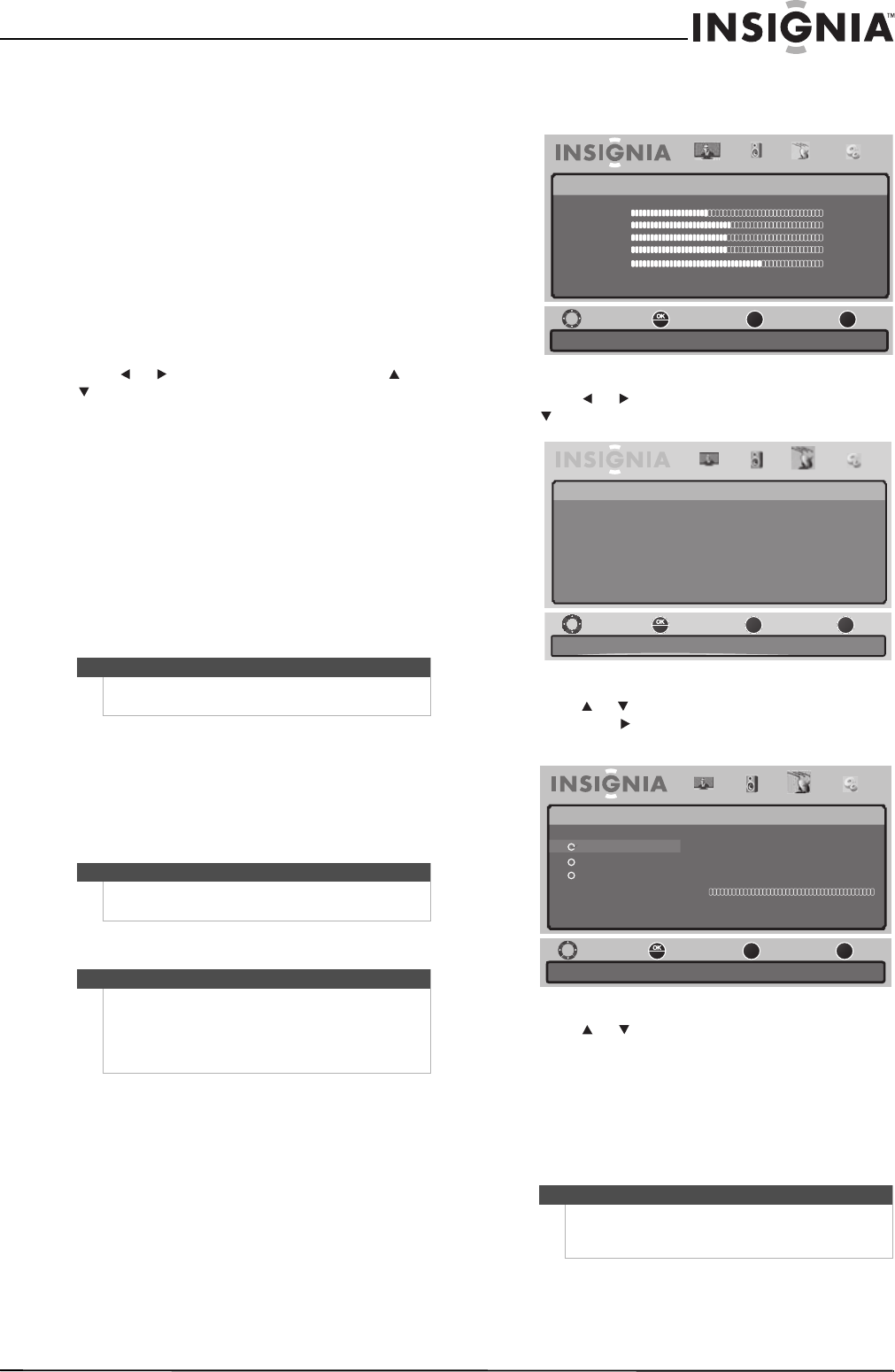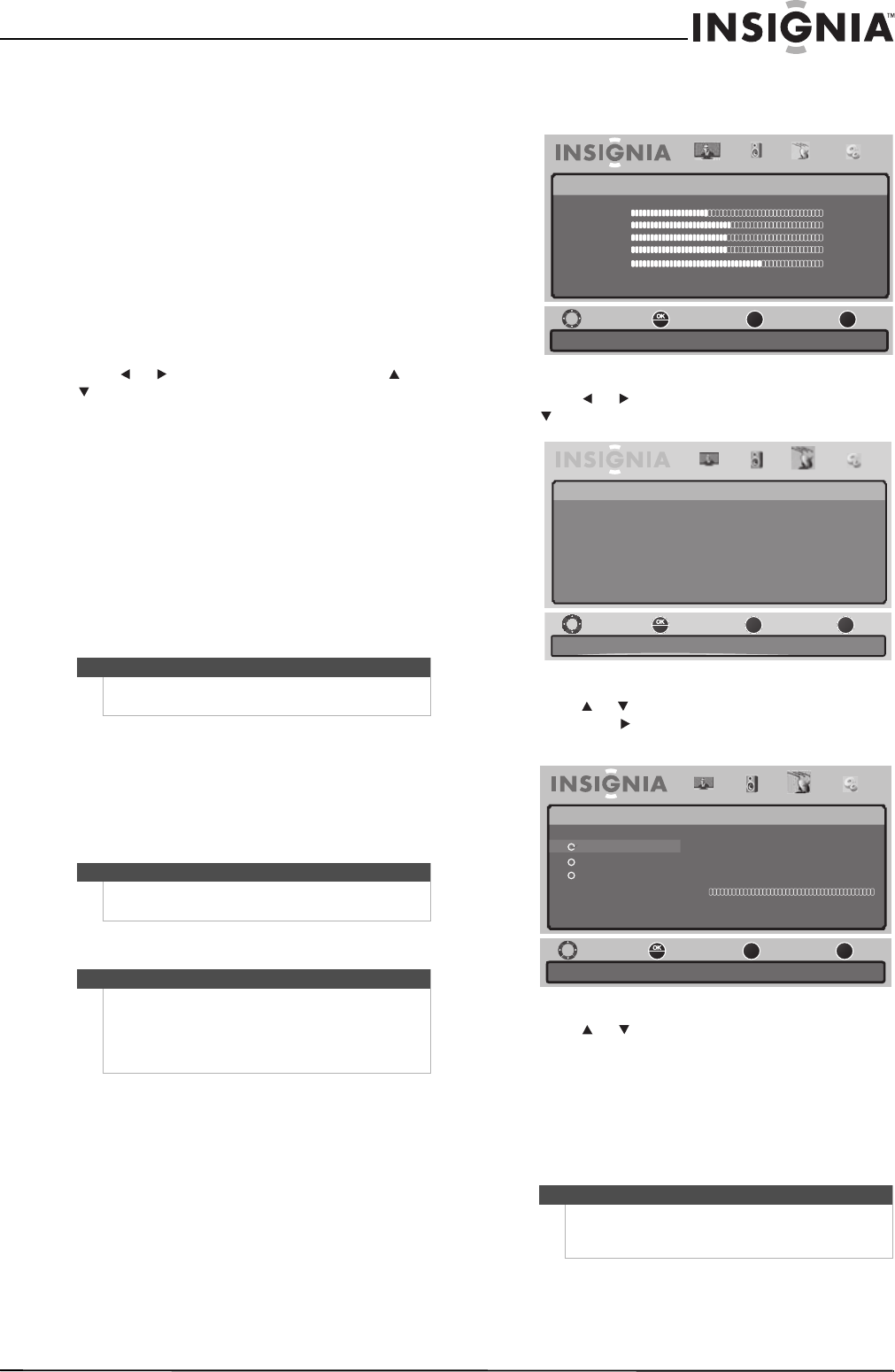
17
Insignia 40"/46" LED-LCD TV, 1080p
www.insigniaproducts.com
• Mono—Produces a clearer sound if stereo
sound is difficult to hear.
• Stereo—Produces dynamic stereo sound
for sporting events and concerts.
• SAP—Selects a second language,
weather report, or added commentary, if
available.
• Audio Language—(Digital TV only) Selects
the audio language if multiple languages are
available.
• Auto Volume—Automatically adjusts volume
to be consistent across programs and
channels.
• Reset Audio Settings—Resets all audio
settings to the factory defaults.
4 Press or to adjust the option, or press or
to select a setting.
5 Press MENU to return to the previous menu, or
press EXIT to close the menu.
Selecting the audio mode
To select the audio mode for an analog channel:
• Press MTS/SAP one or more times. You can select:
• MONO—Select this option if there is noise or
static on weak stereo broadcasts.
• STEREO—Select this option for programs
broadcast in stereo.
• SAP—Select this option to listen to a
secondary audio program, if available.
To select the audio mode for a digital channel:
• Press MTS/SAP. If an audio track is available, it
plays.
Changing channel settings
Scanning for channels
When you scan for channels, your TV searches for
channels with signals and stores the channel
information in the channel list. When you press
CH + or CH –, your TV goes to the next or previous
channel in the channel list.
To scan for channels:
1 Press MENU. The on-screen menu opens.
2 Press or to highlight Channels, then press
or ENTER. The Channels menu opens.
3 Press or to highlight Auto Channel Search,
then press or ENTER. The Auto Channel Search
screen opens.
4 Press or to select Antenna, Cable, or
Cable/Satellite Box.
• If you are using an antenna for a standard or
HD TV signal, select Antenna.
• If your cable is connected directly to the TV
(using no tuner box), select Cable.
• If your cable is connected to your TV through a
tuner box, select Cable/Satelite Box.
Note
Mono is automatically selected if the program is
broadcast in mono.
Note
Unless otherwise noted, all tasks in this section are
based on using the remote control.
Note
• You do not need to scan for channels unless the
available channels changed after you ran the
Setup Wizard.
• You do not need to scan for channels if you are
using a cable box or satellite box.
Note
If you are using a Cable/Satellite box, you do not
need to scan for channels. Press EXIT to close the
menu.
TM
ENTER
MENU
EXIT
Move Select
Previous
Exit
Picture Audio Channels Settings
Picture
Mode Custom
Brightness 40
Contrast 52
Color 50
Tint 0
Sharpness 5
AdvancedVideo
Reset Picture Settings
Adjust Settings to affect picture quality.
TM
ENTER
MENU
EXIT
Pictur e Audio Settings Channels
Channels
Adjust channel options.
Move Select
Previous
Exit
Auto Channel Search
Add/Skip Channel
Auto Zoom On
TM
ENTER
MENU
EXIT
SelectAntenna if using anantennaforstandard orHDTV.
Move Select
Previous
Exit
Picture ChannelsAudio Settings
Channels - Auto Channel Search
Choose your TV source
Analog Channels: 0
Digital Channels: 0
Cable
Cable/Satellitebox
Antenna