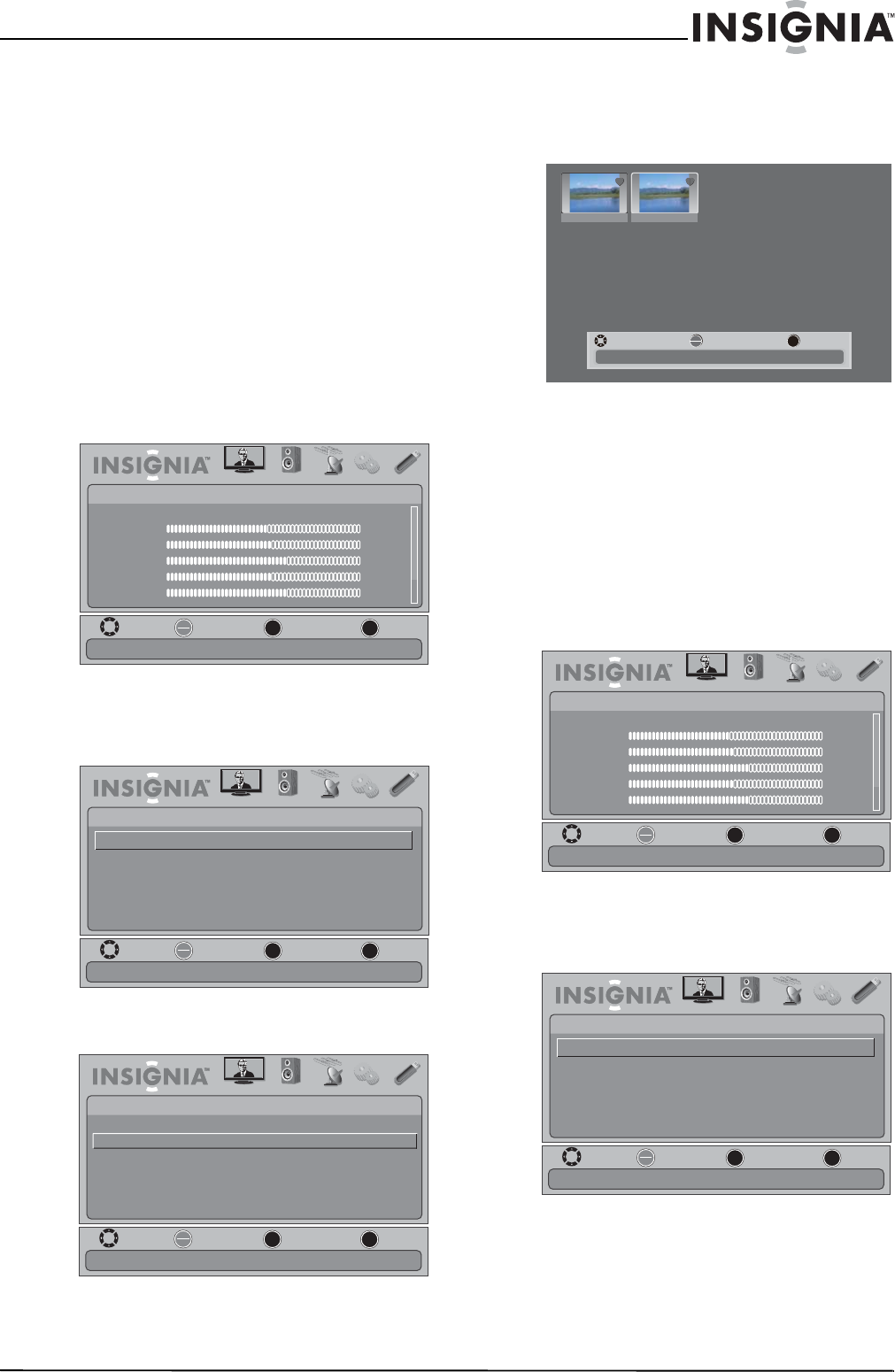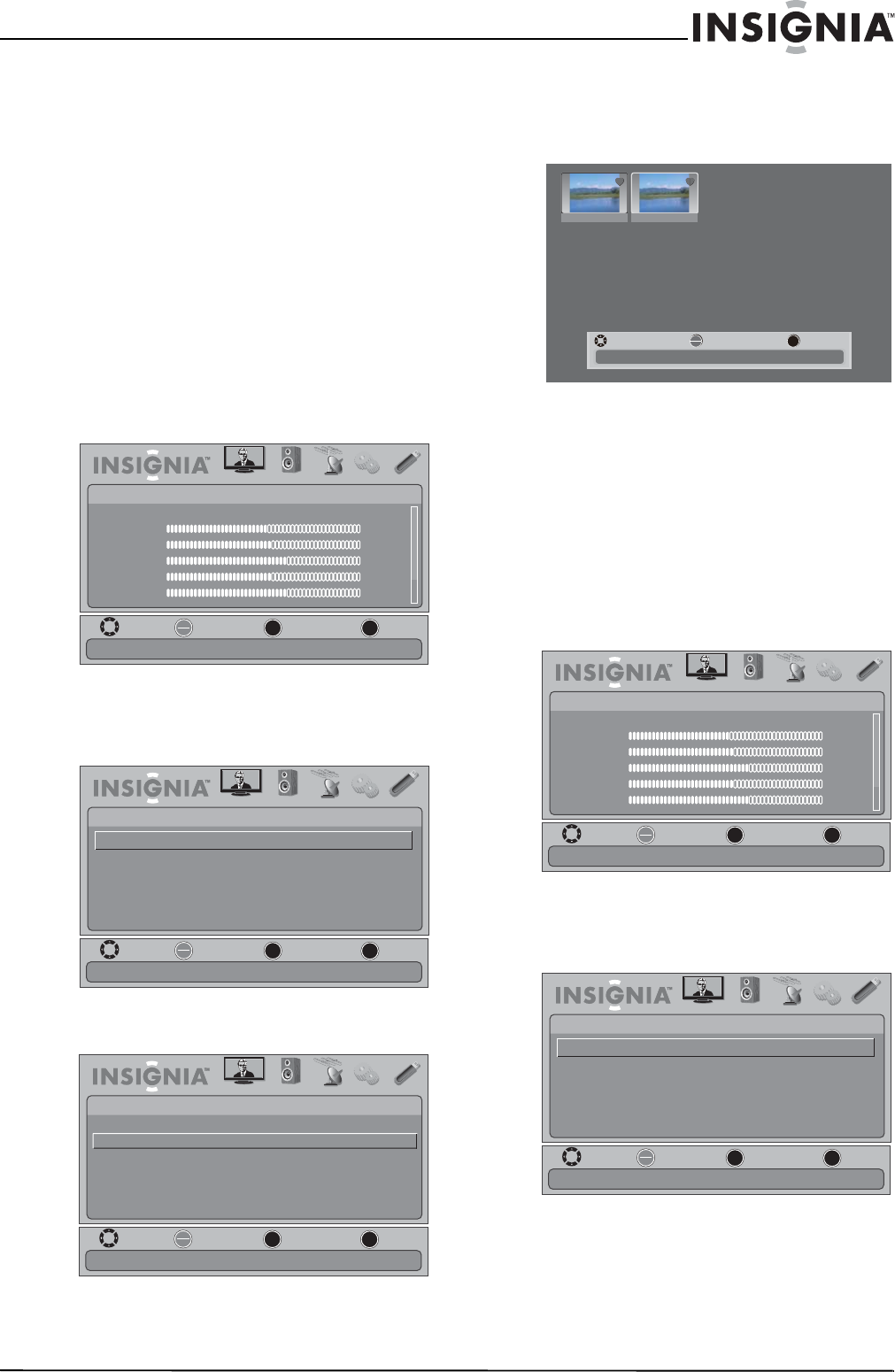
47
Insignia 55" LED-LCD HDTV, 120 HZ 1080p
www.insigniaproducts.com
To navigate on the photo screen, press:
•
W or S to go to the previous photo.
•
X or T to go to the next photo.
• ENTER to rotate the photo clockwise.
• ZOOM one or more times to enlarge the
image by 2x or 4x or to select Fill (image
fills the screen). You can press
S T W or X
to pan the photo.
• EXIT to return to the thumbnail index.
• MENU to go to the USB menu.
Viewing favorite photos
After you created your favorite photo list, you can
browse among your favorite photos quickly.
To view favorite photos:
1 In USB mode, press MENU. The on-screen menu
opens.
2 Press
W or X to highlight USB, then press T or
ENTER. The USB menu opens with Photos
highlighted.
3 Press ENTER. The USB-Photos menu opens.
4 Press
S or T to highlight Favorite Photos, then
press ENTER. A thumbnail index of your favorite
photos opens with a control bar at the bottom
of the screen.
You select photos and navigate on the photo
screen in the same way you do when you are
browsing through photos. For more
information, see “Browsing photos” on page 46.
Viewing photos in a slide show
You can view all the photos on a USB flash drive or
just your favorite photos.
To view photos in a slide show:
1 In USB mode, press MENU. The on-screen menu
opens.
2 Press
W or X to highlight USB, then press T or
ENTER. The USB menu opens with Photos
highlighted.
OK
ENTER
MENU
EXIT
PICTURE AUDIO CHANNELS SETTINGS USB
Picture
Mode
Brightness
Contrast
Color
Tint
Sharpness
Energy Savings
48
50
60
0
+10
MOVE
EXIT
PREVIOUS
SELECT
Adjust settings to affect picture quality
MOVE
EXIT
PREVIOUS
SELECT
OK
ENTER
MENU
EXIT
PICTURE AUDIO
CHANNELS
SETTINGS USB
USB
Photos
View photos form a USB device that is connected to the TV
PICTURE AUDIO CHANNELS SETTINGS USB
OK
ENTER
MENU
EXIT
Browse Photos
Favorite Photos
View Slideshow
Settings
MOVE
EXIT
PREVIOUS
SELECT
View only the photos you selected as your favorites
USB •
Photos
EXIT
OK
ENTER
File name File name
Number of Files : 2
MOVE SELECT EXIT
OK
ENTER
MENU
EXIT
PICTURE AUDIO CHANNELS SETTINGS USB
Picture
Mode
Brightness
Contrast
Color
Tint
Sharpness
Energy Savings
48
50
60
0
+10
MOVE
EXIT
PREVIOUS
SELECT
Adjust settings to affect picture quality
MOVE
EXIT
PREVIOUS
SELECT
OK
ENTER
MENU
EXIT
PICTURE AUDIO
CHANNELS
SETTINGS USB
USB
Photos
View photos form a USB device that is connected to the TV