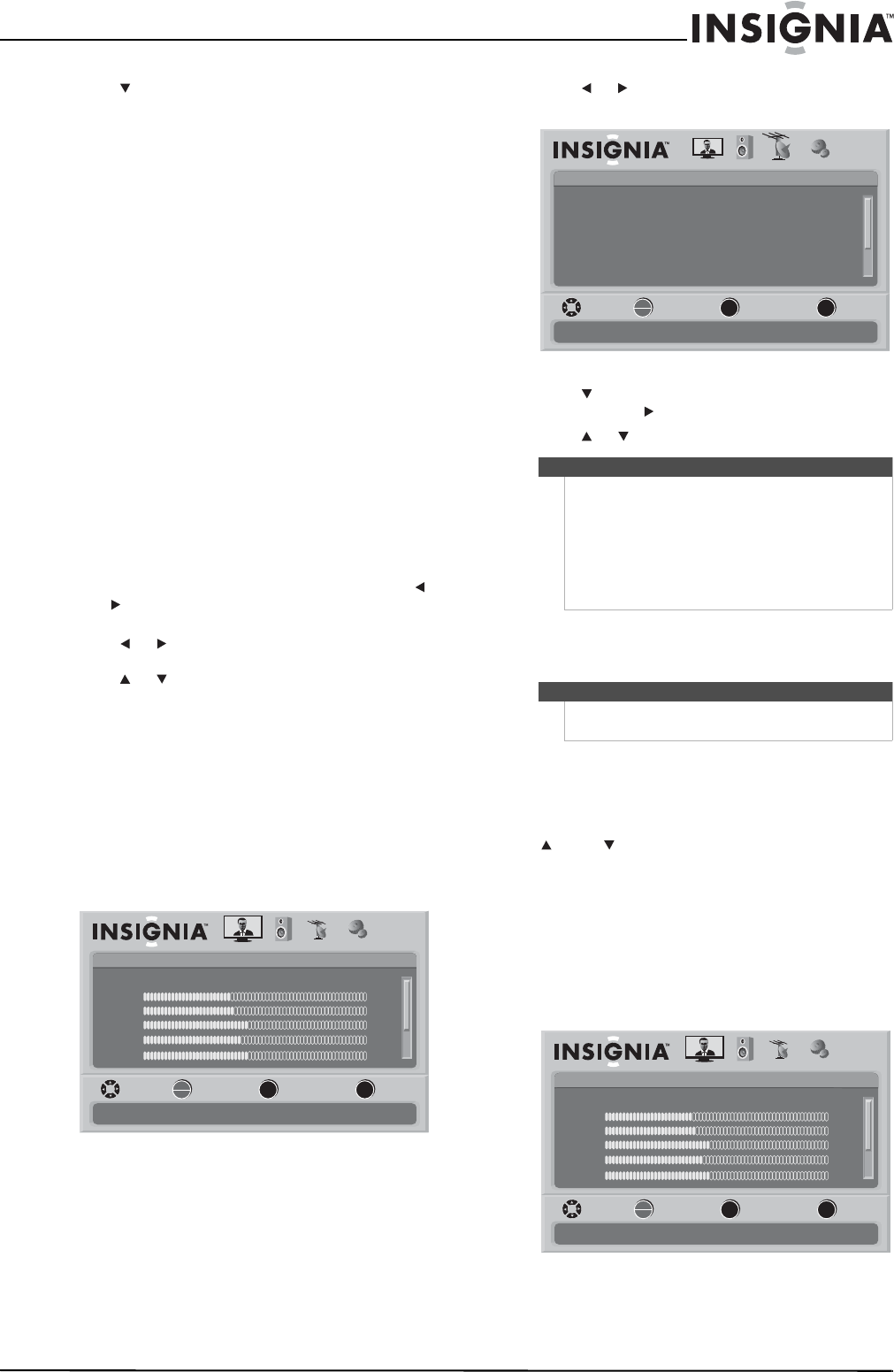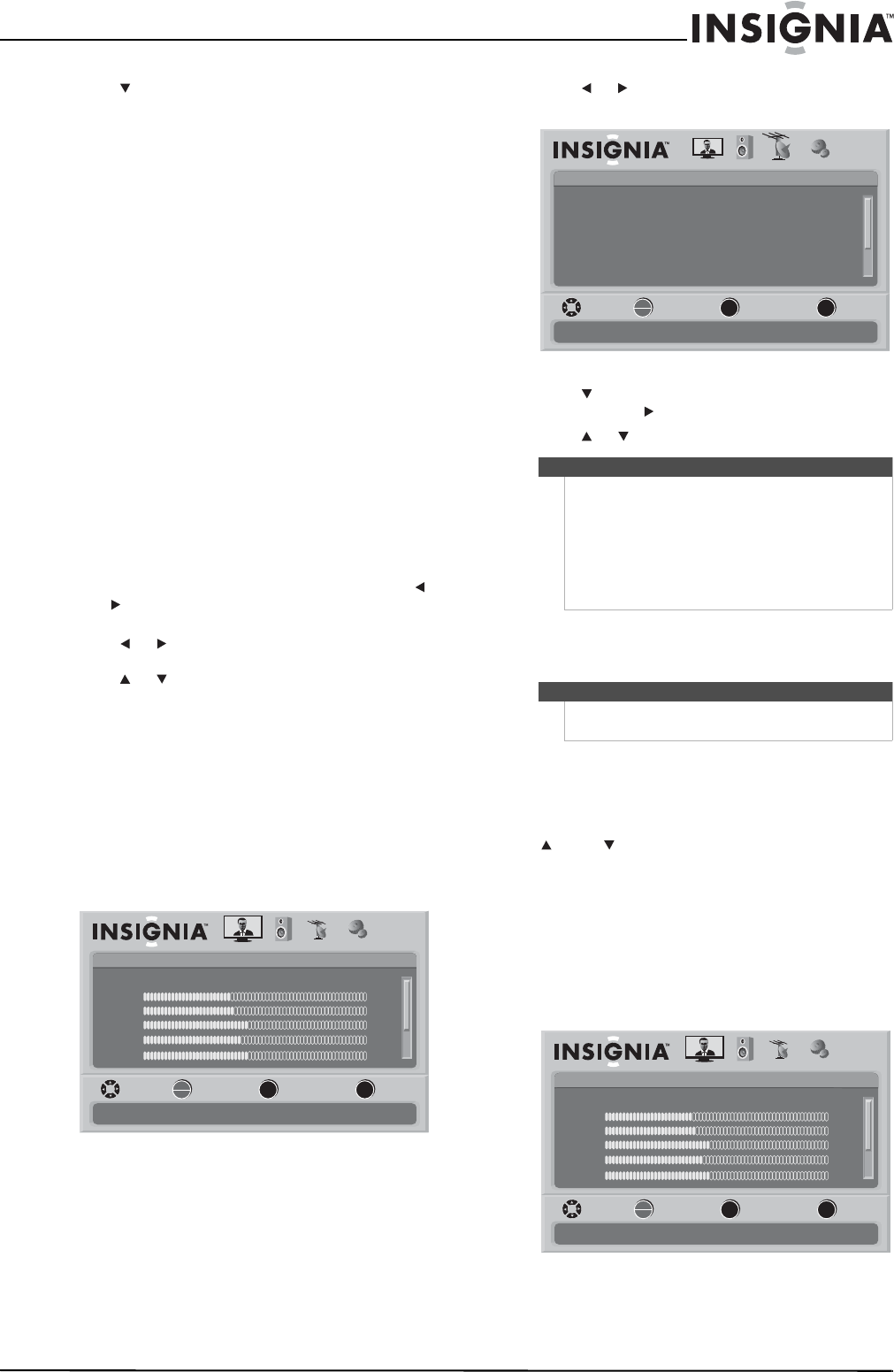
17
www.insigniaproducts.com
3 Press to highlight an option, then press
OK/ENTER to access the sub-menu. You can
select:
• Treble—Adjusts the high frequency sound
levels.
• Bass—Adjusts the low frequency sound
levels.
• Audyssey Dynamic Volume—Compensates
for sudden changes in audio volume, you can
select Off, Low, Medium, or Heavy.
• Digital Audio/SPDIF—Sends digital audio to
an external audio system. You can select RAW
or PCM.
• MTS/SAP—Selects the sound mode (for
analog channel only).
• Mono—Produces a clearer sound if stereo
sound is difficult to hear.
• Stereo—Produces dynamic stereo sound
for sporting events and concerts.
• SAP—Selects a second language, weather,
or added commentary, if available.
• Audio Language—Selects the audio
language based on the languages supported
by a DTV channel.
• Reset Audio Settings— Reset all audio
settings to factory defaults. When you select
this option, a confirmation box opens. Press
or to select Ye s or No, then press OK/ENTER
to confirm.
4 Press or to modify a scale or to move from
left to right to make a choice in a submenu.
Press or to move up or down when
selecting from a list of choices in a submenu.
5 Press MENU to go to the previous menu or EXIT
to close the menu.
Playing TV audio only
When watching TV, you can turn off the TV picture
and listen to the audio only.
To play TV audio only:
1 Press MENU. The on-screen menu opens with
the Picture menu displayed.
2 Press or to select CHANNELS. The Channels
menu opens.
3 Press to highlight Audio Only, then press
OK/ENTER or to access the sub-menu.
4 Press or to select On or Off.
Changing channel settings
Automatically scanning for channels
When you scan for channels, your TV searches for
channels with signals and stores the channel
information in the channel list. When you press
CH or CH , your TV goes to the next or previous
channel in the channel list and skips the channels
that do not have signals.
If the TV signal source changes, for example you
change from an outdoor antenna to cable TV (no
box), you need to scan for channels.
To automatically scan for channels:
1 Press MENU. The on-screen menu opens with
the Picture menu displayed.
Picture
Mode
Brightness
Contrast
Color
Tint
PICTURE AUDIO CHANNELS SETTINGS
MOVE SELECT PREVIOUS EXIT
Adjust settings to affect picture quality
Vivid
42
45
54
0
Sharpness +5
MENU EXIT
OK
ENTER
Note
• It takes about 3 seconds after the menu closes
and the picture disappears before the audio
plays.
• Audio Only works only when the input source is
TV and your TV is receiving a broadcast signal.
• To exit Audio Only mode, press any button.
When you exit Audio Only mode, the Audio
Only option is automatically reset to Off.
Note
Unless otherwise noted, all tasks in this section are
based on using the remote control.
Channels
Auto Channel Search
Add/Skip Channels
Favorites
Channel Labels
Channel Strength
PICTURE AUDIO CHANNELS SETTINGS
Audio Only Off
MOVE SELECT PREVIOUS EXIT
Adjust channel options
MENU EXIT
OK
ENTER
Picture
Mode
Brightness
Contrast
Color
Tint
PICTURE AUDIO CHANNELS SETTINGS
MOVE SELECT PREVIOUS EXIT
Adjust settings to affect picture quality
Vivid
42
45
54
0
Sharpness +5
MENU EXIT
OK
ENTER
NS-L32Q-10A_09-0659_MAN_V4_English.book Page 17 Tuesday, August 4, 2009 11:51 AM