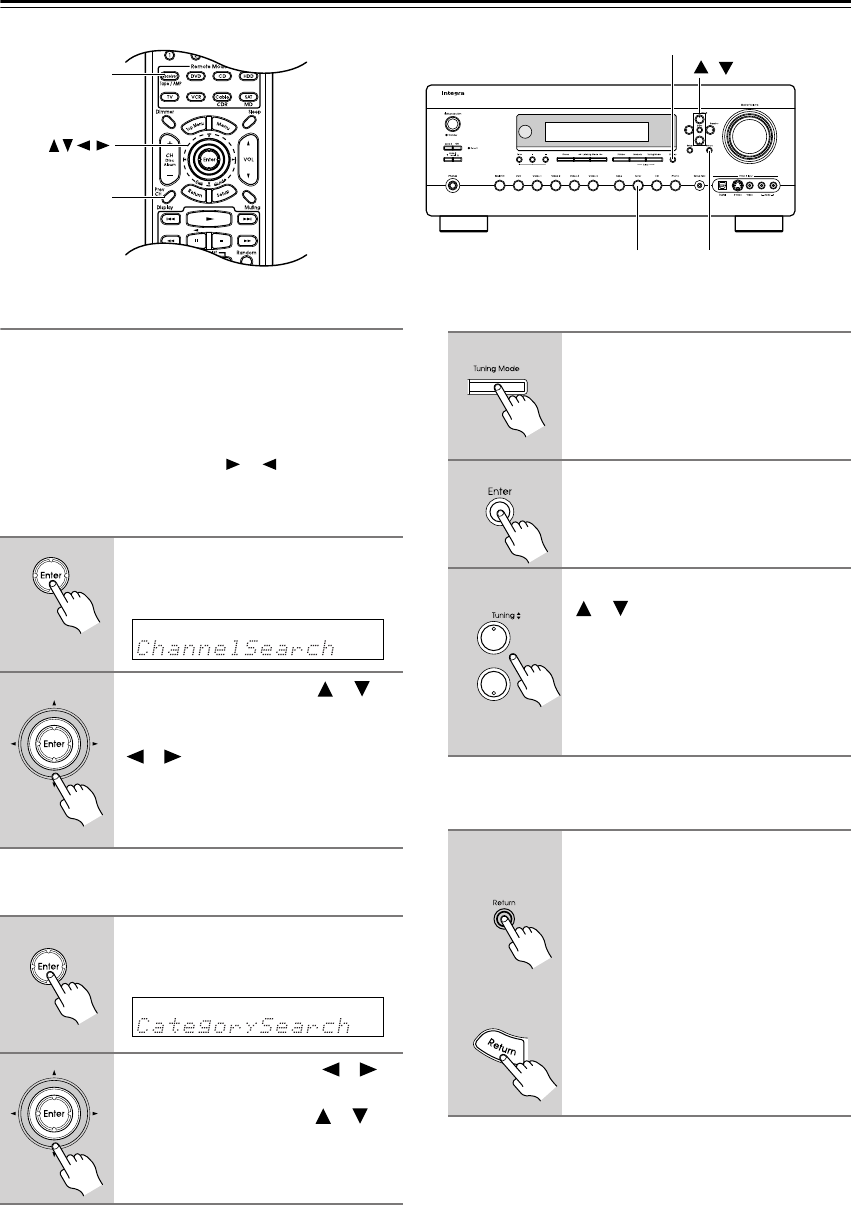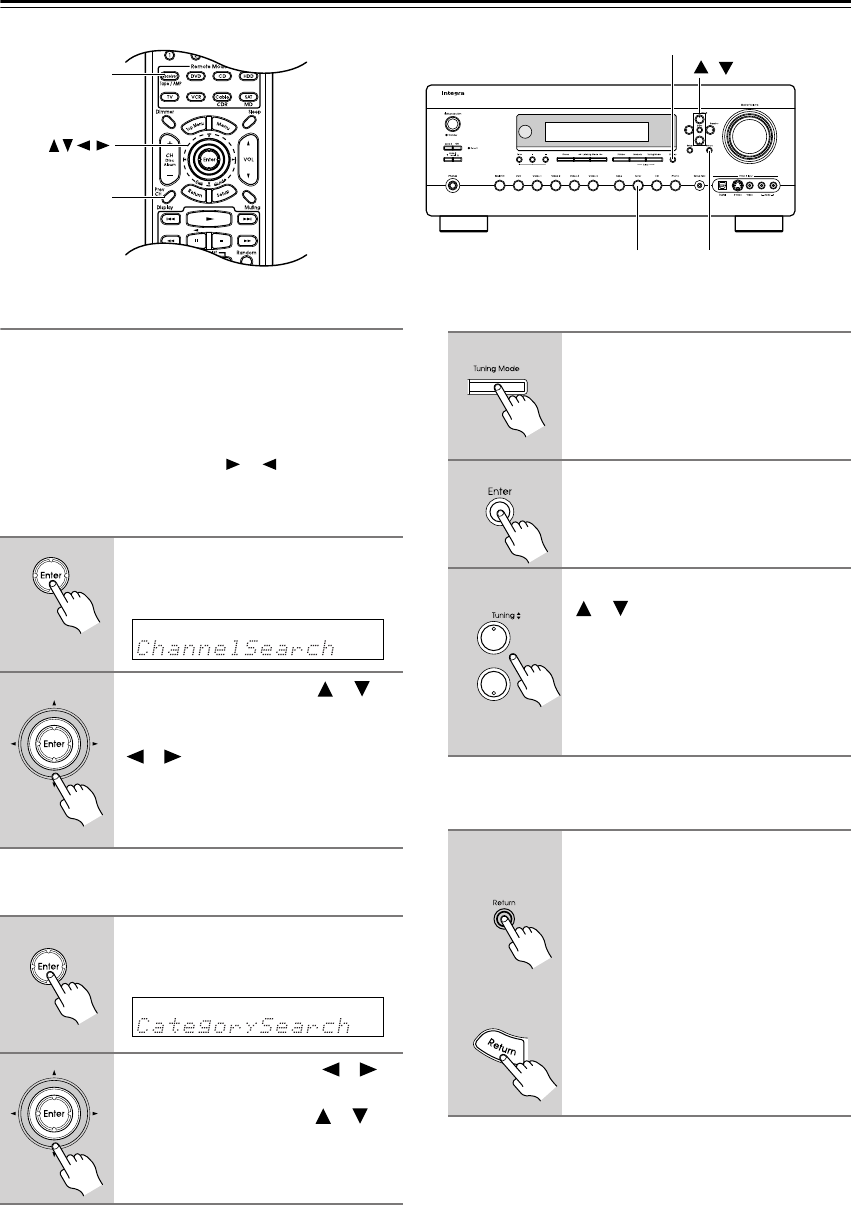
50
Listening to the Radio—Continued
Selecting XM Radio Channels
There are two ways to select XM radio channels:
• Channel Search mode: select any channel.
• Category Search mode: select channels by category.
Note:
You can’t select Channel Search or Category Search
mode, while the Tuning Arrow indicators are
flashing, as tuning is in progress.
■ Channel Search Mode
■ Category Search Mode
Selecting XM Channels from the Front Panel:
Selecting the Previous Channel:
ReturnTuner
Display
/
Display
Receiver
Enter
1
Press the [Receiver] button, fol-
lowed by the [Enter] button to
select Channel Search mode.
2
Use the Up and Down [ ]/[ ]
buttons to select a channel.
You can also use the Left and Right
[ ]/[ ] buttons to select a category.
1
Press the [Receiver] button, fol-
lowed by the [Enter] button to
select Category Search mode.
2
Use the Left and Right [ ]/[ ]
buttons to select a category, and
use the Up and Down [ ]/[ ]
buttons to select a channel in
that category.
1
Press the [Tuning Mode] button
to select Channel Search or Cate-
gory Search mode.
2
Press the [Enter] button repeat-
edly to select a category.
3
Use the Tuning Up and Down
[ ]/[ ] buttons to select a chan-
nel.
In Channel Search mode, you can
select any channel.
In Category Search mode, you can only
select channels from the currently
selected category.
1
To listen to the previously
selected XM channel, press the
[Return] button.
Remote
controller
AV receiver