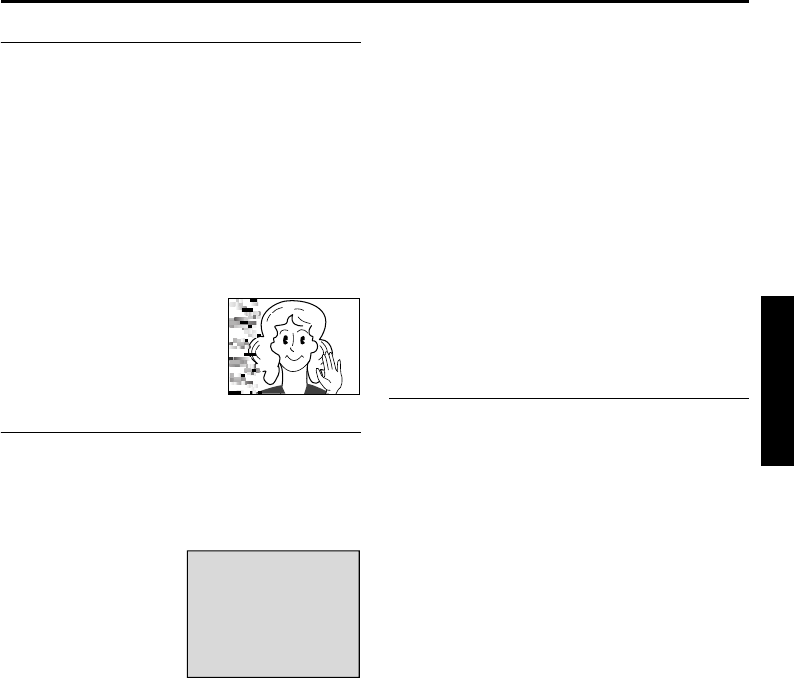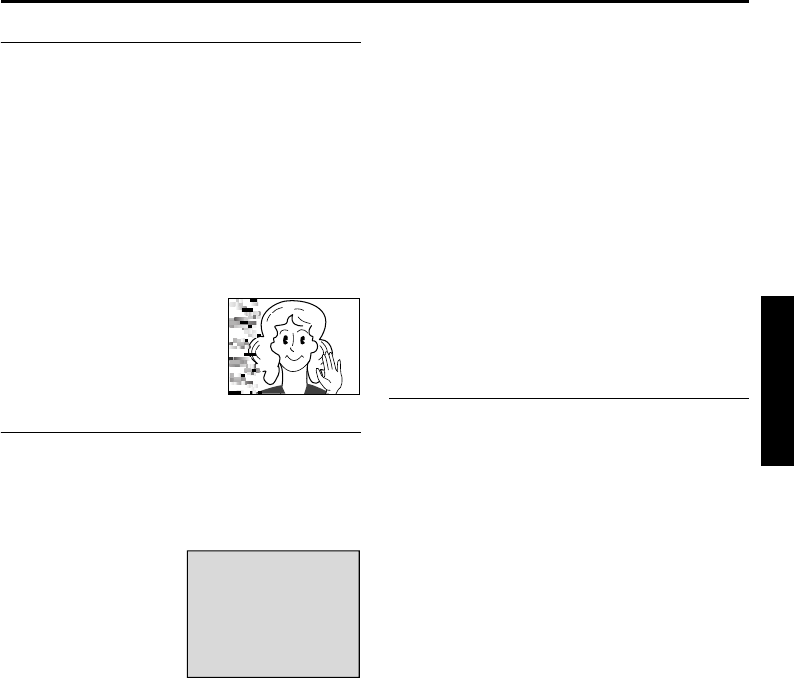
EN 19
Master Page: Right
Shuttle Search
Allows high-speed search in either direction during
video playback.
1) During playback, press 5 for forward search,
or 3 for reverse search.
2) To resume normal playback, press 4/9.
● During playback, press and hold 5 or 3.
The search continues as long as you hold the
button. Once you release the button, normal
playback resumes.
● A slight mosaic effect appears on the display
during Shuttle Search. This is not a
malfunction.
TTENTION:
(DV mode only)
During Shuttle Search, parts of
the picture may not be clearly
visible, particularly on the left
side of the screen.
Blank Search
Helps you find where you should start recording in
the middle of a tape to avoid time code interruption.
(੬ pg. 36)
1 Load a cassette. (੬ pg. 16)
2 Set the Playback Mode Switch to “VIDEO”.
3 During Stop mode,
press BLANK
SEARCH.
● The “BLANK
SEARCH”
indication appears
and the player
automatically starts
reverse or forward search, then stops at the
spot which is about 3 seconds of tape before
the beginning of the detected blank portion.
● To cancel Blank Search midway, press 8.
NOTES:
● Before starting Blank Search, if the current position
is at a blank portion, the player searches in the
reverse direction. If the current position is at a
recorded portion, the player searches in the
forward direction.
● Blank Search does not work if “USE CLEANING
CASSETTE” has appeared with the tape.
● If the beginning or end of the tape is reached
during Blank Search, the player stops
automatically.
● A blank portion which is shorter than 5 seconds of
tape may not be detected.
● The detected blank portion may be located
between recorded scenes. Before you start
recording, make sure there is no recorded scene
after the blank portion.
Slow-Motion Playback
Playback Zoom
Available only with the remote control (provided).
(੬ pg. 40, 41)
BLANK SEARCH
PUSH "STOP" BUTTON
TO CANCEL
VIDEO PLAYBACK
CU-VH1US.book Page 19 Friday, November 28, 2003 8:01 PM