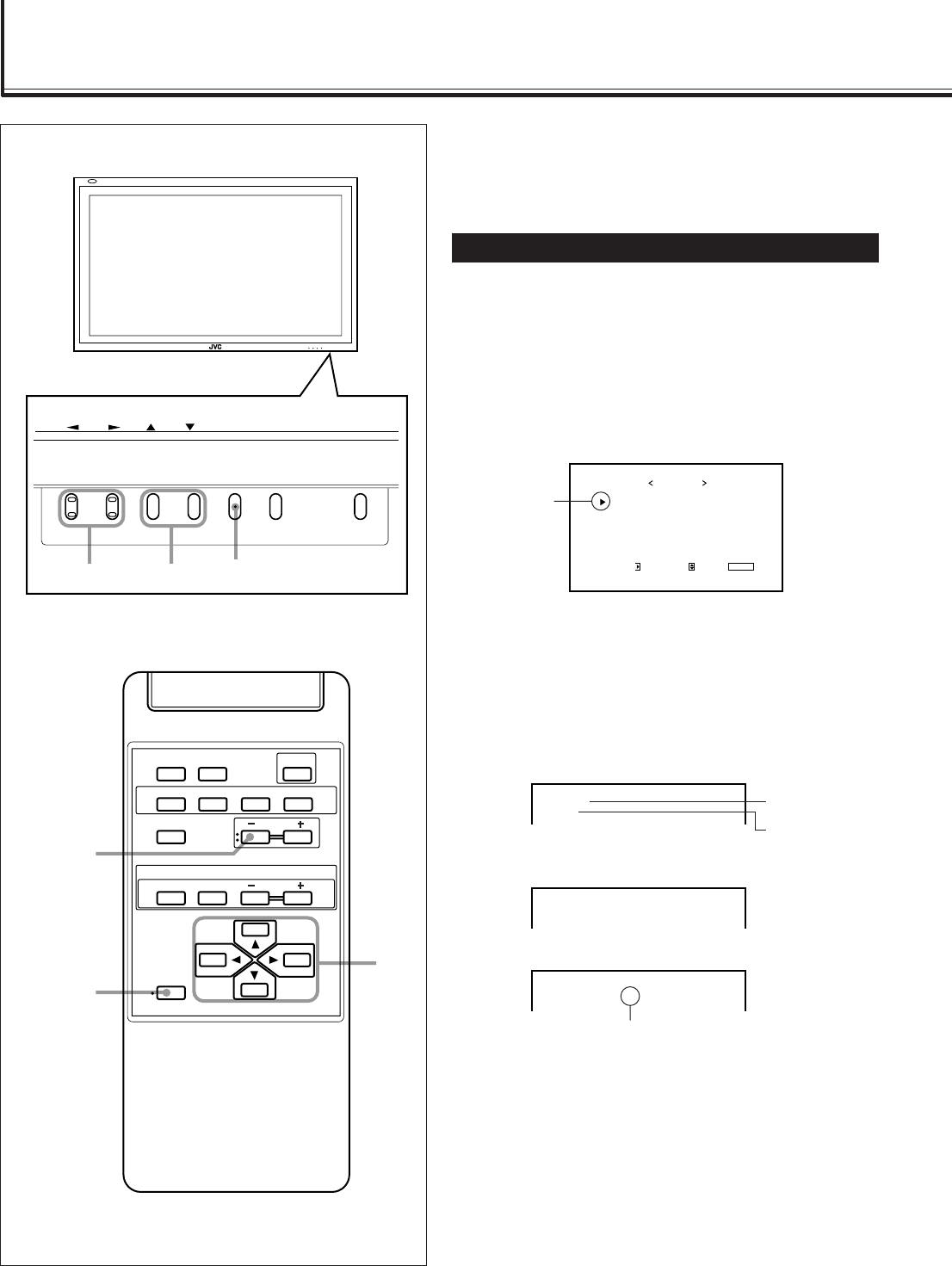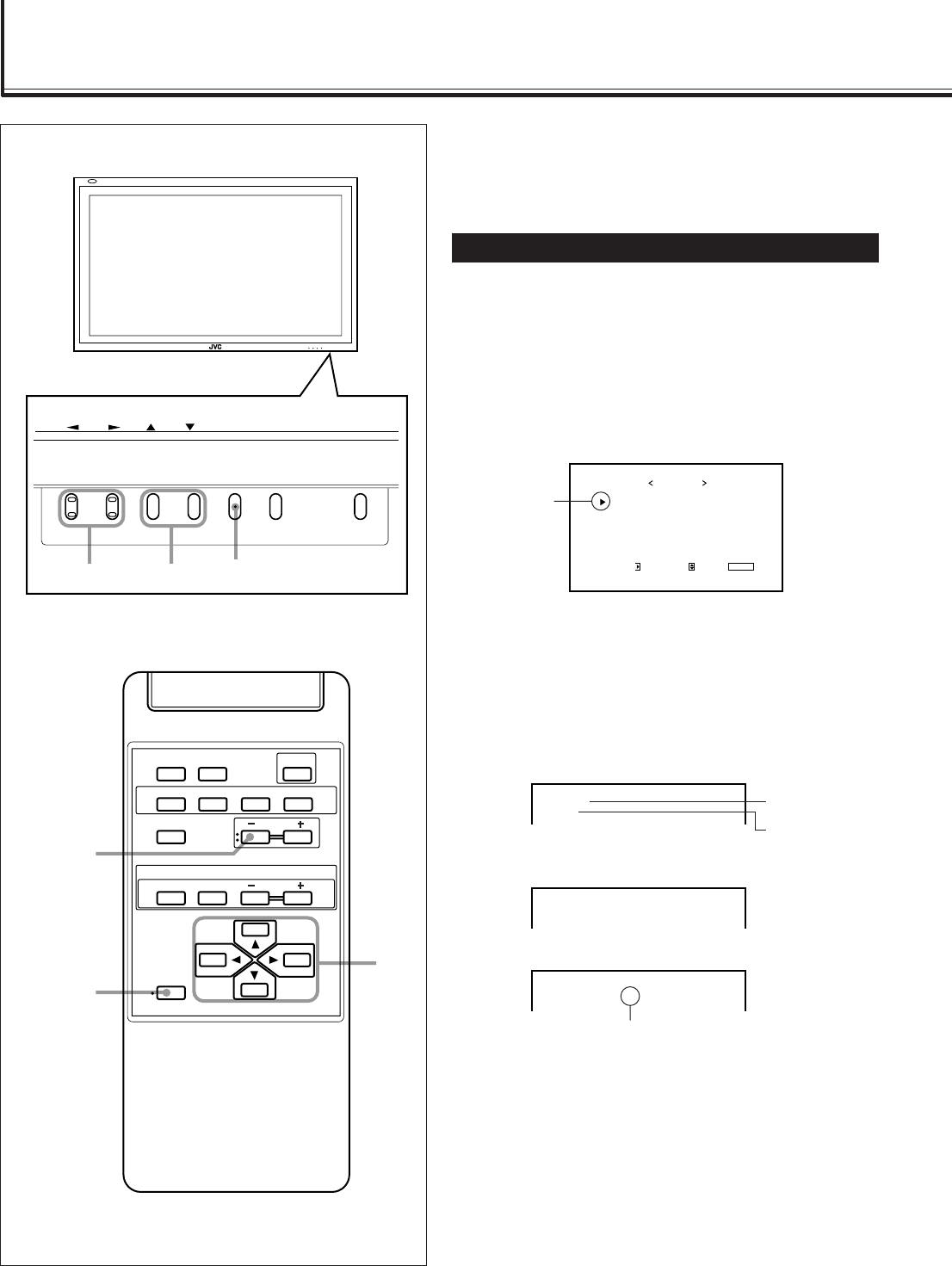
24
Other Convenient Functions
MENU/EXIT
VOLUME –
2 / 3
5 /
5
DISPLAY ASPECT POWER
RGB
COMPO.
VIDEO B
VOLUME
MULTIPLE
MODE ID SET
MONITOR ADJUSTMENT
VIDEO A
MUTING
MENU/EXIT
RM-C575 REMOTE CONTROL UNIT
ID
PICTURE ADJ.
SIZE/POSITION ADJ.
FUNCTION SELECT
STATUS DISPLAY
ENTER:
MAIN MENU
SELECT:
EXIT:
MENU
Cursor (3)
VIDEO A
NTSC
COMPONENT
480i
PC
37.9kHz 60.3Hz*
Input Video signal
type
Ex. When selecting “COMPONENT” input
Ex. When selecting “RGB” input
When the signal being input is a preset video
mode, an “*” will be shown after the
frequency.
Ex. When selecting “VIDEO A” input
MENU INPUT POWER
MENU INPUT POWER
MENU
2 / 3
5
5 /
To set the other convenient functions, use menus.
You can use the buttons either on the remote control or on
Monitor for menu operations.
• Refer also to “Menu Classifications” on pages 33 and 35.
Showing On-screen Display
The input mode and signal type will be indicated on the
screen.
• The following procedure can be done by using the buttons
on the Monitor. You can also show these information by
pressing DISPLAY on the remote control. (See page 14.)
1
Press MENU (or MENU/EXIT on the
remote control) to display the Main
Menu.
2
Press 5/∞ to move the cursor (3) to
“STATUS DISPLAY.”
3
Press 3 to display the current input
terminal and received signal type.
Note:
• If you want to make these information appear automatically
when you change the input mode, see “Showing the On-
screen When Changing the Input Mode” on page 26.
Input selected
24-30.GD-V4210PZW[EN]/f 00.9.29, 5:55 PM24