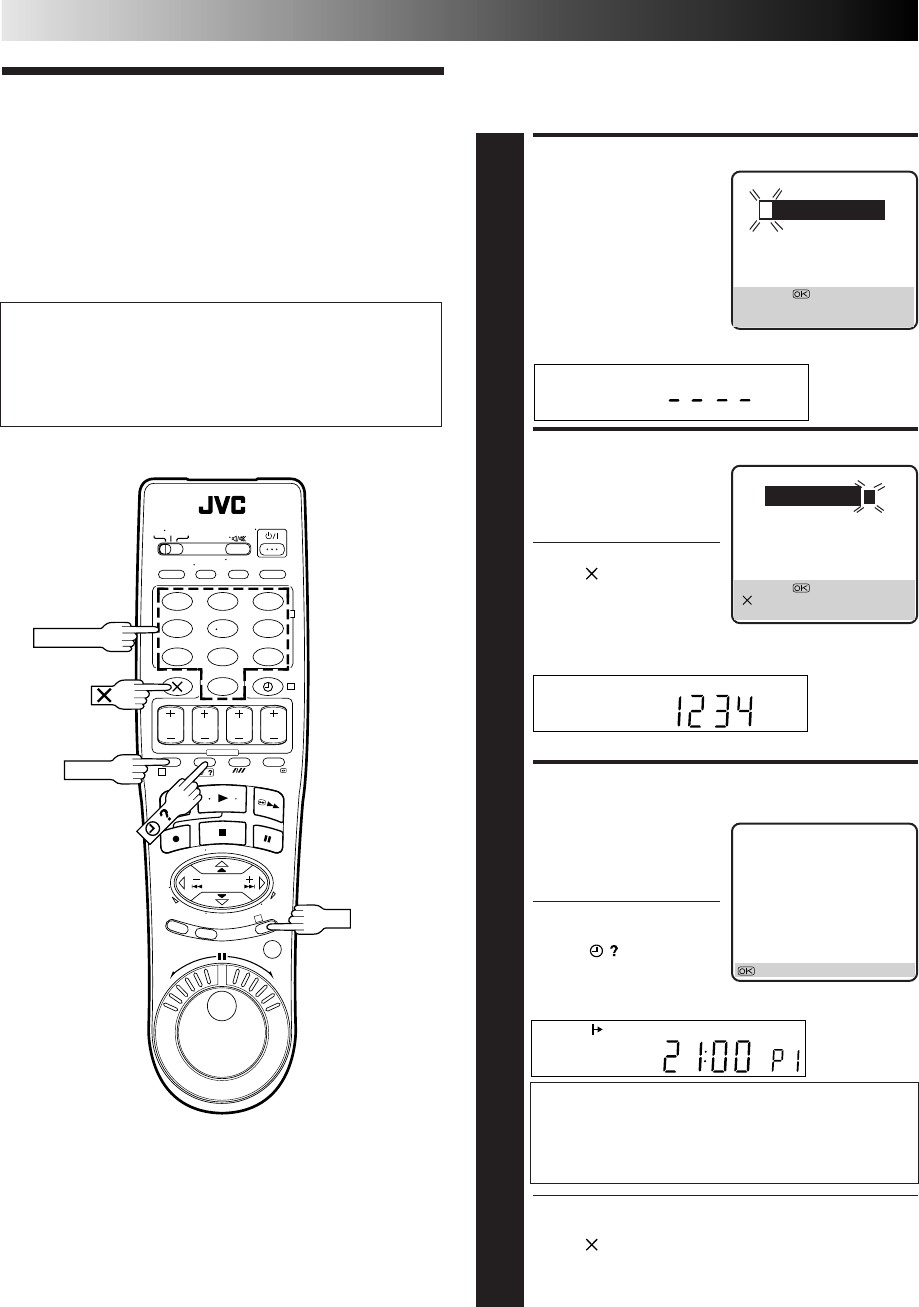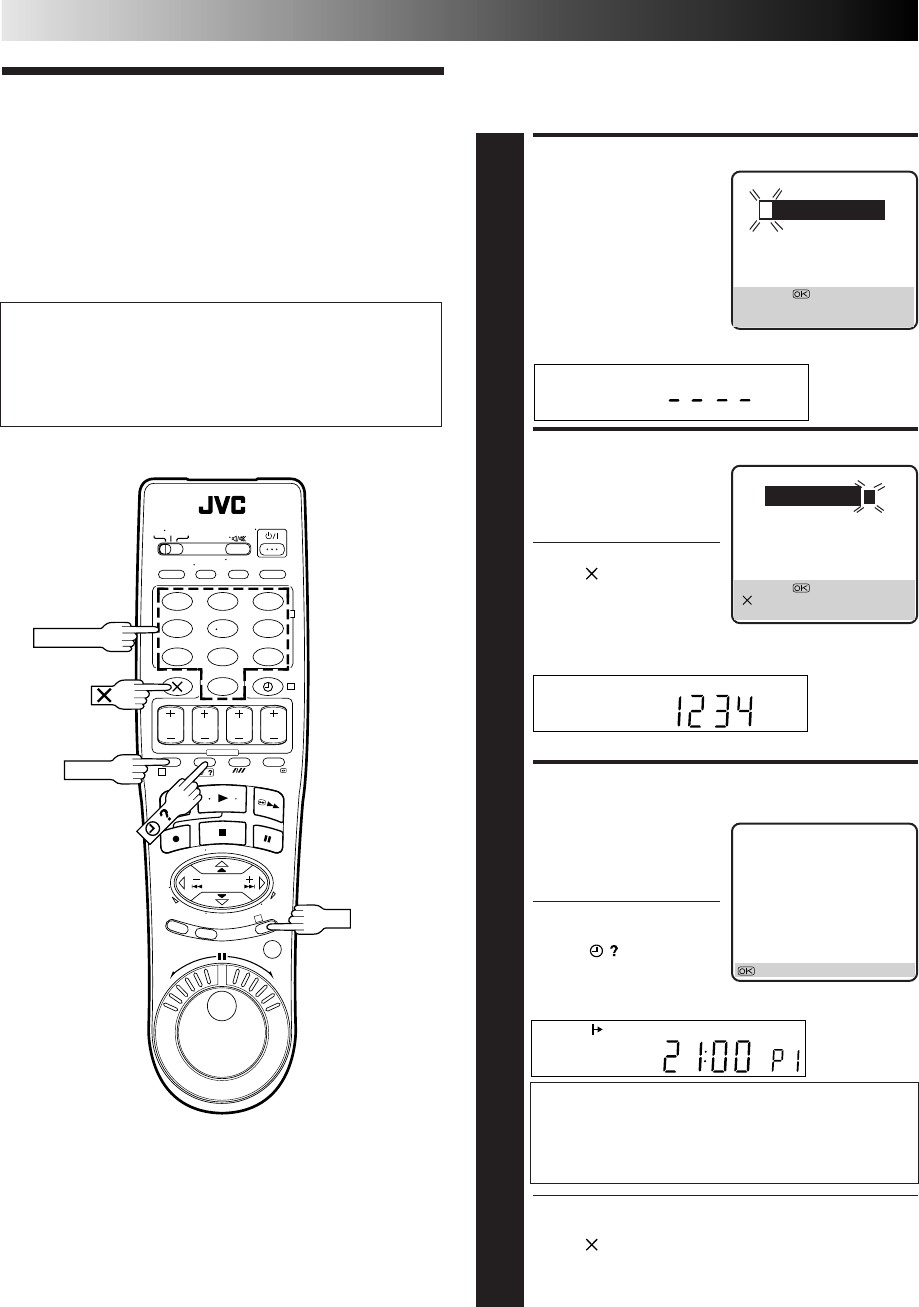
26 EN
123
456
7
89
0
2
4
1
3
ACCESS SHOWVIEW SCREEN
1
Press PROG.
The front display panel looks like this:
ENTER SHOWVIEW NUMBER
2
Press the NUMBER keys to
enter the SHOWVIEW
number of a programme
you wish to record.
● If you make a mistake,
press and input the
correct number.
The SHOWVIEW number you enter appears on the front
display panel:
The display panel can show only a 4-digit number.
ACCESS SHOWVIEW PROGRAM
SCREEN
3
Press OK, and the
SHOWVIEW Program screen
appears (if you’re just
starting out, “P1” appears).
The display panel shows the
programme start time.
Pressing changes the
display to the programme
stop time, then the date and
channel position.
IMPORTANT
Make sure the channel position number you wish
to record is displayed; if not, see "SHOWVIEW Setup"
on page 57 and set the Guide Program number for
that S
HOWVIEW number correctly.
● If the number you entered is invalid, "ERROR" appears
on the screen and "Err" appears on the display panel.
Press and input a valid SHOWVIEW number.
● If the "GUIDE PROG SET" screen appears, see
"ATTENTION – Regarding Guide Program Number
Set" on page 27.
SP
SHOWVIEW
Timer
Programming
Before performing SHOWVIEW Timer Programming:
● Make sure that the recorder's built-in clock is set
properly.
● Insert a cassette with the safety tab in place. The recorder
will come on automatically.
● Turn on the TV and select the VIDEO channel (or AV mode).
With SHOWVIEW, timer programming is greatly simplified
because each TV programme has a corresponding code number
which your recorder is able to recognize.
TIMER RECORDING
OK
PROG
NUMBER
SHOWVIEW
[0 – 9] =
[+/–] : EXPRESS PROGRAMING
[PROG] : EXIT
SHOWVIEW
12345678
[0 – 9] =
[ ] : DELETE
[PROG] : EXIT
– P1 –
SHOWVIEW 123456789
START STOP
21:00 = 22:00
SP VPS/PDC OFF
DATE TV PROG
25.12 1
ARD
: OK