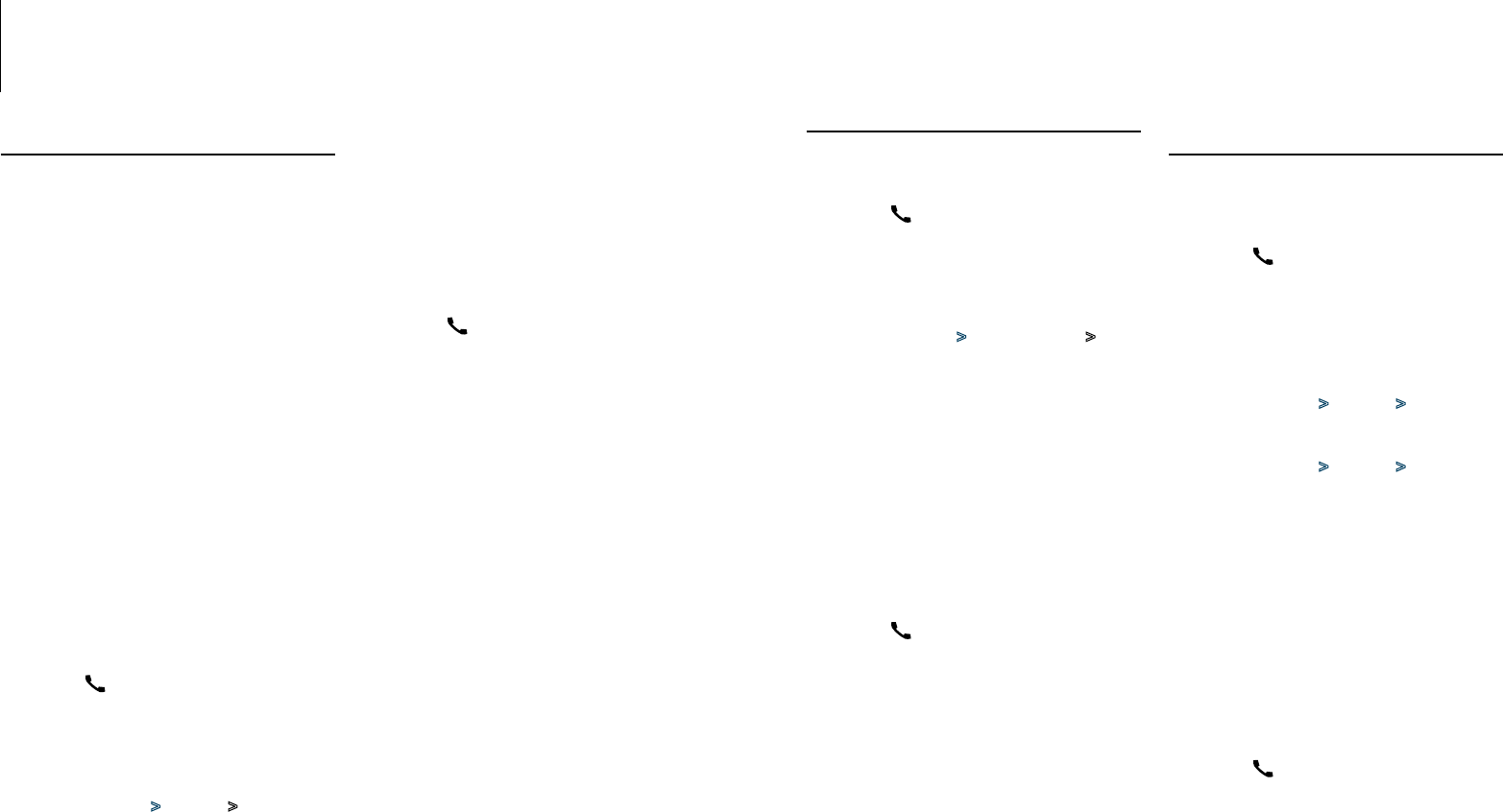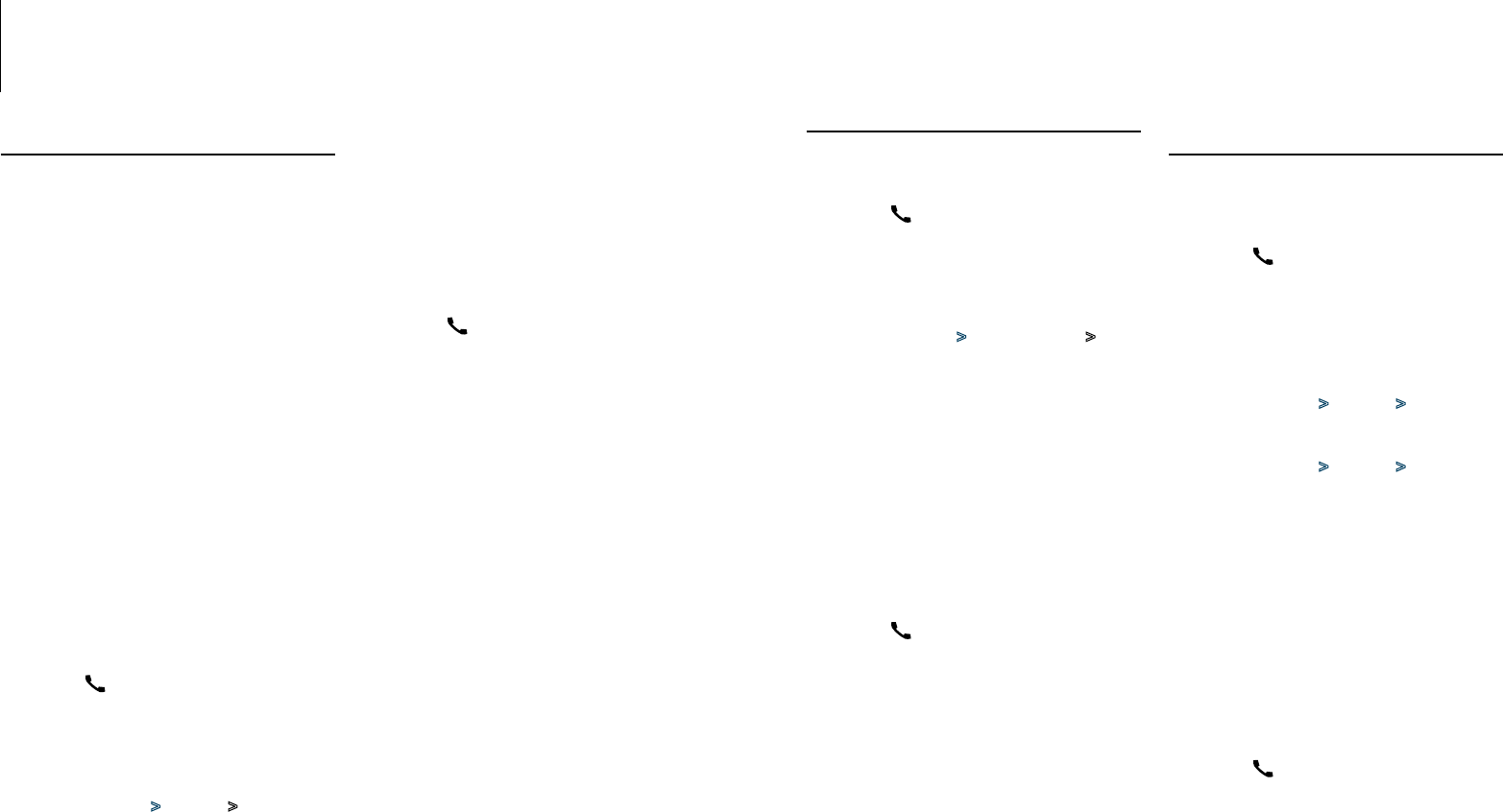
55
|
KDC-BT92SD
English
|
56
Bluetooth Setup
Registering Bluetooth Device
(Pairing)
To make your Bluetooth device (cell-phone) usable
with this unit, you need to register it (pairing). You
can register up to 5 Bluetooth devices to this unit.
Registering from Bluetooth devices
1
Turn on this unit
Press the [SRC] button.
2
Start registering this unit by operating the
Bluetooth device
By operating the Bluetooth device, register the
hands-free unit (pairing). Select “KENWOOD BT
CD/R-6P1”fromthelistofconnectedunits.
3
Enter a PIN code
Input the PIN code (“0000”) in the Bluetooth
device.
Check that registration is complete on the
Bluetooth device.
✍ PINcodeissetto“0000”asthedefault.Youcan
change this code. Refer to <Registering PIN
Code> (page 56).
4
By operating the Bluetooth device, start hands-
free connection.
Registering from this unit
1
Enter Bluetooth mode
Press the [ ] button.
✍ You can also select from “Settings” in Menu List
mode.
2
Enter Bluetooth device registration mode
Turn the [VOL] knob and press it when the
desired item is displayed.
Select “BT Settings” > “Pairing” > “Device
Regist.”.
Search for the Bluetooth device.
When search is completed, “Finished” is displayed.
3
Select a Bluetooth device
Turn the [VOL] knob and press it when the
desired item is displayed.
4
Input the PIN code
1. Turn the [VOL] knob and press it when the
desired item is displayed.
Select the digit.
2. Turn the [VOL] knob to select the numbers,
and then press the [VOL] knob.
5
Transmit the PIN code
Press the [VOL] knob for at least 1 second.
If “Pairing Success” is displayed, registration is
completed.
✍ If the error message appears even though the
PIN code is correct, try <Registering Special
Bluetooth device>.
6
Return to the device list
Press the [MENU] button.
7
Exit BT Settings mode
Press the [ ] button.
⁄
• ThisunitallowsuptoeightdigitstobeinputforaPIN
code. If a PIN code cannot be input from this unit, it can
be input from the Bluetooth device.
• Ifthereare5ormoreBluetoothdevicesregistered,you
cannot register a new Bluetooth device.
Registering Special Bluetooth device
Allow registration of a special device that cannot be
registered normally (pairing).
1. Select Special device registration mode
Turn the [VOL] knob and press it when the
desired item is displayed.
Select “BT Settings” > “Pairing” > “SPCL DVC
Select”.
2. Enter Special device registration mode
Press the [VOL] knob.
A list is displayed.
3. Select a device name
Turn the [VOL] knob and push the center when
the desired device name is displayed.
If “Completed” is displayed, registration is
completed.
4. Go through the procedure step 3 of
<Registering from this unit> and complete
the registration (pairing).
Cancelling Special device registration mode
Pressthe[MENU]buttonforatleast1second.
⁄
• Ifthedevicenameisnotinthelist,select“OtherPhones”.
Selecting the Bluetooth device You
Wish to Connect
When two or more Bluetooth devices have already
been registered, you need to select the Bluetooth
device you wish to use.
1
Enter Bluetooth mode
Press the [ ] button.
✍ You can also select from “Settings” in Menu List
mode.
2
Select Bluetooth device selection mode
Turn the [VOL] knob and press it when the
desired item is displayed.
Cell-phone
Select “BT Settings” > “Pairing” > “Phone
Selection”.
Audio player
Select “BT Settings” > “Pairing” > “Audio
Selection”.
3
Enter Bluetooth device selection mode
Press the [VOL] knob.
“(name)” is displayed.
4
Select the Bluetooth device
Turn the [VOL] knob.
5
Set up the Bluetooth device
Press the [VOL] knob.
“✱(name)” or “-(name)” is displayed.
“✱”: The selected Bluetooth device is busy.
“-”: The selected Bluetooth device is on standby.
“ “ (blank): The Bluetooth device is deselected.
6
Exit BT Settings mode
Press the [ ] button.
⁄
• IfaBluetoothdeviceisalreadyselected,deselectit,and
then select a different one.
Registering PIN Code
By operating the Bluetooth device, specify the PIN
code necessary for registering this unit.
1
Enter Bluetooth mode
Press the [ ] button.
✍ You can also select from “Settings” in Menu List
mode.
2
Enter PIN code edit mode
Turn the [VOL] knob and press it when the
desired item is displayed.
Select “BT Settings” > “Detailed Setup” > “PIN
Code Edit”.
The current setting of PIN code is displayed.
3
Input the PIN code
1. Turn the [VOL] knob and press it when the
desired item is displayed.
Select the digit.
2. Turn the [VOL] knob to select the numbers,
and then press the [VOL] knob.
4
Register a PIN code
Press the [VOL] knob for at least 1 second.
If “Completed” is displayed, registration is
completed.
5
Exit BT Settings mode
Press the [ ] button.
⁄
• Bydefault,“0000”isspecified.
• APINcodecanbespecifiedwithuptoeightdigits.