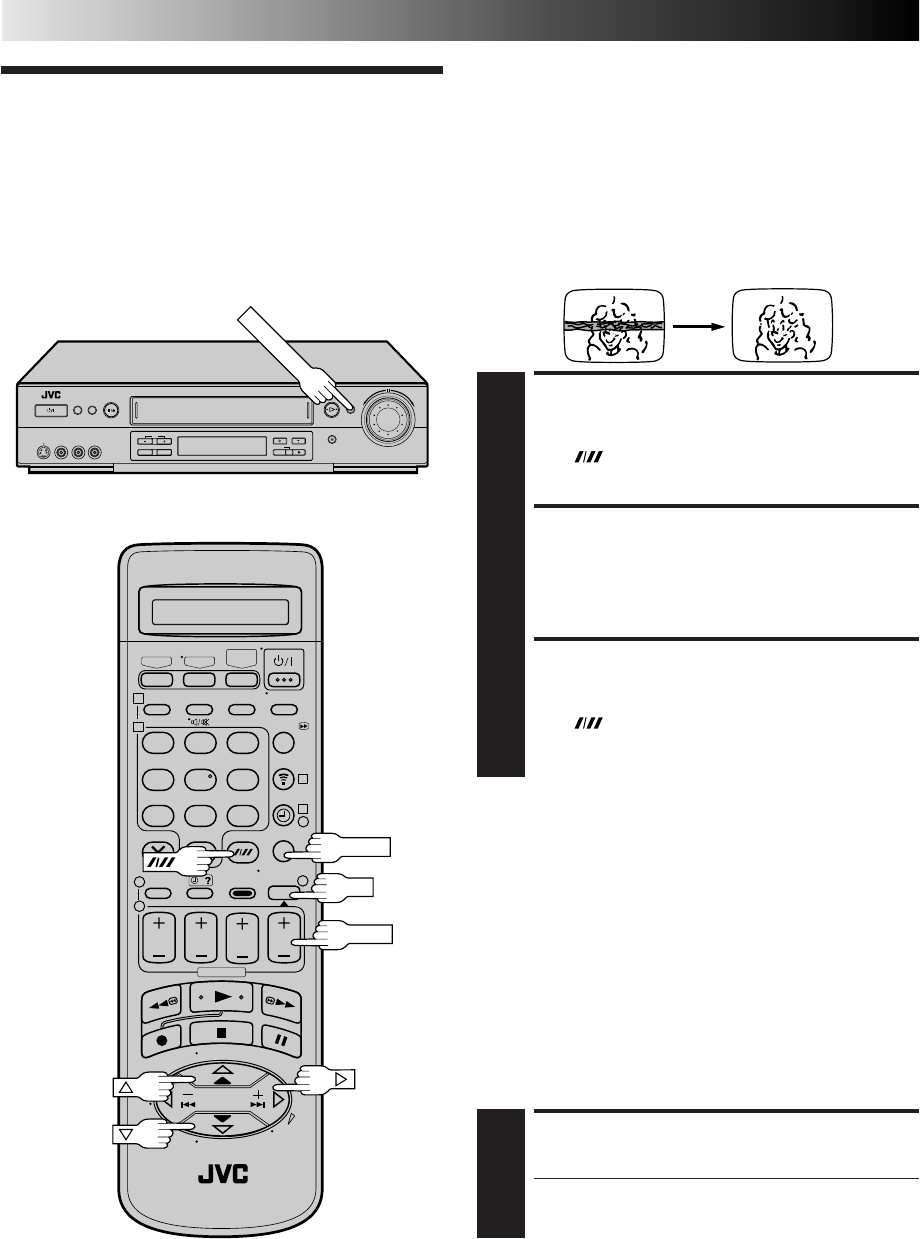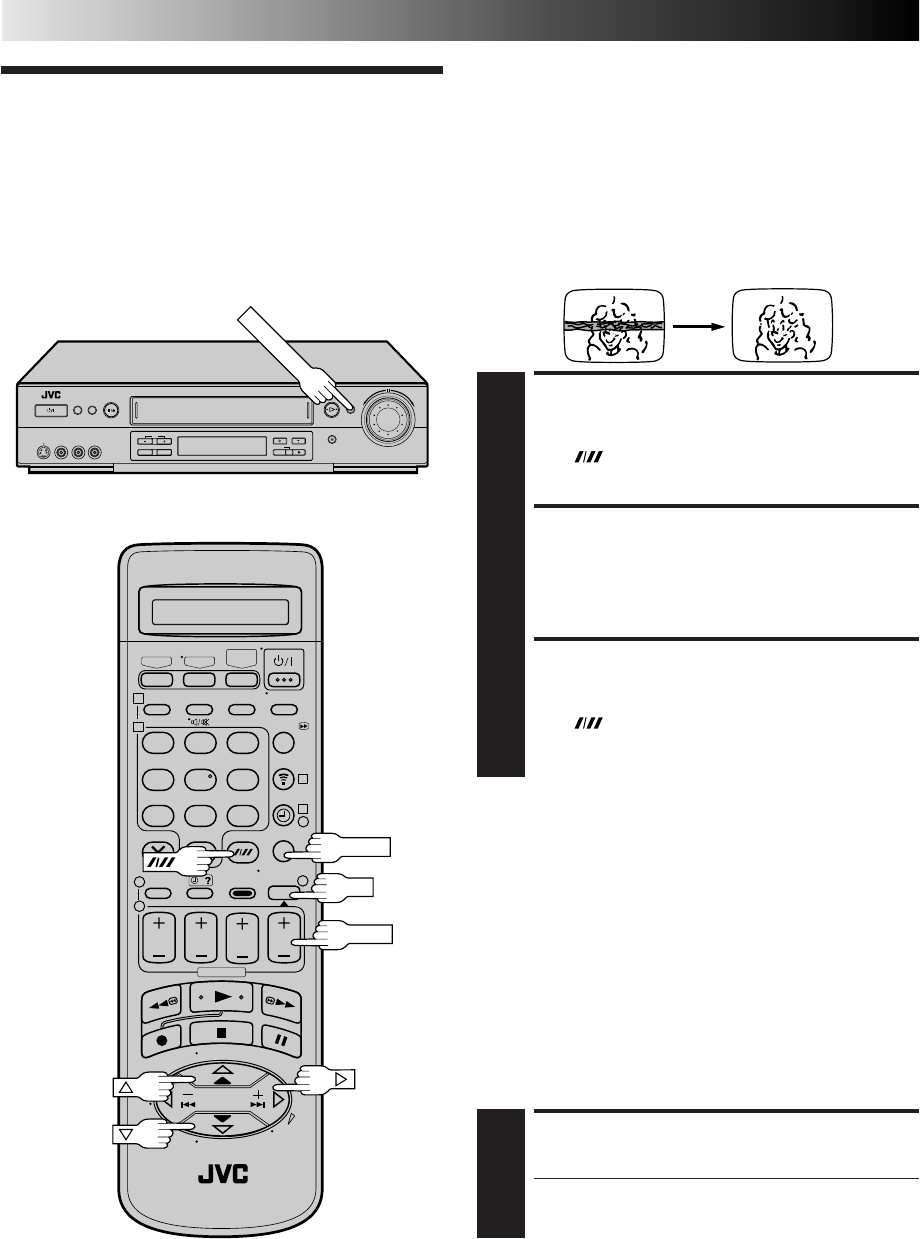
32
Your video recorder is equipped with automatic tracking
control. For most tapes this will automatically adjust the
tracking to suit the particular tape you are playing. In some
circumstances it may be necessary to make manual tracking
adjustments. This is usually only associated with old or worn
tapes or recordings made on old or worn recorders. If the
automatic tracking control fails to operate correctly you will see
noise bars across the picture as shown on the left below. To
correct this you can override the automatic control and adjust
the tracking manually by pressing the PR buttons.
OVERRIDE AUTOMATIC
TRACKING
1
Press on the remote to engage manual tracking.
ADJUST TRACKING
MANUALLY
2
Press PR + or – to adjust tracking.
RETURN TO AUTOMATIC
TRACKING
3
Press on the remote to re-engage automatic
tracking.
NOTE:
When a new tape is inserted, the recorder returns to the
automatic tracking mode automatically.
Playback
Picture
Adjustment
1 2 3
4 5 6
7 8 9
1
2
1
2
3
– –:– –
0
3
4
4
Manual Tracking
ADVANCED OPERATIONS
Digital TBC/NR
Your video recorder is equipped with a Digital TBC (Time Base
Corrector) that removes jitter from fluctuating video signals to
deliver a stable picture even with old tapes and rental cassettes.
The on/off of Digital 3-DNR (Noise Reduction) which cuts noise
and enables clear picture reproduction is also linked to this
function.
* The default setting is "ON".
We recommend that you use the Digital TBC feature when...
... playing back a tape recorded on a camcorder.
... playing back a tape repeatedly used.
... using this video recorder as the player for editing.
ACTIVATE DIGITAL TBC/NR
1
Press DIGITAL TBC/NR so that the button lights up.
● To turn off DIGITAL TBC/NR, press DIGITAL TBC/NR
again so that the light goes off.
NOTES:
●
If you play back a tape recorded under poor TV reception
condition, there may be cases where the picture becomes
more stable with Digital TBC/NR set to off.
●
When Digital TBC/NR is set to on, if you play back a tape
where certain types of signals are recorded (using a PC or
some character generators), the playback picture may be
distorted. If this is the case, turn off Digital TBC/NR.
PR+/–
OK
MENU