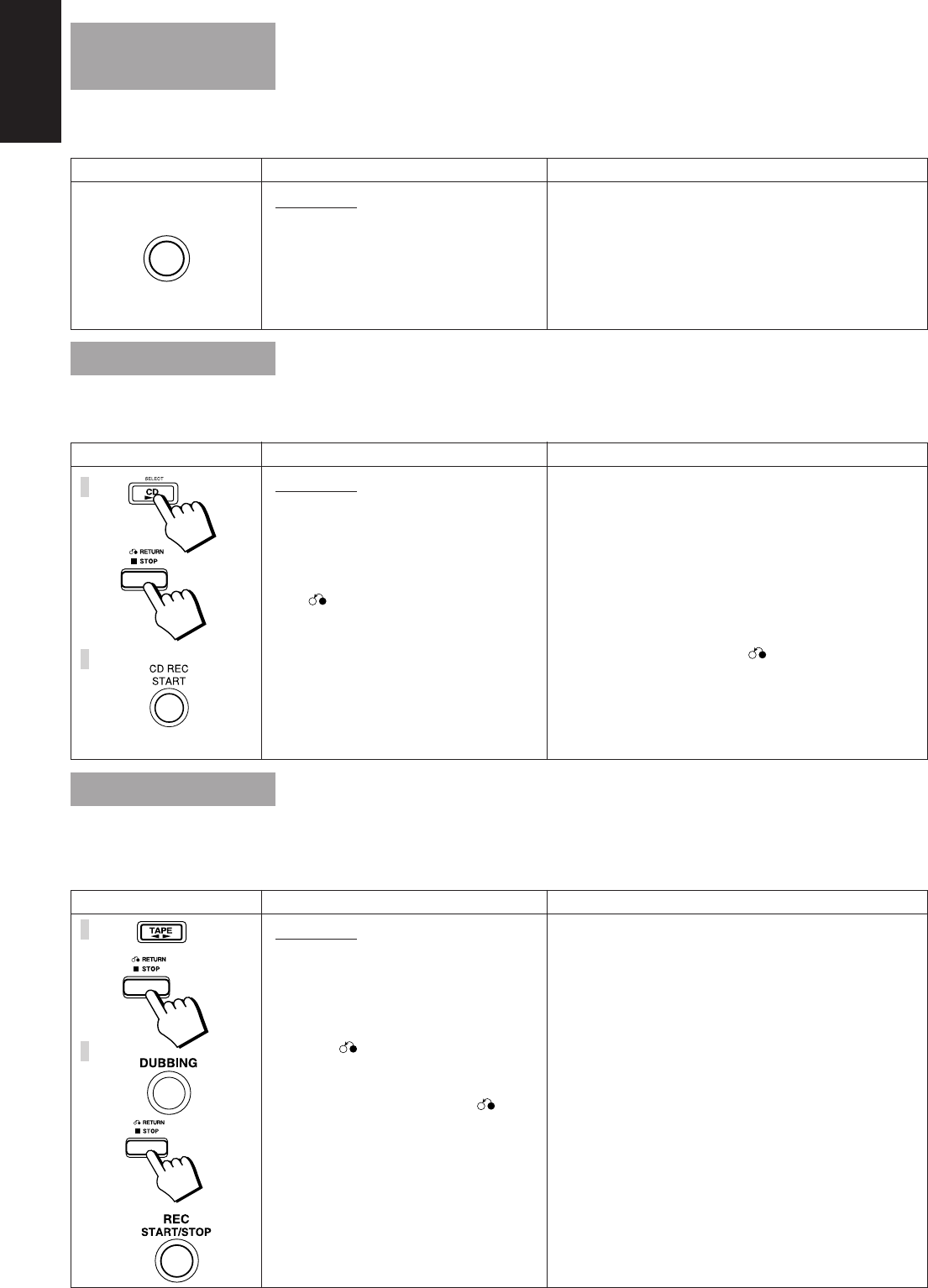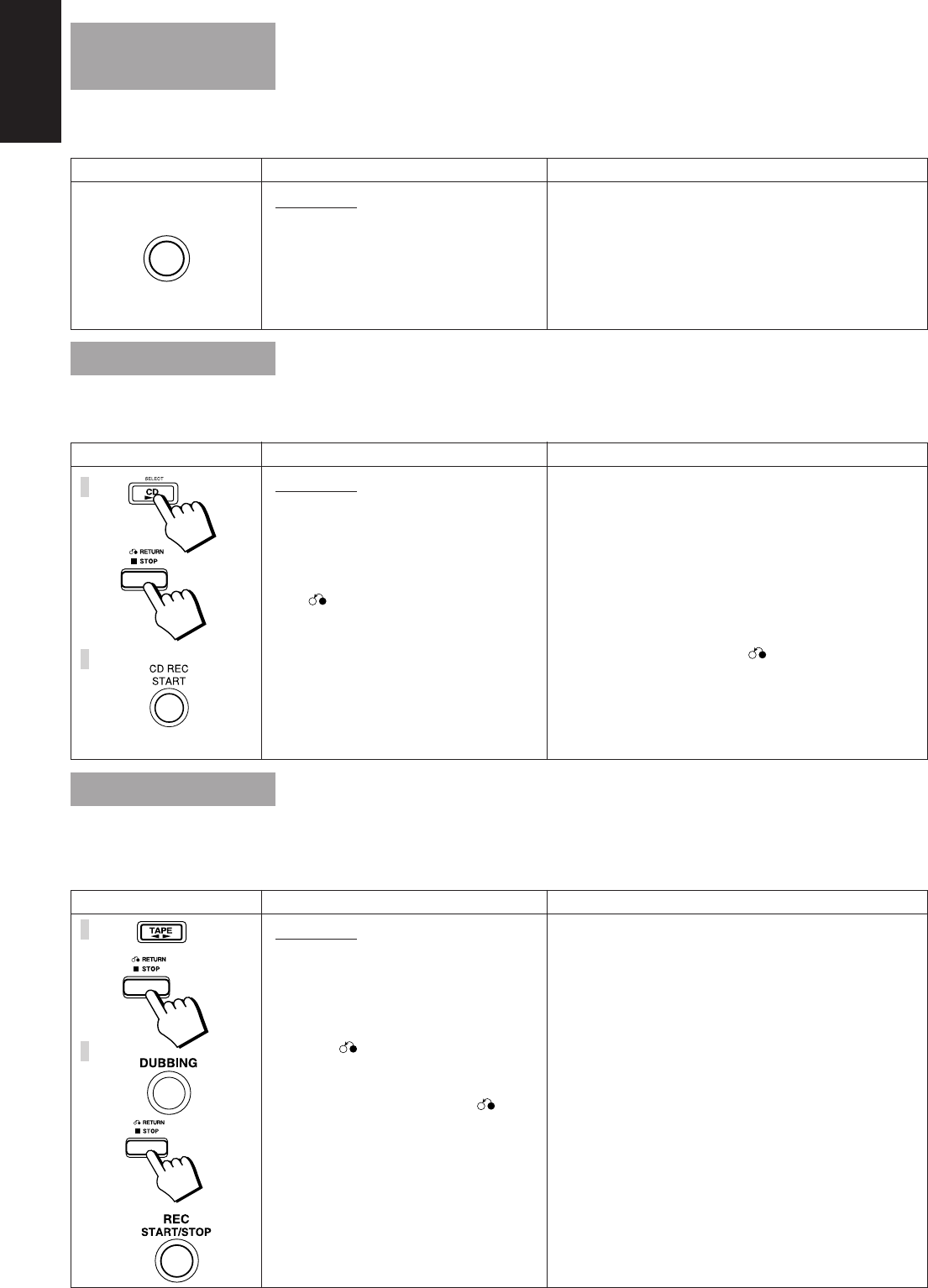
32
English
To reduce the beat during recording
AM station
When recording an AM broadcast, beats may be produces which are not heard when listening to the broadcast. In this case, press the REPEAT
button on the CD Player to eliminate the beats.
On the Unit
1. Insert the source tape into Deck A for
playback.
2. Insert the blank or erasable tape into
Deck B for recording.
3. Press the (
22
22
2) TAPE (
33
33
3) button and
then (
) RETURN (7) STOP but-
ton.
4. Press the DUBBING button.
To Stop dubbing, press the (
) RE-
TURN (7) STOP button or REC
START/STOP button.
Unit
Steps
Explanation/Remarks
1. Ensure the tape will be played in the (
33
33
3) direction.
2. Ensure the tape will be recorded in the (
33
33
3) direction.
3. When dubbing begins, Deck A and Deck B will start
simultaneously.
4. During dubbing, Sound Mode effects can be heard
through the speakers/headphones but will not be dubbed.
3
4
On the Unit
1. Set to AM station and start recording.
2. Press the REPEAT button repeatedly
until the beats are eliminated.
Unit
Steps
Explanation/Remarks
1. Pressing the REPEAT button repeatedly will cancel off
the unwanted beats. The display changes as below :
= =
= =
= CUT 1
= =
= =
= CUT 2
= =
= =
= CUT 3
==
==
= (back to the
beginning)
If the proper setting is selected, the beats will be elimi-
nated.
REPEAT
CD Direct Recording
The order of recording of the tracks goes according to the original order of the CD or to the order you have programmed.
The CD player starts playing automatically and recording begins. When the CD player finishes playing, recording will stop automatically.
Tape to Tape Recording (Dubbing)
Dubbing is termed as the recording from Deck A to Deck B. Tapes can be dubbed by just pressing a single button.
• The playback direction of Deck A and Deck B has to be the same.
• It is preferable that the type of tape used for recording is the same as the type (Type I or Type II) you want to record from.
On the Unit
1. Prepare CDs. (See page 16)
2. Insert a cassette in Deck B to record on.
Refer to page 31 for Reverse Mode re-
cording.
3. Press the SELECT CD (
66
66
6), then
(
) RETURN (7) STOP button.
4. Press the CD REC START button.
Unit
Steps
Explanation/Remarks
1. When recording begins, the REC indicator lights up.
2. If recording is made on the Reverse Mode, the Unit
will continue recording the last song at the end of the
first side on the beginning of the next side.
3. If SLEEP timer is used during recording, please make
sure that the time set is more than enough for the re-
cording to complete. Otherwise the recording will ter-
minate midway.
4. To Stop recording, press (
) RETURN (7) STOP
button or REC START/STOP.
3
4
EN31-44;MX-V508T[U]/1 98.6.5, 9:57 AM32