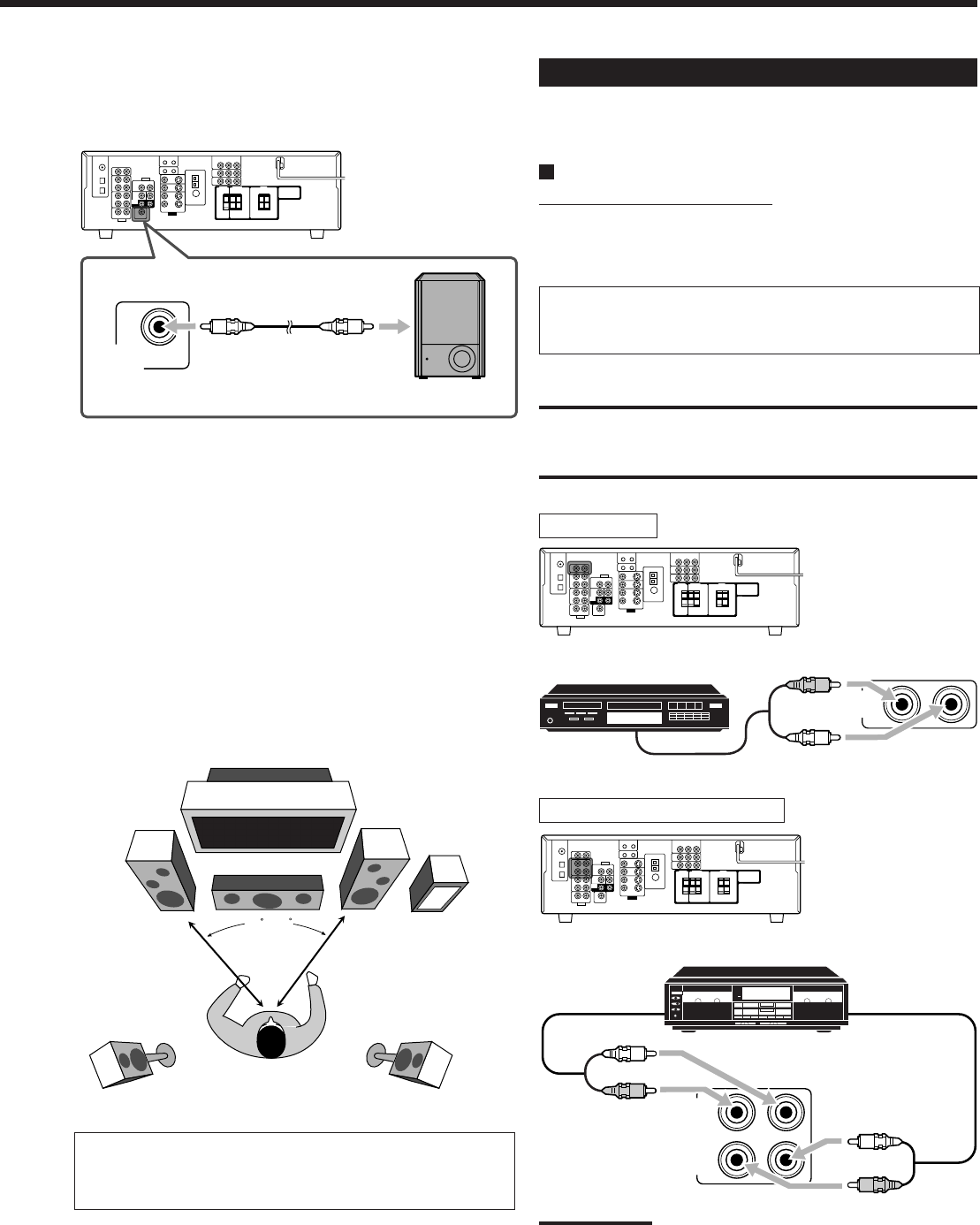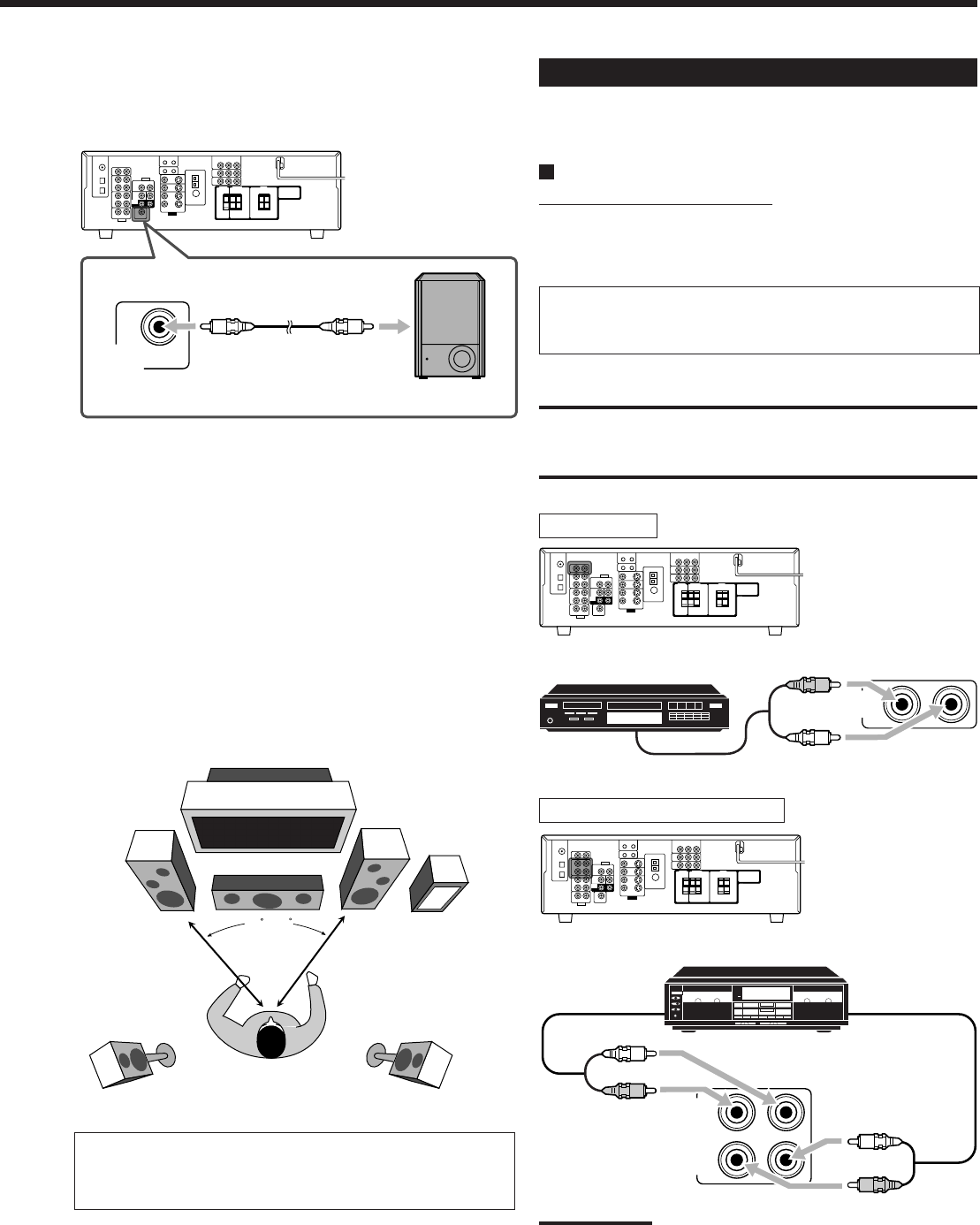
7
Powered subwoofer
CD player
To audio output
To audio input
Cassette deck or CD recorder
OUT
(REC)
IN
(PLAY)
TAPE
/CDR
L
R
R
L
Connecting Audio/Video Components
When connecting individual components, refer also to the manuals
supplied with them.
Analog Connections
Audio component connections
Use the cables with RCA pin plugs (not supplied).
• Connect the white plug to the audio left jack, and the red plug to
the audio right jack.
If your audio components have a COMPU LINK jack
See also page 30 for detailed information about the connection
and the COMPU LINK remote control system.
CAUTION:
If you connect a sound-enhancing device such as a graphic
equalizer between the source components and this receiver,
the sound output through this receiver may be distorted.
CD player
Cassette deck/CD recorder
Note:
When connecting a CD recorder to the TAPE/CDR jacks, change the
source name to “CDR,” which will be shown on the display when it is
selected as the source. See page 14 for details.
Connecting the subwoofer
You can enhance the bass by connecting a subwoofer.
Connect the input jack of a powered subwoofer to the rear panel,
using a cable with RCA pin plugs (not supplied).
Placing speakers
Front speakers (L/R) and center speaker (C)
• Place these speakers at the same height from the floor, at or near
ear level.
• Array across the front of the viewing area.
Surround speakers (LS/RS)
• Place these speakers alongside and slightly to the rear of (but not
behind) the listening position; well above ear level (60 cm to 90
cm higher).
• Point these speakers directly across the listening area, but not at
the listener’s ears.
Subwoofer (S.WFR)
• You can place it wherever you like since bass sound is non-
directional. Normally place it in front of you.
After connecting the speakers, set the speaker installation
information properly. You can use Quick Speaker Setup for
it (see page 18).
C
S.WFR
RS
LS
R
L
To audio
output
01-10_5040&6040[J]f.p65 03.12.18, 15:207