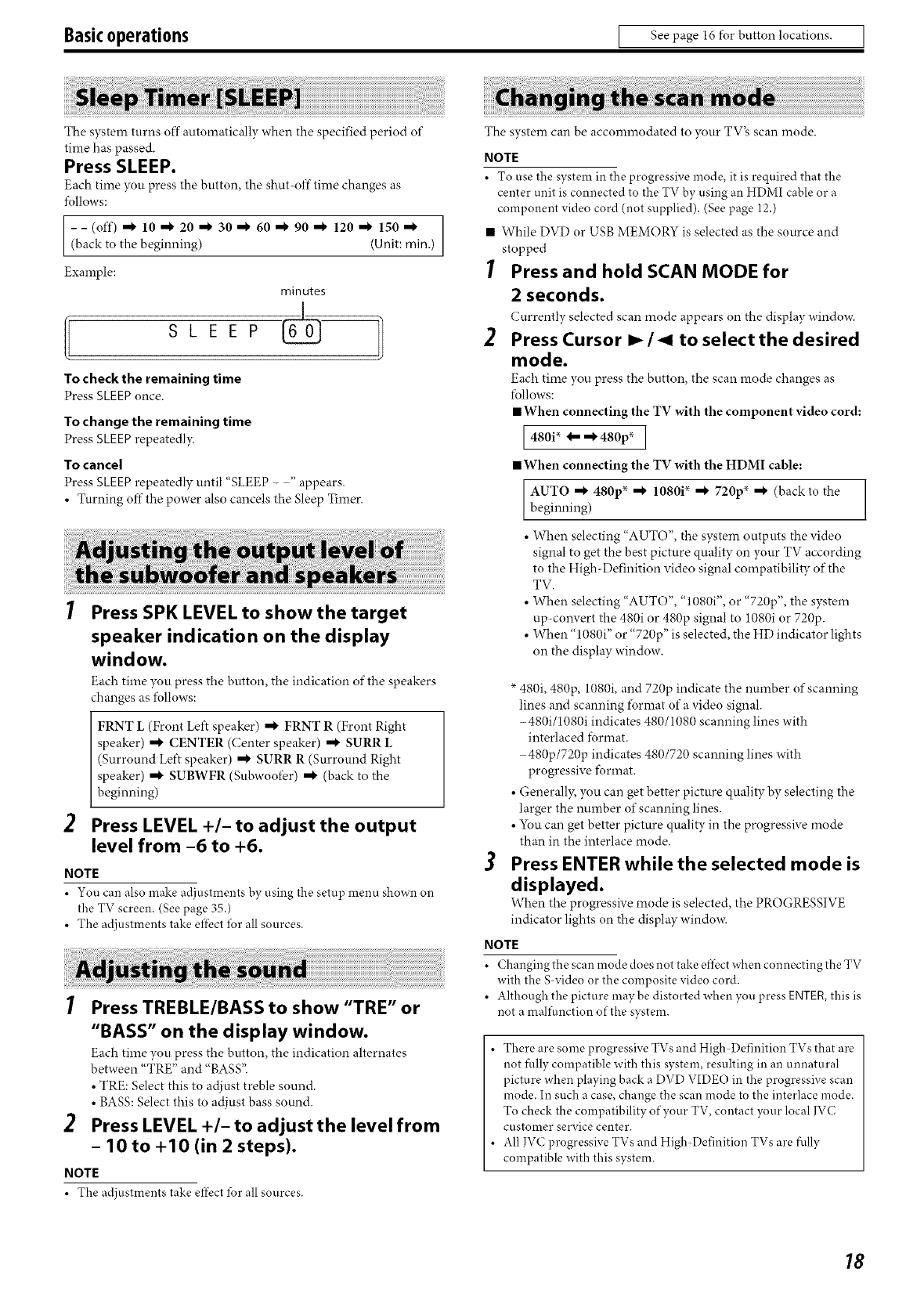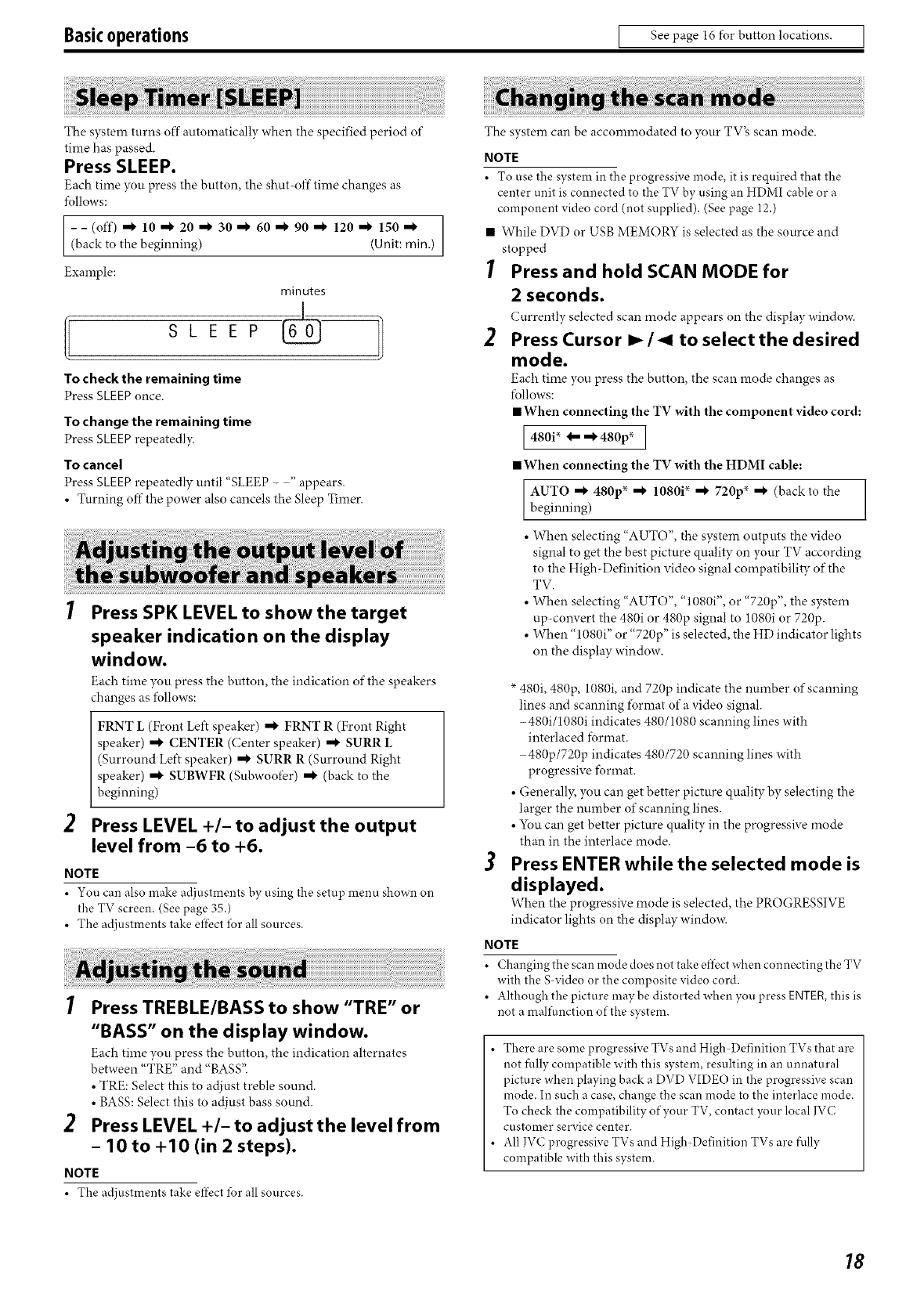
Basicoperations [ See page 16 for button locations. I
The system turns off automatically when the specified period of
time has passed.
Press SLEEP•
Each time you press the button, the shut-off time changes as
follows:
[--(off)'10"20"30"60"90" 120" 150" ]
(back to the beginning) (Unit: rain.)
Example:
SLEEP
To check the remaining time
Press SLEEP once.
minutes
To change the remaining time
Press SLEEPrepeatedl,_z
To cancel
Press SLEEPrepeatedly until "SLEEP - "appears.
• Turning offthe power also cancels the Sleep Timer.
I Press SPK LEVEL to show the target
speaker indication on the display
window.
Each time you press the button, the indication of the speakers
changes as follows:
FRNT L (Front Left speaker) "_ FRNT R (Front Right
speaker) _ CENTER (Center speaker) _I, SURR L
(Surround Left speaker) _ SURR R (Surround Right
speaker) "* SUBWFR (Subwoofer) ,,*- (back to the
beginning)
2 Press LEVEL +/- to adjust the output
level from -6 to +6.
NOTE
• You can also make adjustments by using the setup menu shown on
the TV screen. (gee page 35.)
• The adjustments take efi-}ct *br all sources.
I Press TREBLE/BASS to show"TRE" or
"BASS" on the display window•
Each time you press the button, the indication alternates
between "TRE" and "BASS".
• TRE: Select this to adjust treble sound.
• BASS: Select this to adjust bass sound.
2 Press LEVEL +/- to adjust the level from
- lOto +10 (in 2 steps).
NOTE
• The adjustments take efl}ctfor all sources.
The system can be accommodated to your TV_ scan mode.
NOTE
• To use the system in the progressive mode, it is required that the
center unit is connected to the TV by using an HDMI cable or a
component video cord (not supplied). (See page 12.)
• While DVD or USB MEMORY is selected as the source and
stopped
Press and hold SCAN MODE for
2 seconds.
Currently selected scm_ mode appears on the display window.
2 Press Cursor I_1_1 to selectthe desired
mode•
Each time you press the button, the scan mode changes as
follows:
• When connecting the TV with the component video cord:
1480i_-_480p _ ]
• When connecting the TV with the HDMI cable:
AUTO -_ 480p _ -_ 1080i _ -_ 720p _ -_ (back to the
beginning)
• When selecting "AUTO", the system outputs the video
signal to get the best picture quality on your TV according
to the High-Definition video signal compatibility of the
TV.
• When selecting "AUTO", "1080i", or "720p", the system
up-com_ert the 480i or 480p signal to 1080i or 720p.
• When "1080i" or "720p" is selected, the HD indicator lights
on the display window
480i, 480p, 1080i, mM 720p indicate the number of scanning
lines and scanning fl_rmat of a video signal.
- 480i/1080i indicates 480/1080 scanning lines with
interlaced format.
480p/720p indicates 480/720 scanning lines with
progressive format.
• Generally, }_u can get better picture quality by selecting the
larger the number of scanning lines.
• You can get better picture quality in the progressive mode
than in the interlace mode.
3 Press ENTER while the selected mode is
displayed.
When the progressive mode is selected, the PROGRESSIVE
indicator lights on the display window.
NOTE
• ('hanging the scan mode does not take efli.,ct when connecting the TV
with the S video or the composite video cord.
• Although the picture may be distorted when you press ENTER,this is
not a malfunction of the system.
• There are some progressive TVs and High Definition TVs that are
not fully compatible with this system, resulting in an unnatural
picture when playing back a DVD VIDEO in the progressive scan
mode. In such a case, change the scan mode to the interlace mode.
To check the compatibility of your TV, contact your local IVC
customer service center.
• All ]VC progressive TVs and High-Definition TVs are fully
compatible with this system.
18