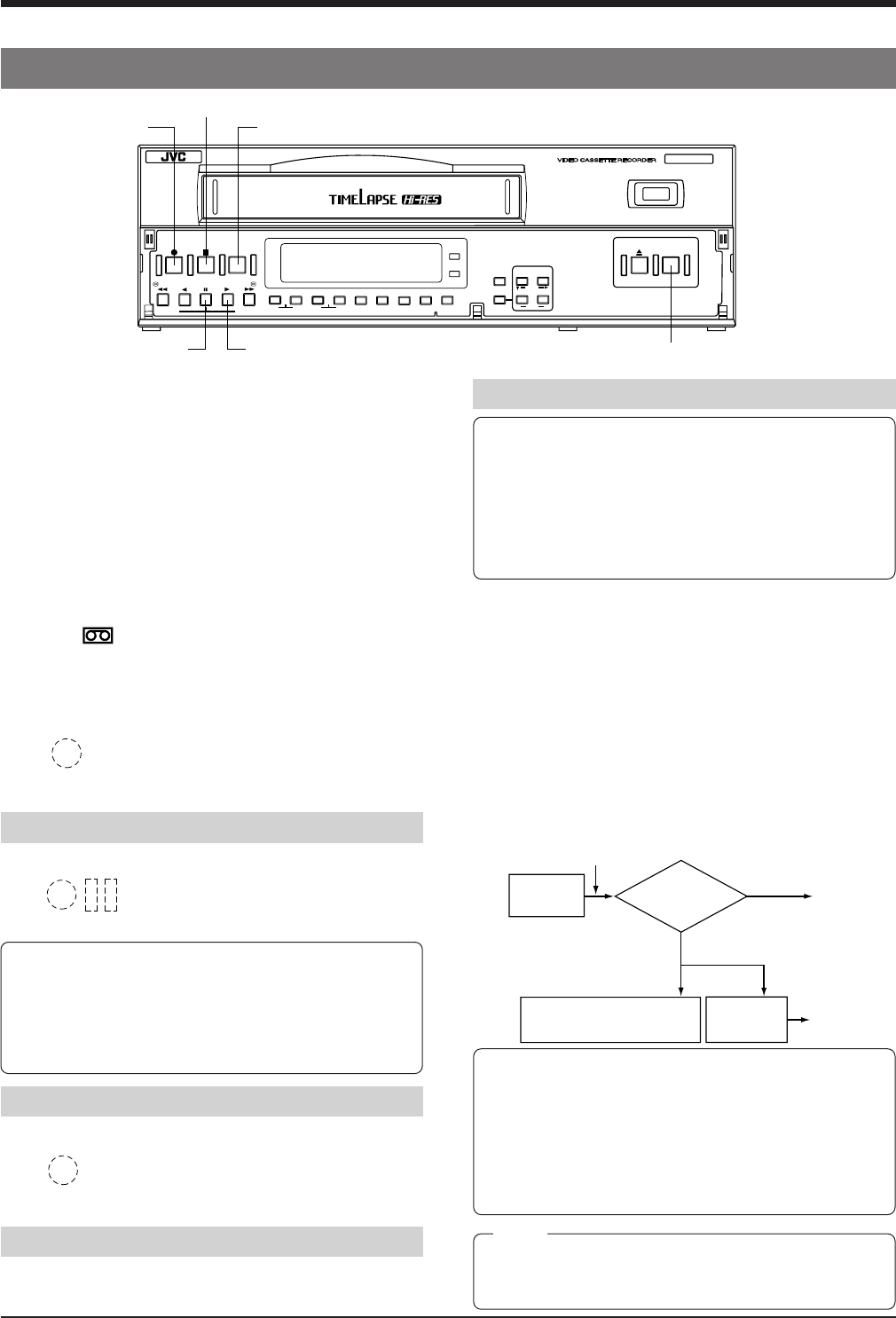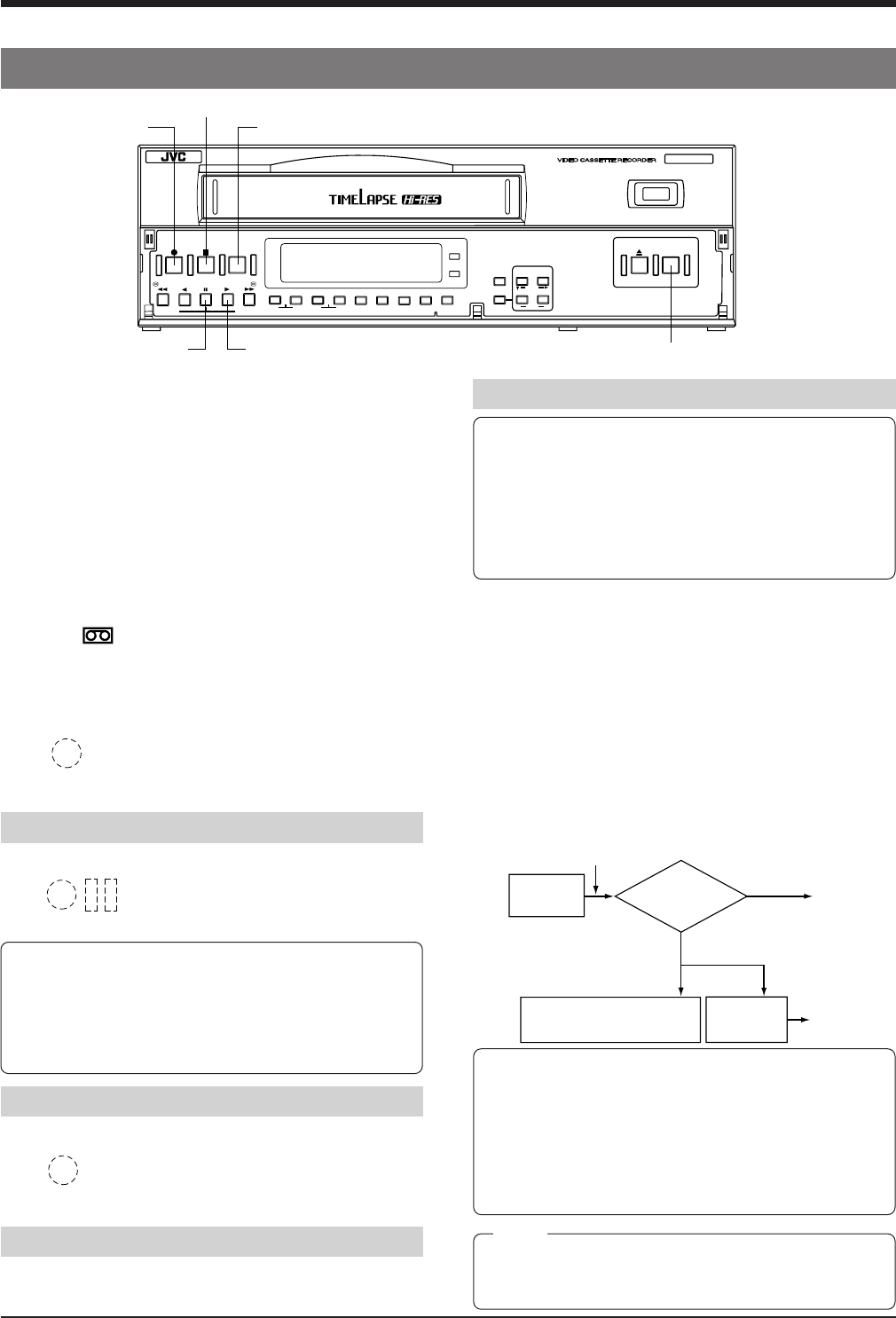
30
6 RECORDING
6-2 Recording Basic Operation
Note:
• When a tape recorded in this unit is played back on
another VCR (except another SR-9090U), noise may
appear in the picture.
If the recording speed is as shown below, the VCR
cleans the heads automatically and continues recording
whenever continuous 24-hour recording is performed.
Normal timelapse mode: 72H or more
HDR timelapse mode: 240H or more
Images recorded during the cleaning period may be
unstable due to the interference with the servo control.
This is not a malfunction.
[STOP] button
[REC CHECK] button
[REC] button
[OPERATE] button
[PLAY] button
[PAUSE] button
Recording
check
Recording
Normal
[REC CHECK] button
Error code “E-09” is
shown for 10 seconds.
Auto head
cleaning
Recording
Defective
During
recording
To check the recording
● To check recording in the Timelapse mode, the
recording duration must be equivalent to at least 8
seconds at 2H(SP) or 6H(EP) speed. Recording
check cannot be performed correctly if the recording
duration is too short. (Example : In the 960-hour
normal timelapse mode, the recording duration shoud
be 64 minutes or more.)
● During recording check, the audio signal is not output.
5 Press the [REC CHECK] button during recording.
→ The tape is automatically played back in reverse for
about 5 seconds, then the Play mode is engaged to
allow you to check recording. After the sequence
has played back, the recording mode is automatically
re-engaged at the point where the recording was
interrupted.
• During playback in the Recording Check mode, check
the picture to ensure that the recording is satisfactory.
If the signals are not recorded properly, the built-in
head cleaner cleans the heads and recording
continues. In this case, the error code “E-09” is shown
on the display for about 10 seconds.
SR-9090U
REC
REC
STOP
REC
CHECK
EJECT
OPERATE
REVERSE
FIELD REV
FIELD ADV
REW PLAY
TRACKING
TIMER
SEARCH
RESET/
CANCEL
DISPLAY LOCK
HDR
CNT RESET
MENU
TIME MODE
SHIFT
ON SCREEN
OPERATE
V. LOCK
PAUSE
FF
–
+
–
+
SET
–
+
1 Press the [OPERATE] button to turn the operating
mode on.
[The [OPERATE] indicator lights.
2 Select the recording speed mode with the [TIME
MODE +/–] button.
For details, refer to “5-2 Recording/Playback Speed
Mode Selection” on page 28.
3 Select the on-screen display position with the [ON
SCREEN 7/f] button.
4 Insert a cassette with safety tab in place.
[The (
) cassette indicator lights on the display.
* If a cassette is loaded when the operating mode is off,
the operating mode is switched on automatically (auto
operate on function).
5 Press the [REC] button to start recording.
[ The recording indictor lights on the display,
showing that the Record mode is engaged.
* No sound is recorded during Timelapse Recording.
To stop recording temporarily
6 Press the [PAUSE] button.
[ The record-pause indicator is shown on
the display and the Pause mode is
engaged.
* If the VCR remains in the Record-Pause mode for
about 3 minutes, the head drum stops rotating to
protect the tape. Although the Record-Pause mode
remains engaged, there may be some distortion in the
picture at the recording transition when you start
recording again.
To start recording again
7 Press the [PLAY] button.
[ The record-pause indicator on the display
goes out and the Recording mode is
engaged.
To stop recording
8 Press the [STOP] button.
[The tape stops and the Stop mode is engaged.