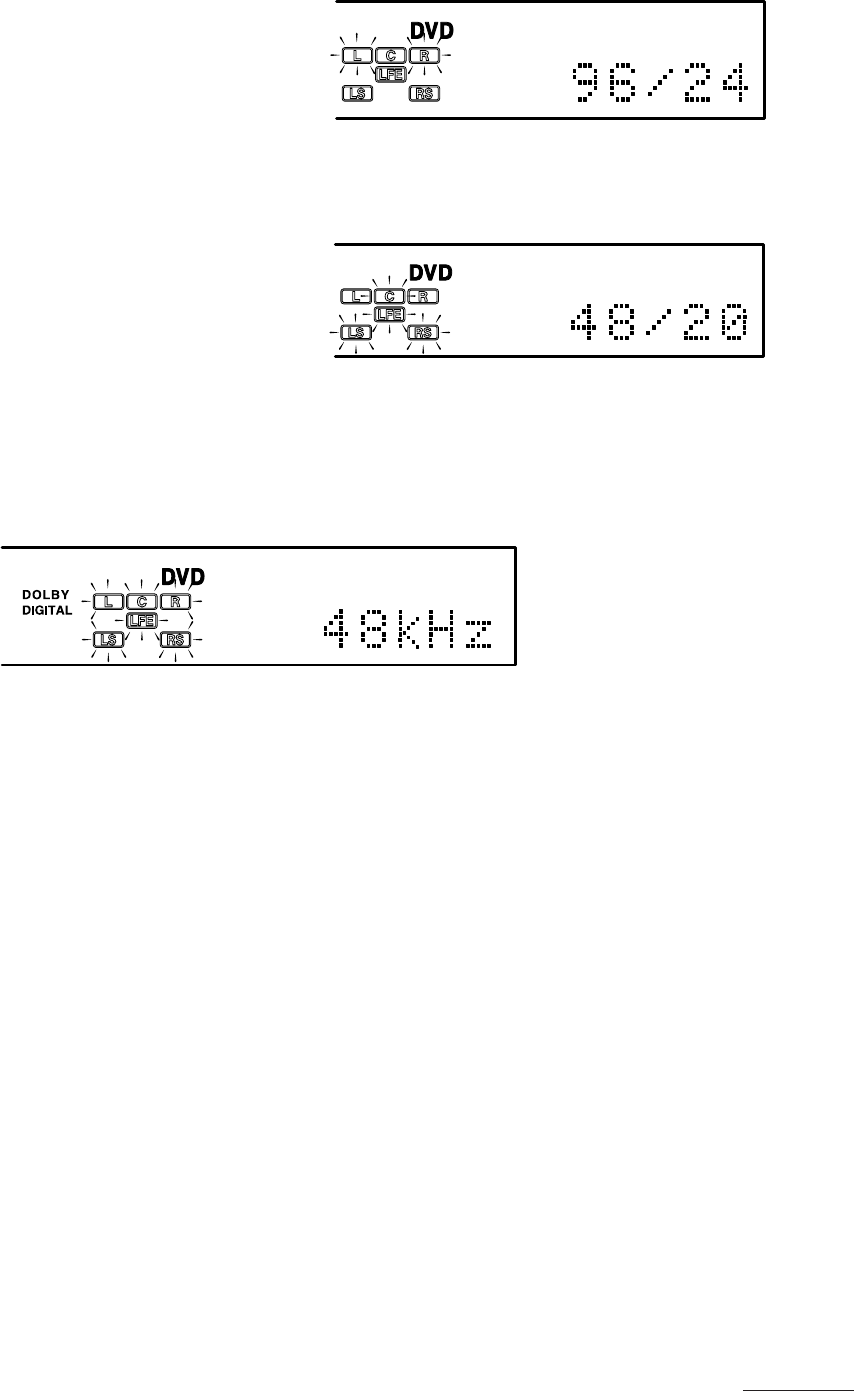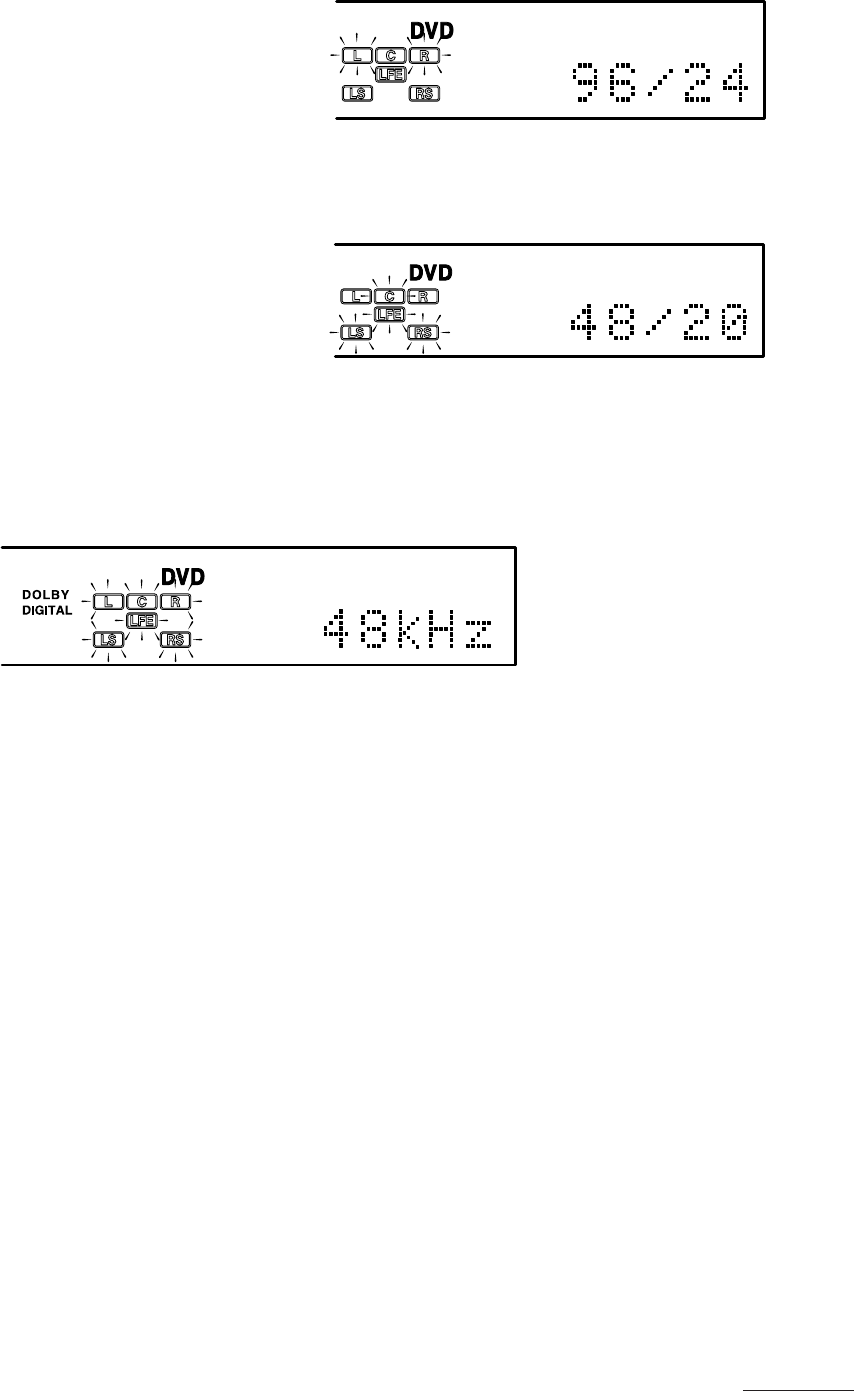
41
Basic Operations
• For DVD Audio discs, a maximum of two audio channels are recorded on the discs. In this case, the data for each
channel is displayed as shown below.
Display example: Channel group 1
Example: Front L/R
96kHz/24 bit
↓ Five seconds later
Channel group 2
Example: Center, Rear L/R, Subwoofer
48kHz/20 bit
↓ Five seconds later
To original screen
• For DVD Audio/DVD Video discs that use a compressed format, only the fs information is displayed for the audio
channels.
2 Press [fs/RATE] again while the fs information is displayed.
The bit rate/second is displayed. The display is refreshed every 1/2 second.
Example: 9.2Mbps
The bit rate for DVD Audio and DVD Video is variable, so the average bit rate will change depending on the scene.
Generally, scenes with a lot of movement will have a higher bit rate.
• Press [fs/RATE] again to return to the original screen.
XVD9000E_p33-41.p65 2/27/01, 2:39 PM41