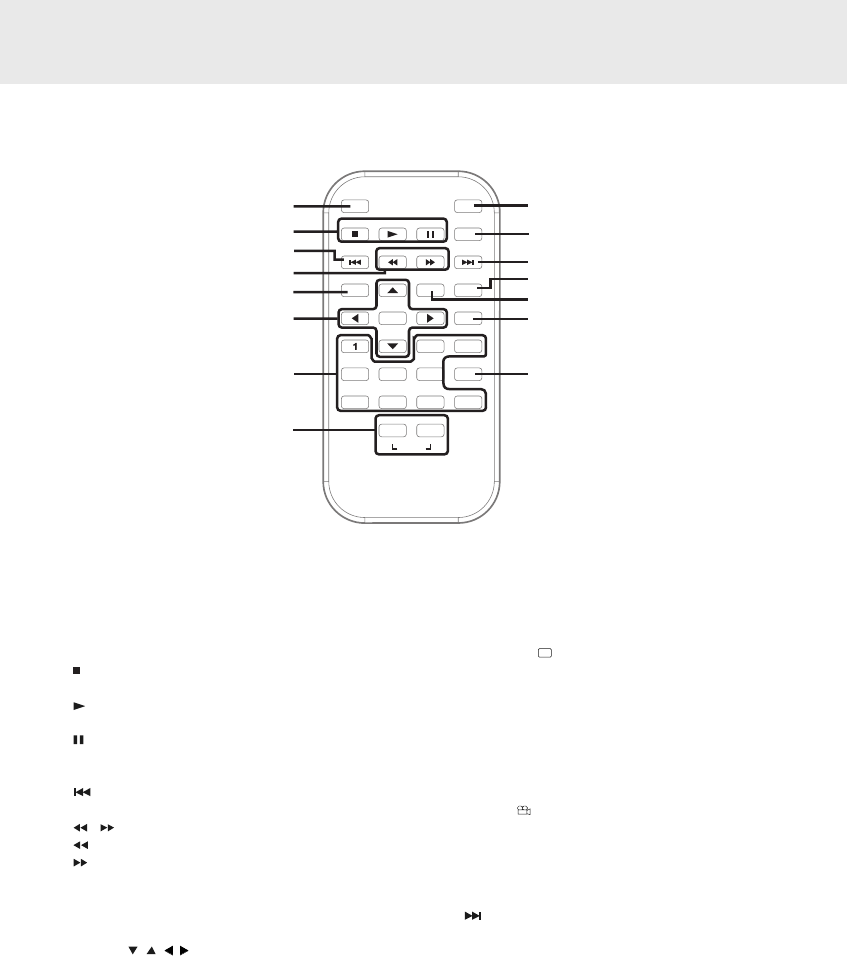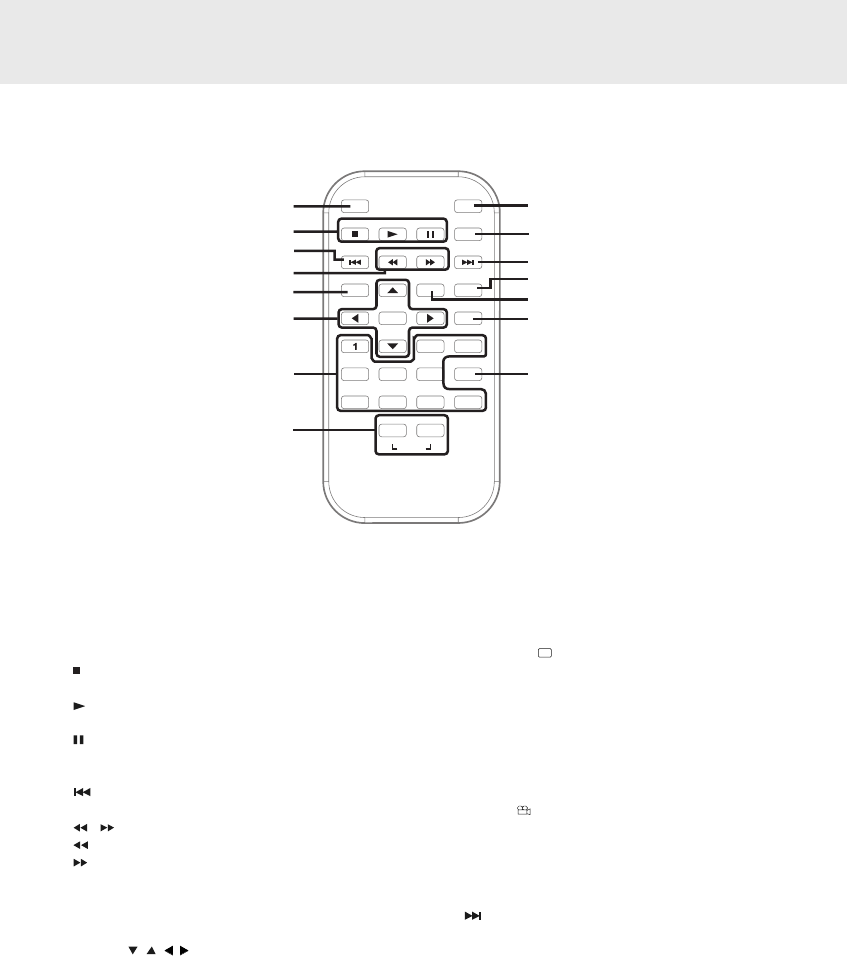
E - 6
CONTROL REFERENCE GUIDE
Remote Control
SUBTITLE/RETURN
M
6
5
4
98 07
3
2
ENTER
MEM
DISPLAY
AUDIO
MENU
PREV
SEARCH
GOTO
TV MODE
STOP
NEXT
PAUSE
PLAY
ANGLE
SETUP
A-B DISC
REPEAT
1
2
3
4
5
6
7
8
9
10
11
12
13
14
15
1) TV MODE button
In stop mode, select whether to output the video
signal in PAL or NTSC. When the TV shows “AUTO”
this means the output signal depends on the DVD If
the TV shows “PAL” or “NTSC” the signal is fixed to
either “PAL” or “NTSC”.
2)
STOP button
Stop playing a disc.
PLAY button
Press to start or resume playback a disc.
PAUSE button
Press once to pause playback. Press subsequently
to advance the DVD one frame at a time.
3)
PREV button
Move back through titles, chapters or tracks on a disc.
4)
/ SEARCH buttons
SEARCH: Fast reverse playback.
SEARCH: Fast forward playback.
5) MEMORY button
When the STOP button has been pressed, this feature
is used to enter the number of a chapter or track which
you wish to save in memory.
6) Cursor (
, , , ) buttons
Use to move between selections on a menu screen
and adjust certain settings.
ENTER button
Confirm selections on a menu screen.
7) Number (0 - 9) buttons
Use when creating programmes, and entering a
password. Also use to select a CD track directly.
8) SETUP button
When a DVD is stopped, brings up the unit's SETUP
menu.
REPEAT A-B / DISC buttons
Perform point-to-point repeat playback on a DVD or
CD.
Repeat a DVD chapter or title.
Repeat a CD track or the entire disc.
9) SUBTITLE
.....
/ RETURN button
Select one of the subtitle languages programmed on
a DVD (if available).
Return to the normal operation after using the SETUP
menu of a DVD.
10) AUDIO button
Select one of the audio sound tracks on a DVD (if
more than one is available) or select the audio
output mode on a CD.
11)ANGLE
button
Switch between multiple camera angles when the
DVD you are playing has been programmed with
multiple camera angles.
12) DISPLAY button
Show status information on the screen.
13)
NEXT button
Move forward through titles, chapters or tracks on a
disc.
14 )GOTO button
Skip directly to a location on a DVD.
15)MENU button
Enter and exit the main DVD menu.
P5-8R_v6.PMD 10/18/2005, 11:59 AM6