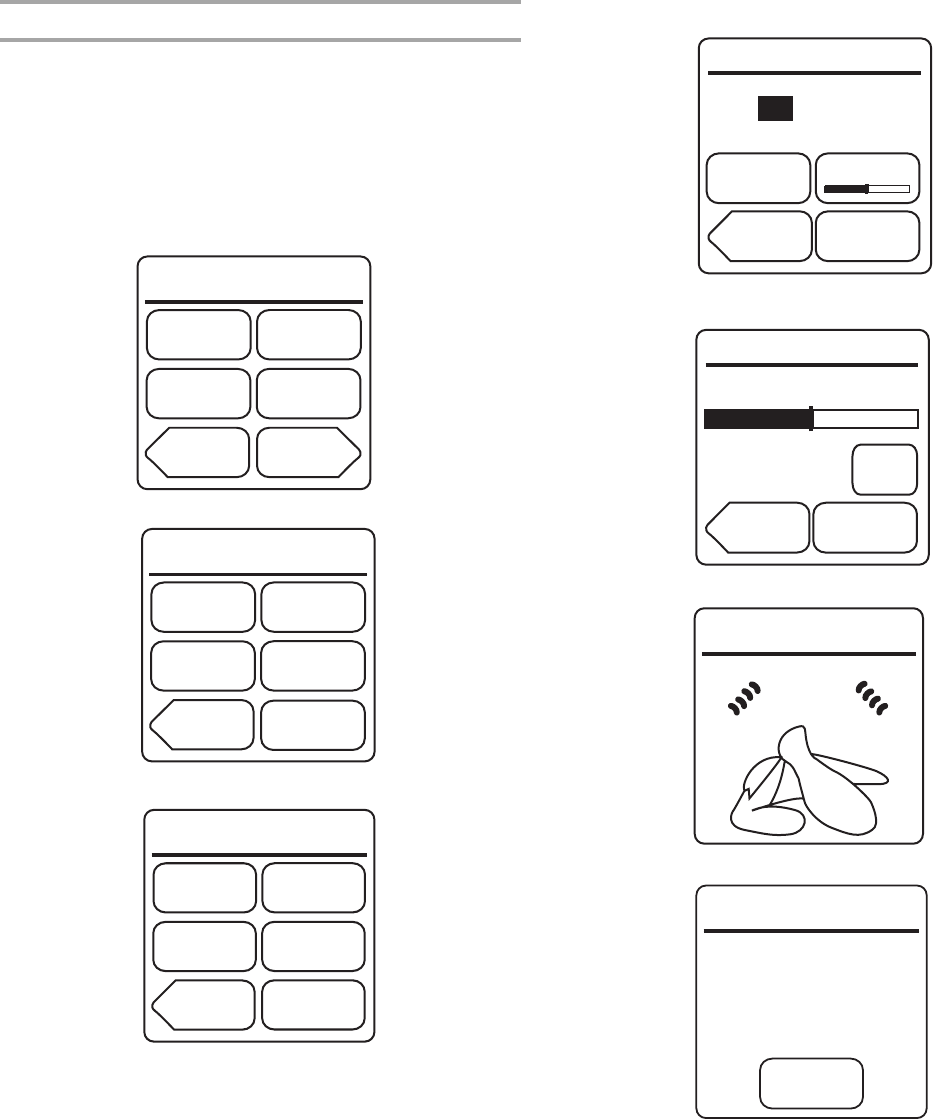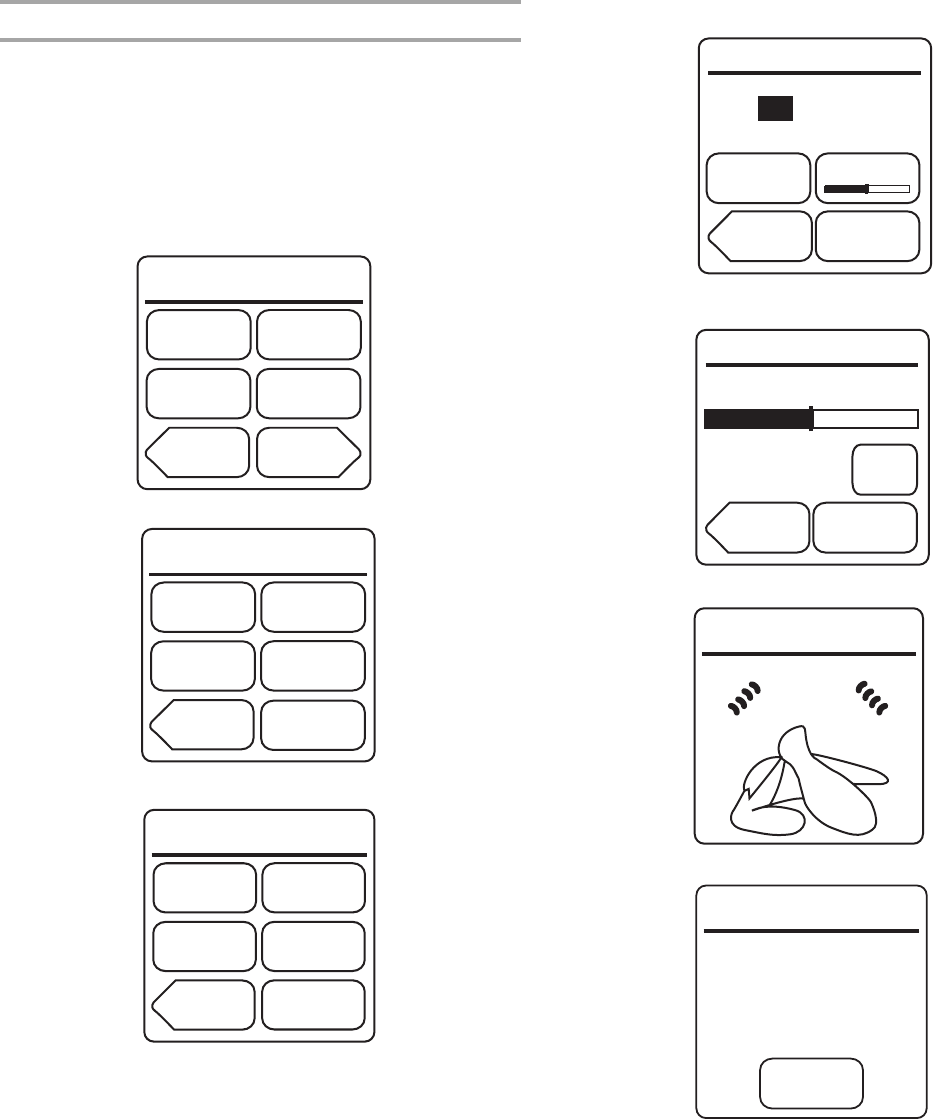
8
Touch Screen
The LCD touch screen is used to input commands. A light- to
medium-pressure touch of the fingertip will activate the menu
choice. However, sensitivity of the touch screen may vary, and
using the tips or backs of fingernails may provide more accuracy
when inputting commands.
The following illustrates how the Touch Screen display screens
help the navigation through menus. This example shows the
display screens and selections when cooking chicken pieces.
1. From Home screen, touch “Cook.” Display shows:
2. Touch “More Choices.” Display shows:
3. Touch “Poultry.” Display shows:
4. Touch “Pieces, Bone-In.” Use number pads to enter weight.
Display shows:
5. Touch “Doneness” if desired. (See “Doneness” in the “Oven
Use” section.) Display shows:
6. Touch “Start.” While cooking, display shows:
When cooking is over, display shows:
See “Learning Mode” section to see how to practice navigating
through the menus without turning on the microwave generator.
See “Display Brightness and Contrast” section to see how to
adjust display settings.
Cook
Cereal
Frozen
Food
Vegetable
MORE
CHOICES
Eggs
BACK
Cook
Grains
Meat
BACK
Rice/Pasta
Fish
Poultry
Manual
Poultr
y
Breast
Bonelss
Poached
Chicken
Tenders
BACK
Breast
Bonelss
Pan Brown
Pieces
Bone-In
Ground
Pieces
BACK
Start
Cooks 0.5-2.0 Pounds.
_
+
BONE-IN
1.5
pounds
Doneness
Prepare
ENTER AMOUNT. PRESS
PREPARE, DONENESS, OR START.
Doneness
BACK
Start
Press + button to
change doneness level.
LESS
MORE
NORMAL
+
Normal is lowest
level allowed for
this food.
01:37
Cooking
End
Let stand 3 minutes
covered.
Remove food or
press Keep Warm.
Keep
Warm